The SSL Certificate tab holds the most important information about your SSL certificate. It will show you:
- if the currently assigned certificate is valid,
- whom is it issued to,
- who is the issuer,
- validation date.
Real-time SSL monitoring
But checking the information by yourself isn’t cool in the 21st century, right? That’s why we introduced the Real-time SSL monitoring feature that works for you.
If you turn on this option and write down your email, the WP Force SSL Dashboard will automatically scan your site’s certificate and will notify you only if there are errors to be found. That means you can relax, and act only once the email arrives.
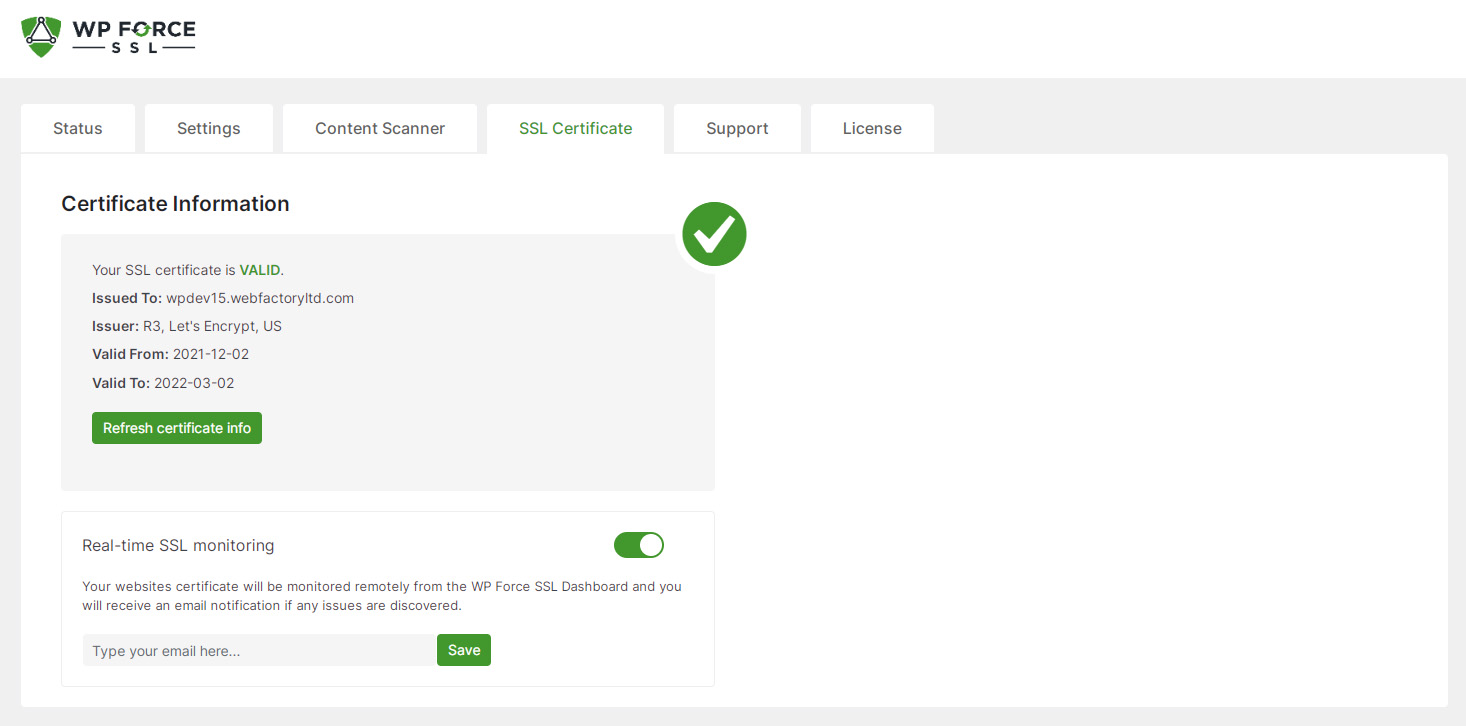
Generate SSL Certificate
If you do not already have a certificate, you quickly generate a free one.
- Click on the “Generate SSL certificate” button at the bottom of the page,
- Enter your email address,
- Check the option to confirm that you agree with the Let’s Encrypt Subscriber Agreement,
- Click on the “Next” button.
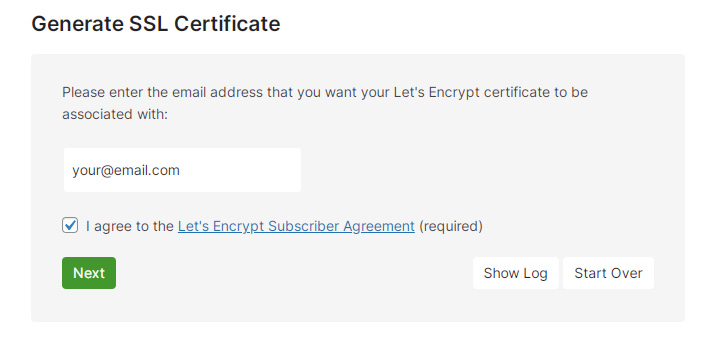
After a couple of minutes, you will be able to copy your certificate info or download the file that holds all the necessary information. The installation of the certificates will vary from host to host, so if you are not sure how to install one, please contact your hosting provider about the details.
