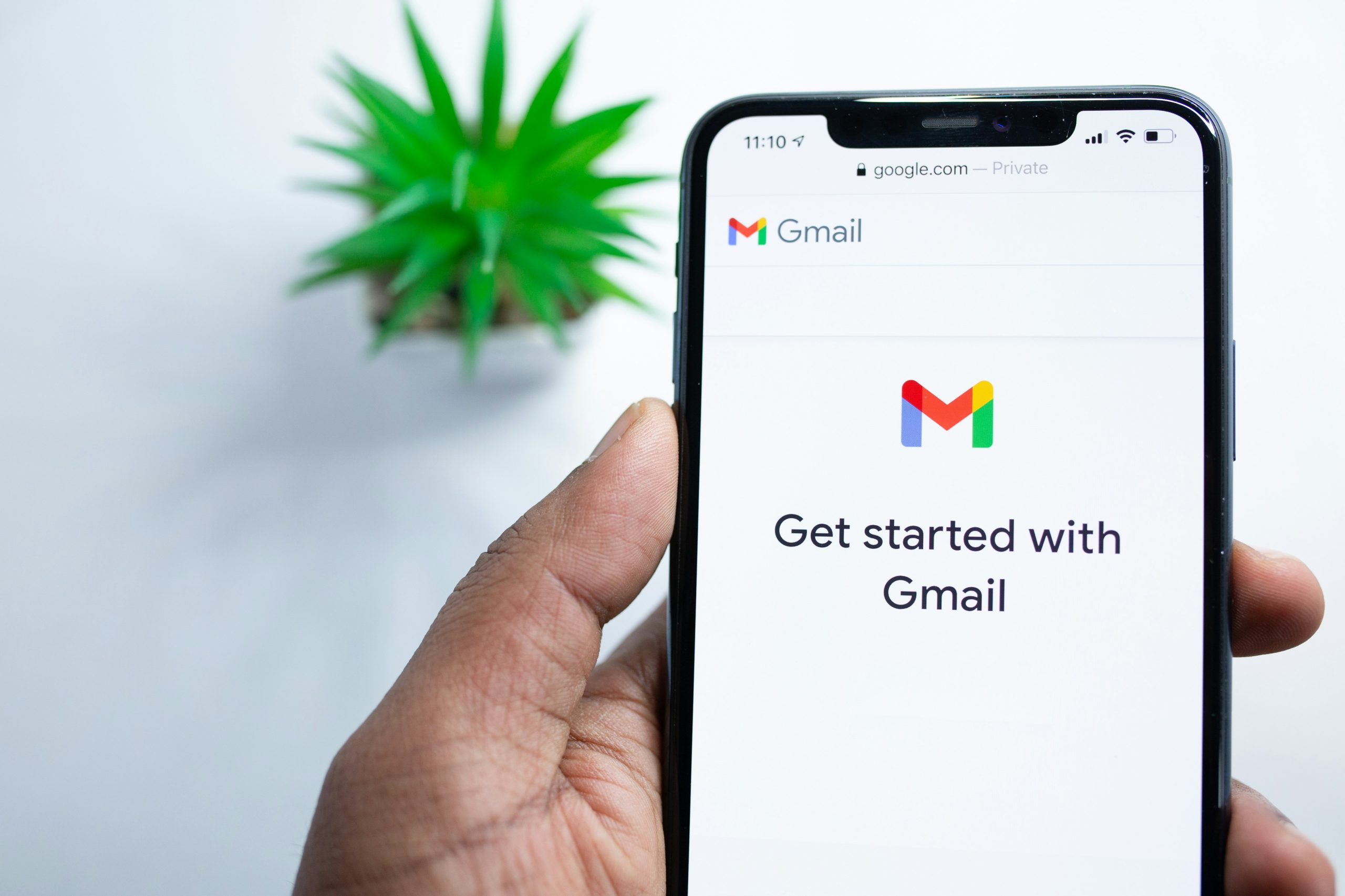In an age where our inboxes overflow like a never-ending waterfall, the battle against email clutter has become a daily struggle for many. If you’ve ever felt the anxiety of seeing that daunting 1,234 unread emails notification flash on your screen, you’re not alone. For most of us, managing our emails can feel like a full-time job—one filled with countless promotional offers, newsletters we didn’t sign up for, and those pesky spam messages that seem to multiply overnight. But fear not! Whether you’re yearning for a fresh start or simply trying to regain control over your digital sanctuary, there’s hope.
In this article, we’ll equip you with powerful strategies to mass delete emails in Gmail—both on your phone and desktop. Imagine transforming your cluttered inbox into a streamlined space where only important communications thrive. We’ll guide you through simple yet effective methods to help you reclaim your time and sanity as we tackle the art of decluttering one email at a time. Say goodbye to distractions and hello to productivity; it’s time to take control of your Gmail experience!
Understanding Gmail’s Interface
Gmail’s interface is designed to be intuitive, even for those new to digital communication. The layout features a clean inbox with customizable categories such as Primary, Social, and Promotions that help users manage their emails more effectively. By leveraging labels instead of folders, Gmail allows for greater flexibility in organizing messages—emails can belong to multiple categories simultaneously, ensuring that important information is always at your fingertips.
Furthermore, the search functionality in Gmail sets it apart from many other email platforms. With advanced filters that include parameters like sender, date range, and even keywords within the email body, users can quickly cut through the clutter. This not only aids in mass deletions but also enhances productivity by allowing swift access to specific messages amidst a sea of correspondence. Understanding these features equips you with tools necessary for efficient email management while providing insights into how best to navigate the platform when bulk actions are required.
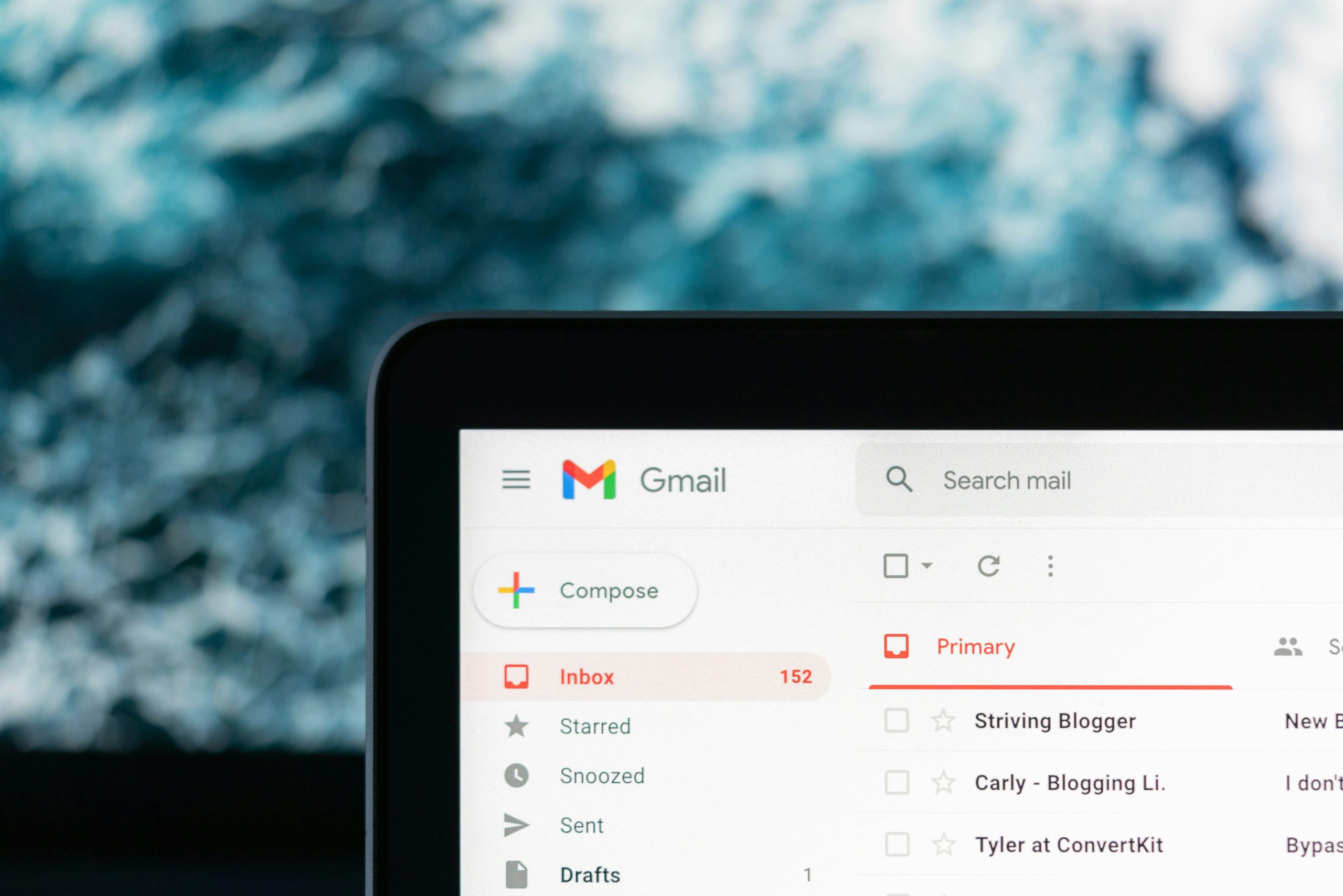 Preparing for Email Deletion
Preparing for Email Deletion
Before diving into the mass deletion process, it’s essential to take a moment to assess what you truly need and what can go. Consider organizing your email into categories—work-related, personal, subscriptions, and promotional offers. This categorization helps unclear priorities emerge and makes decision-making easier when deciding which emails can be safely deleted without a second thought.
Additionally, this is the perfect opportunity to re-evaluate your email habits. Perhaps it’s time to unsubscribe from newsletters cluttering your inbox or reconsider which notifications are worth keeping. Taking these small steps not only streamlines the deletion process but also empowers you to maintain a more organized digital environment moving forward. Remember, while deleting emails can seem daunting, it ultimately brings clarity and enhances productivity in both your professional and personal life.
Using Desktop for Bulk Deletion
Using a desktop for bulk deletion offers a streamlined approach to tidying up your Gmail account, especially when compared to mobile devices. The larger screen provides an expansive view of your inbox, making it easier to identify and select multiple emails at once. You can utilize the search bar effectively, filtering by sender, date or keywords to hone in on unwanted messages that clutter your inbox.
Furthermore, the desktop interface allows for keyboard shortcuts that can significantly speed up the deletion process. For instance, pressing Shift + 8 opens up the ‘Select All’ feature quickly, enabling you to delete entire pages of emails in just a few clicks. This way, not only do you save time but also lessen the chances of accidentally deleting important messages—something that’s easily done when swiping on a smaller device. By harnessing these tools and features available on your desktop, managing bulk deletions becomes a hassle-free endeavor rather than an overwhelming chore.
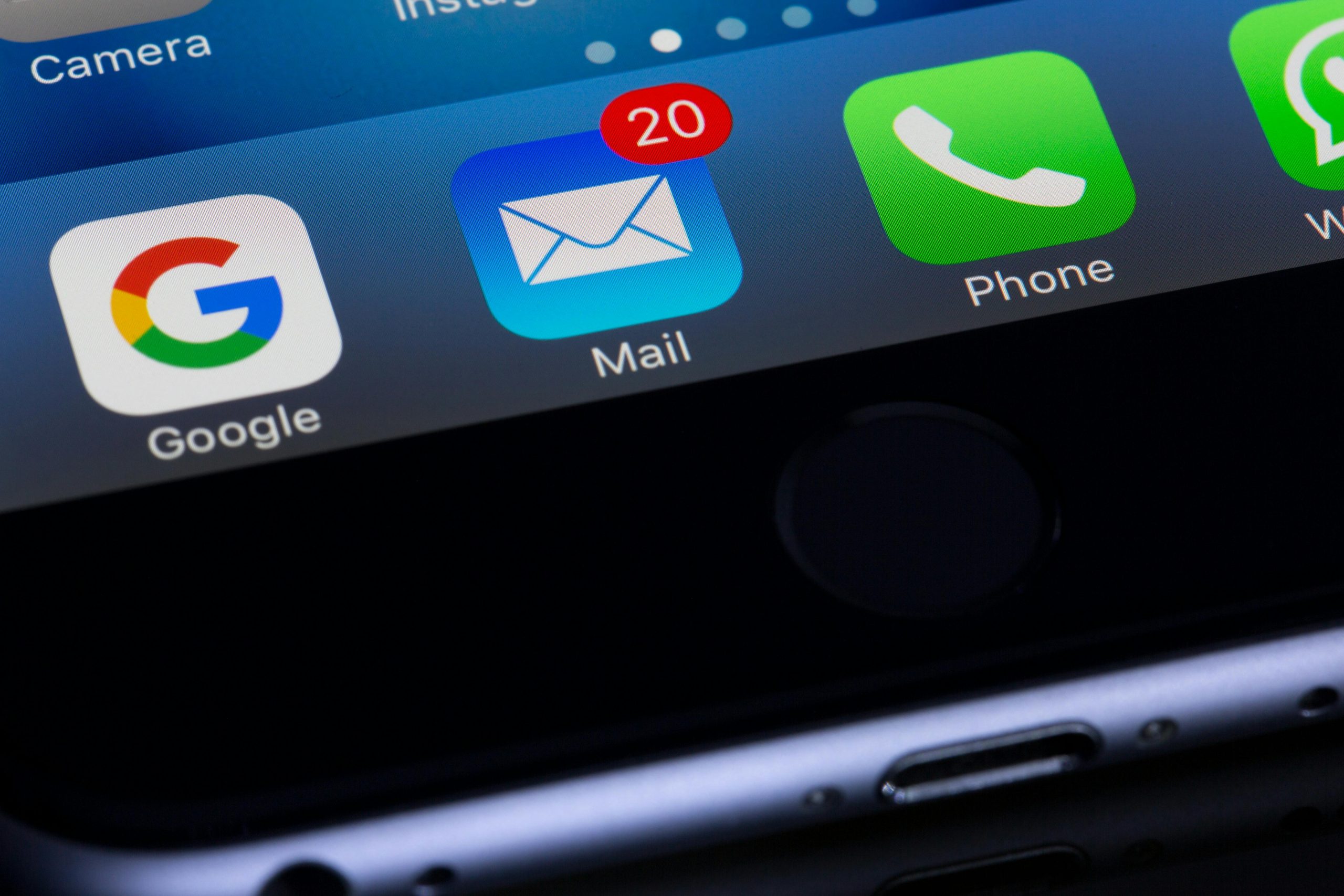 Utilizing Filters on Desktop
Utilizing Filters on Desktop
When it comes to mass deleting emails on Gmail from your desktop, utilizing filters can be a game changer. Not only do filters help in organizing your inbox, but they also allow you to target specific criteria that make bulk deletion more efficient. For instance, if you’re inundated with newsletters or promotional emails from a particular sender, you can create a filter that automatically identifies and highlights these messages. This targeted approach not only saves time but also prevents the accidental deletion of important correspondence buried among thousands of less significant emails.
Creating filters is straightforward—navigate to the Gmail settings and under Filters and Blocked Addresses, click on Create a new filter. Here’s where the magic happens: input keywords, email addresses, or even set parameters like date ranges to isolate potential clutter. Once your filter is set up, simplify the process even further by coupling it with actions such as “Delete it” or “Skip Inbox.” By leveraging these powerful tools at your fingertips, you’ll transform an overwhelming inbox into a streamlined communication hub where essential messages are easily accessible while extraneous ones are systematically removed. This proactive management not only enhances productivity but also revitalizes your sense of control over digital interactions—an invaluable advantage in today’s information-saturated world.
Mass Deleting on the Mobile App
Mass deleting emails on the mobile app offers a streamlined approach to decluttering your inbox, especially when managing overwhelming volumes of messages. Unlike the desktop version, where checkboxes can be tedious to navigate, the Gmail mobile app simplifies this process through intuitive gestures. Users can swiftly swipe left or right on individual emails, allowing for quick selection and deletion without unnecessary interruptions. This feature is particularly useful for those who prefer using their fingers over a mouse; it transforms email management into a fast and fluid experience.
Moreover, leveraging Gmail’s powerful search features enhances mass deletion strategies on mobile devices. By filtering emails by sender or date range before initiating the deletion process, users can zero in on unwanted newsletters or outdated correspondence with ease. This method not only accelerates the cleanup but also empowers users to retain essential information while effortlessly discarding clutter that no longer serves them. In an age where digital minimalism gains momentum, mastering mass delete functions on your phone isn’t just about tidiness—it’s about reclaiming mental space and enhancing productivity with every swipe.
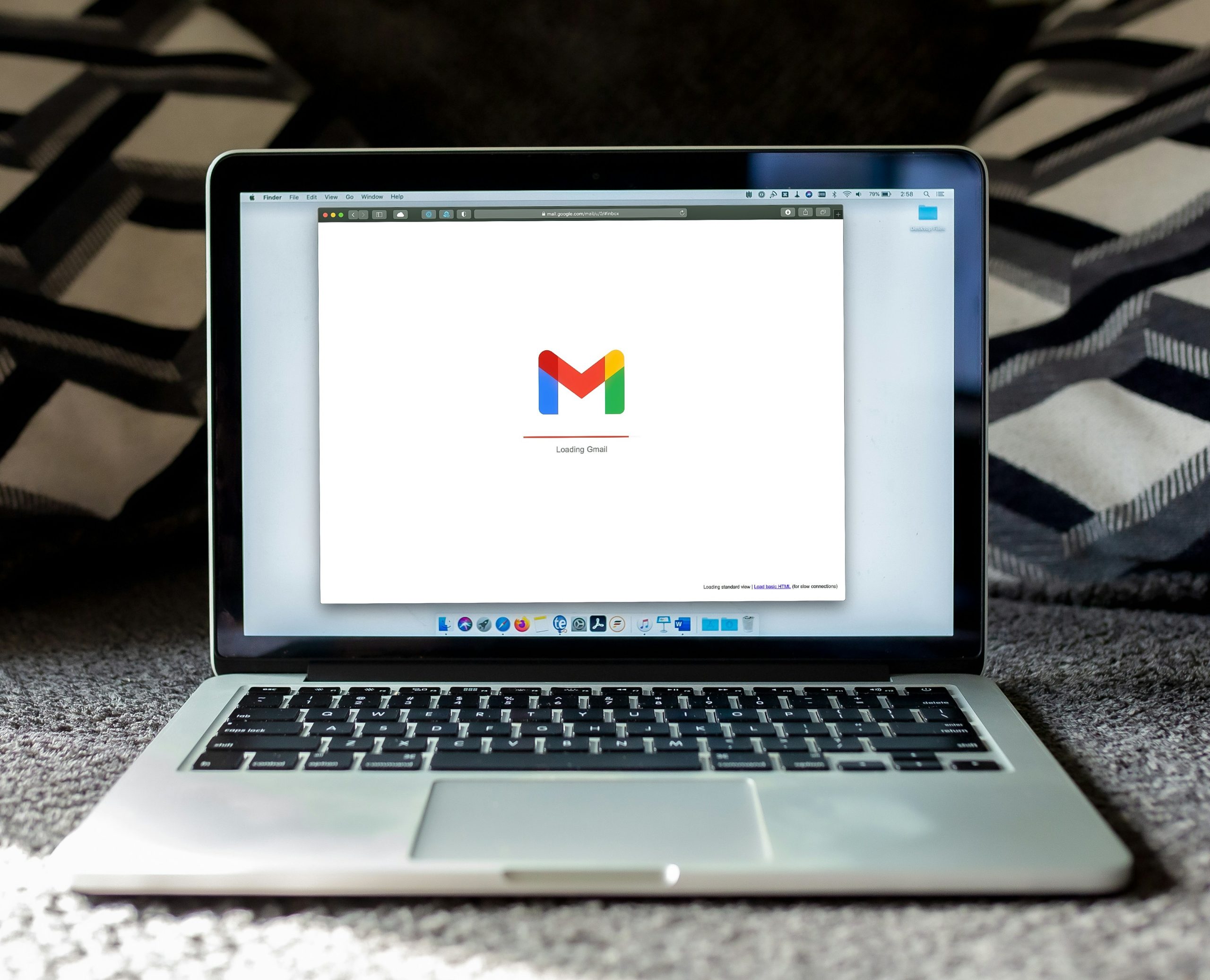 Organizing Emails Before Deletion
Organizing Emails Before Deletion
Before diving into mass deletion, taking a moment to organize your emails can be crucial in ensuring you don’t accidentally lose important messages. Start by sorting your inbox using Gmail’s built-in filters. You could categorize emails by sender, subject, or even date—this not only helps identify which messages are ripe for deletion but also highlights any correspondence that may need further attention. For instance, review promotional offers and newsletters; unsubscribing from those you rarely read can make it easier to manage what’s left.
Consider making use of the Labels feature for better clarity. By tagging important emails with specific labels like Work, Personal, or Follow Up, you create a structured roadmap for future reference. This organization allows for an effortless identification process just before hitting the delete button—allowing you to say goodbye only to those messages that truly no longer serve any purpose in your digital life. As you sift through your inbox with intention, you’ll also gain a sense of accomplishment and peace of mind, having ensured that nothing vital slips through the cracks during your decluttering spree.
Conclusion: Streamline Your Gmail Experience
In conclusion, optimizing your Gmail experience transcends the simple act of mass deleting emails; it’s about creating a digital workspace that fosters clarity and productivity. By regularly cleansing your inbox, you’re not only minimizing clutter but also enhancing your focus and efficiency. Imagine opening your Gmail to find only those conversations that truly matter, enabling you to respond more quickly and thoughtfully. This organized approach can lead to decreased stress and a more enjoyable email management process.
Moreover, consider integrating tools like filters and labels as an ongoing strategy for maintaining an orderly inbox. These features allow you to automatically sort incoming messages based on criteria you set—saving valuable time in the long run. Embrace this proactive mindset: every small step toward an organized email space can significantly impact how effectively you navigate both personal and professional communications. With these practices in place, you’ll likely find that a streamlined Gmail experience not only makes managing emails easier but also enhances overall productivity in daily tasks.