Looking to boost the performance of your WordPress website? Well, you’re in luck! In this step-by-step guide, we’ll show you how to increase your WordPress memory limit and unleash the full potential of your site. Whether you’re a seasoned developer or just starting out with WordPress, understanding how to optimize memory usage can significantly improve the speed and stability of your website. So buckle up and get ready to dive into the world of memory limits – it’s time to take control of your site’s performance!
Why increasing WordPress memory limit is important
Increasing the WordPress memory limit is a crucial step for website owners who want to ensure optimal performance and smooth functioning of their site. The memory limit refers to the maximum amount of memory that WordPress can use while running various tasks on your site. By increasing this limit, you are unlocking the full potential of your website and allowing it to handle more complex tasks without encountering errors or crashes.
One important reason for increasing the WordPress memory limit is to prevent the infamous Fatal Error: Allowed Memory Size Exhausted message from appearing on your site. This error occurs when your website’s scripts and plugins require more memory than what is currently allocated, resulting in a crash. By increasing the memory limit, you give your website enough room to breathe and handle resource-intensive processes, ensuring a seamless experience for your visitors.
Furthermore, increasing the WordPress memory limit can have a significant impact on improving loading times. When more memory is available, WordPress can cache data more efficiently, reducing the need to fetch information from external sources repeatedly. As a result, pages load faster and users have a better overall experience on your site. Faster loading times also play a crucial role in search engine rankings as Google prioritizes websites that provide excellent user experiences.
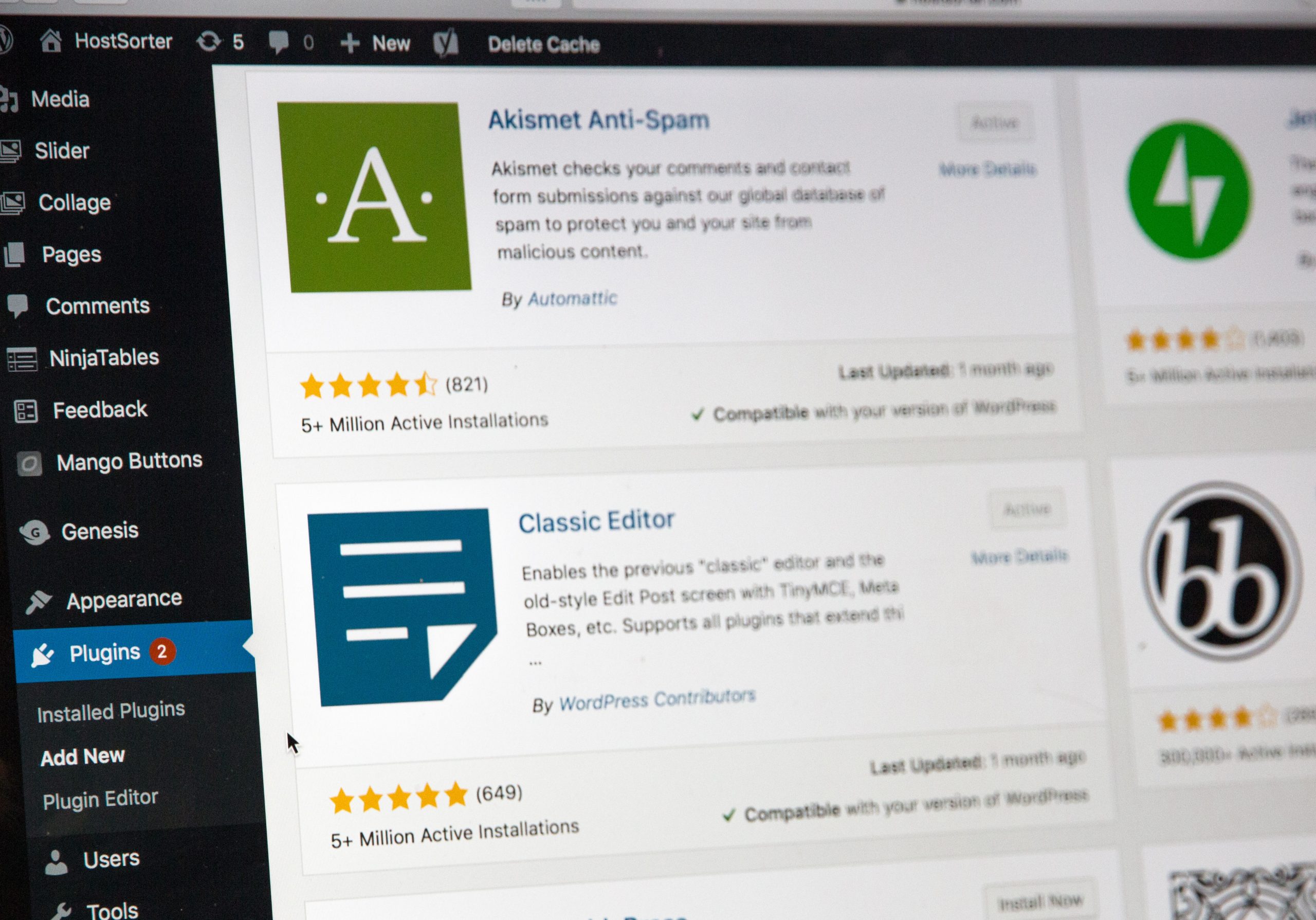 Understanding the current memory limit
Understanding the current memory limit
Understanding the current memory limit is essential when it comes to managing a WordPress website. The memory limit refers to the amount of RAM allocated to PHP for executing scripts and running applications. It determines how much data your website can handle at any given time.
Many factors can influence the current memory limit, including server configurations, plugins and themes installed on your site, and the overall complexity of your content. It’s crucial to understand that exceeding this limit can lead to various issues, such as slow loading times or even crashing your site.
To determine the current memory limit, you can check the PHP configuration settings in your hosting environment or use a plugin specifically designed for WordPress users. Understanding this information will enable you to make informed decisions about optimizing performance by either adjusting settings or investing in more robust hosting options if necessary.
By monitoring and understanding your website’s current memory limit, you’ll be better equipped to optimize its performance effectively. This knowledge empowers you to take proactive steps towards improving user experience, ensuring smooth site operations even during peak traffic periods. With an optimized memory allocation, you can expect faster load times, improved responsiveness, and ultimately more satisfied visitors engaging with your content.
Checking server requirements and limitations
When it comes to running a successful WordPress website, understanding and checking server requirements and limitations is crucial. Your server plays a vital role in determining your site’s performance, speed, and overall user experience. By identifying any potential memory limits or other constraints upfront, you can optimize your site’s performance and avoid any unexpected issues down the line.
One important factor to consider is the amount of memory allocated to your server. WordPress recommends a minimum of 128MB, but depending on the complexity of your site and the number of plugins installed, you may need more. Checking your current memory limit can be done through various methods such as accessing your hosting control panel or using plugins like WP Memory Usage. These tools will give you insights into how much memory is currently being used by WordPress or its plugins.
In addition to checking memory allocations, it’s also important to evaluate other server limitations that might affect your WordPress site’s performance. Factors such as CPU usage, disk space availability, and bandwidth restrictions should all be considered when assessing whether your current server environment can support the demands of your website effectively.
By taking the time to analyze these key aspects of your server requirements and limitations upfront, you can make informed decisions about upgrading or optimizing resources for better performance and ultimately deliver an excellent user experience on your WordPress website.
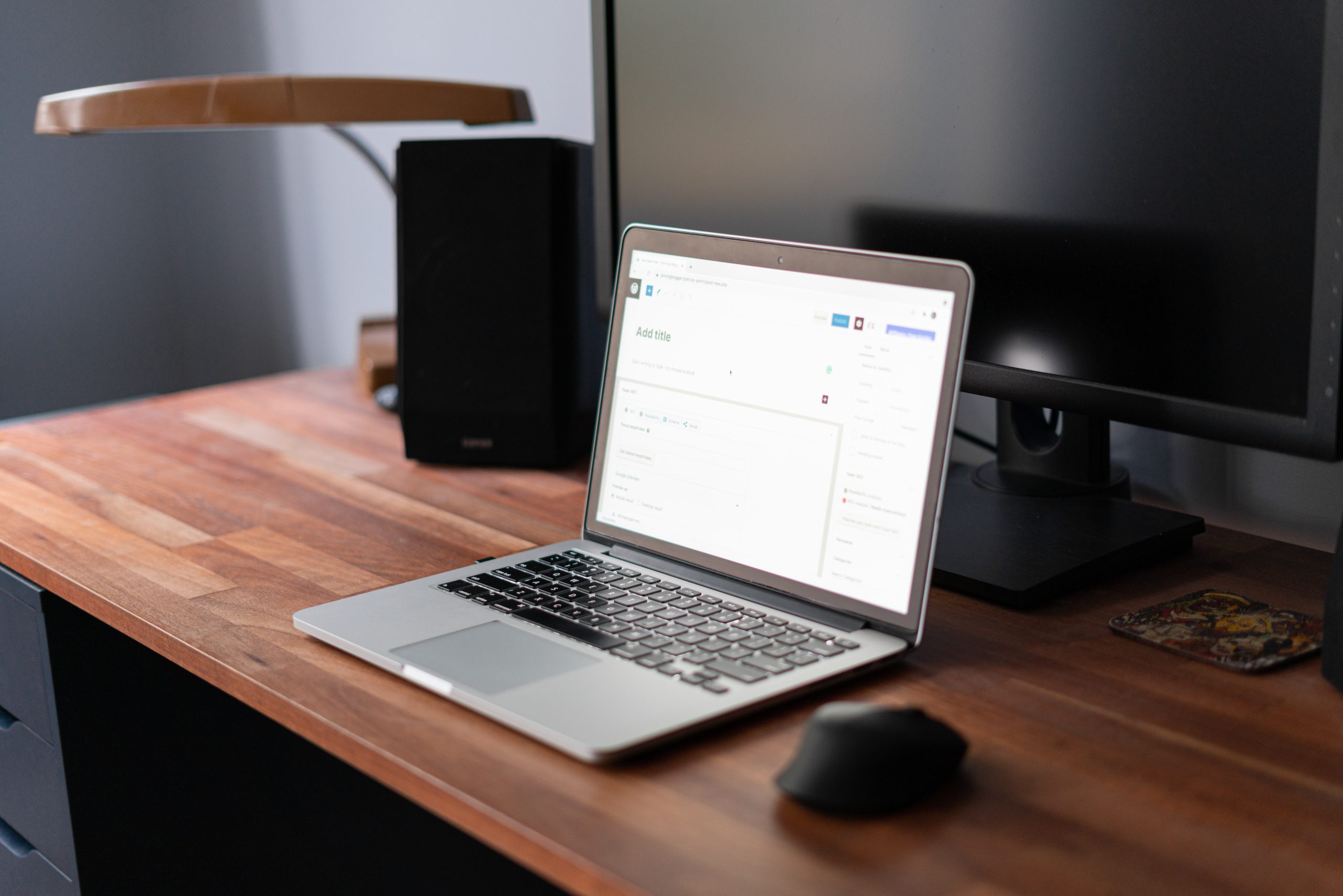 Editing wp-config.php to increase memory limit
Editing wp-config.php to increase memory limit
One of the most common challenges faced by WordPress website owners is running into memory limit issues. This can cause various problems, such as slow loading times and error messages. Fortunately, there is a straightforward solution: editing the wp-config.php file to increase the memory limit.
Increasing the memory limit in wp-config.php allows your WordPress site to allocate more memory for processing tasks, resulting in improved performance and stability. By default, WordPress sets a modest memory limit of 40MB, which may not be sufficient for larger websites or those with resource-intensive plugins and themes. However, with a few simple edits to this configuration file, you can easily increase this value and enjoy a smoother user experience.
To edit wp-config.php and increase your WordPress memory limit, start by accessing your website’s files using an FTP client or through cPanel File Manager. Locate the wp-config.php file in your website’s root directory and open it in a text editor. Look for the line that says /* That’s all, stop editing! Happy publishing */ and add the following code above it:
define(‘WP_MEMORY_LIMIT’, ‘256M’);
Save the changes you made to wp-config.php and upload it back to your server. Now you have successfully increased your WordPress memory limit! Remember that increasing it doesn’t necessarily mean more RAM will be consumed; rather, it allows WordPress to allocate more when needed.
Increasing memory limit via php.ini file
Increasing the memory limit in WordPress can be a crucial step to optimize your website’s performance and avoid frustrating memory-related errors. One way to achieve this is by editing the php.ini file. The php.ini file contains various settings that determine how PHP functions, including the memory_limit directive.
To increase the memory limit, locate and edit the php.ini file on your server. Look for the line memory_limit = XM, where XM represents the current memory limit value set by default. You can increase this value to allocate more memory to PHP processes. Keep in mind that setting an excessively high value may strain your server’s resources, so it’s important to find a balance based on your specific needs.
Remember to restart your web server after making changes to the php.ini file for them to take effect. It’s also worth noting that some hosting providers may restrict access to the php.ini file or provide alternative methods for adjusting PHP settings. In such cases, reaching out to their support team can help you navigate through these limitations and find an appropriate solution.
By increasing WordPress’s memory limit via the php.ini file, you allow your website room for growth and handle resource-intensive tasks more efficiently. With ample memory allocation at its disposal, WordPress can operate smoothly without triggering those dreaded out of memory errors that disrupt user experience and hinder site functionality.
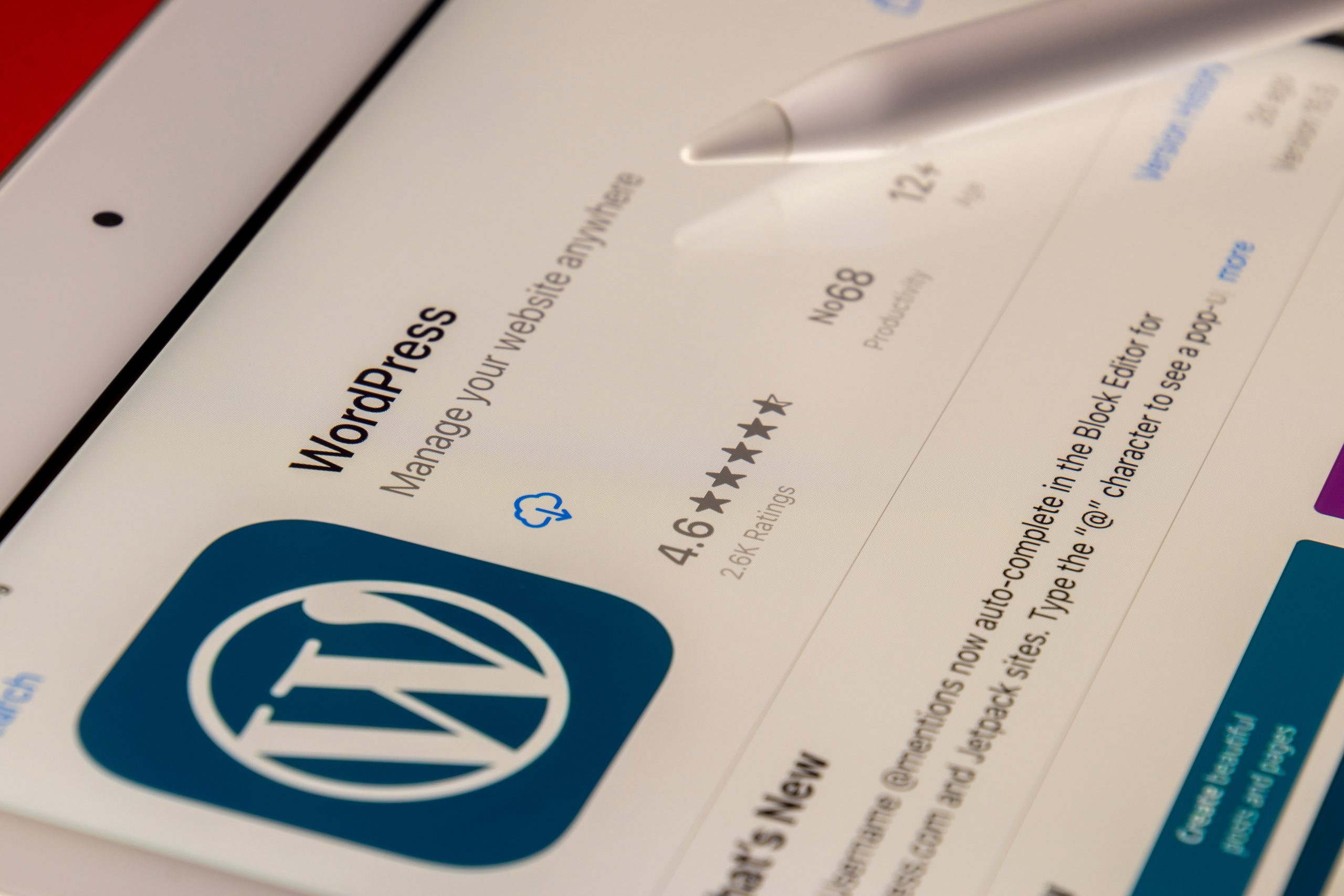 Increasing memory limit through .htaccess file
Increasing memory limit through .htaccess file
There comes a time in every WordPress user’s life when they need to increase the memory limit of their website. Whether it’s due to an influx of traffic, the addition of resource-heavy plugins, or simply the growth of your site’s content, a higher memory limit can help ensure smooth functionality and prevent errors.
One way to achieve this is by tweaking your .htaccess file. While many people associate the .htaccess file with URL redirects and security configurations, it can also be used to modify the PHP memory limit for your WordPress site. By adding a couple of lines of code to this file, you can increase the memory allocated for PHP scripts, allowing your website to handle more complex tasks without running into memory-related issues.
However, before making any changes to your .htaccess file, it is crucial to understand that this method may not work on all hosting providers. Some shared hosting platforms restrict access and do not allow users to modify certain server settings through .htaccess files. In such cases, you will need to reach out to your web host for assistance or explore other methods available for increasing the memory limit.
Overall, adjusting the memory limit through the .htaccess file can be a relatively straightforward solution for boosting your WordPress site’s performance. However, it is always important first to assess whether such changes are necessary and compatible with your hosting environment before proceeding with any modifications.
Conclusion: Enjoy a faster and more efficient WordPress site
In conclusion, increasing the memory limit of your WordPress site can have a significant impact on its overall speed and efficiency. By allowing more memory to be allocated to your website’s processes, you are ensuring that it can handle larger amounts of data and perform more complex tasks without any lag or slowdown. This not only improves the user experience but also helps with important factors like search engine optimization and site ranking.
By following the step-by-step guide outlined in this article, you now have the knowledge and tools necessary to increase your WordPress memory limit effectively. Remember to always back up your files before making any changes and test your site thoroughly afterward. Additionally, consider implementing other performance optimization techniques such as caching plugins or an efficient theme for maximum results.
With a faster and more efficient WordPress site, you will be able to provide a seamless online experience for your visitors, improving their engagement with your content and increasing conversions. So take the time today to invest in optimizing your website’s memory limit – you’ll reap the benefits for years to come!


