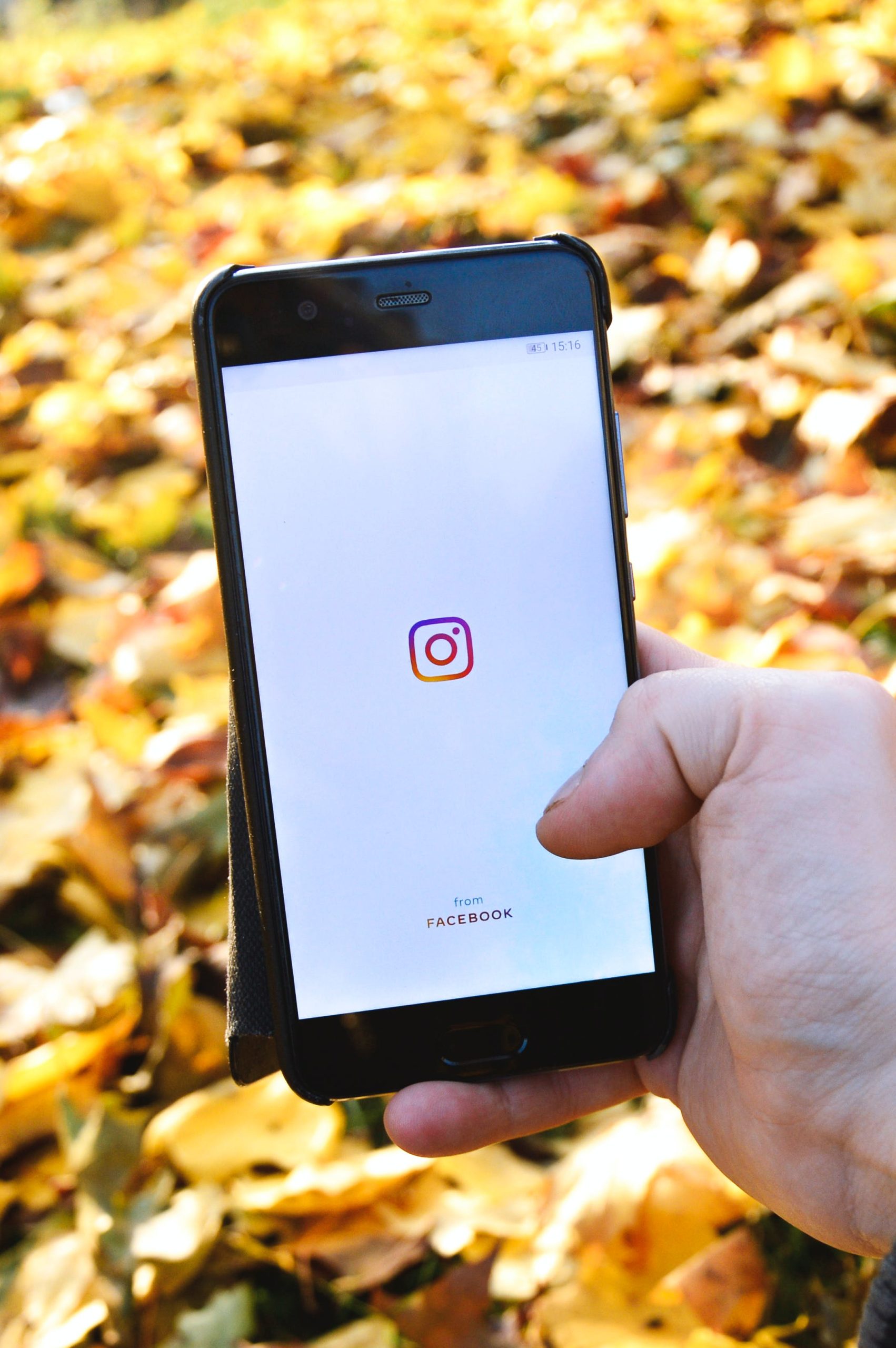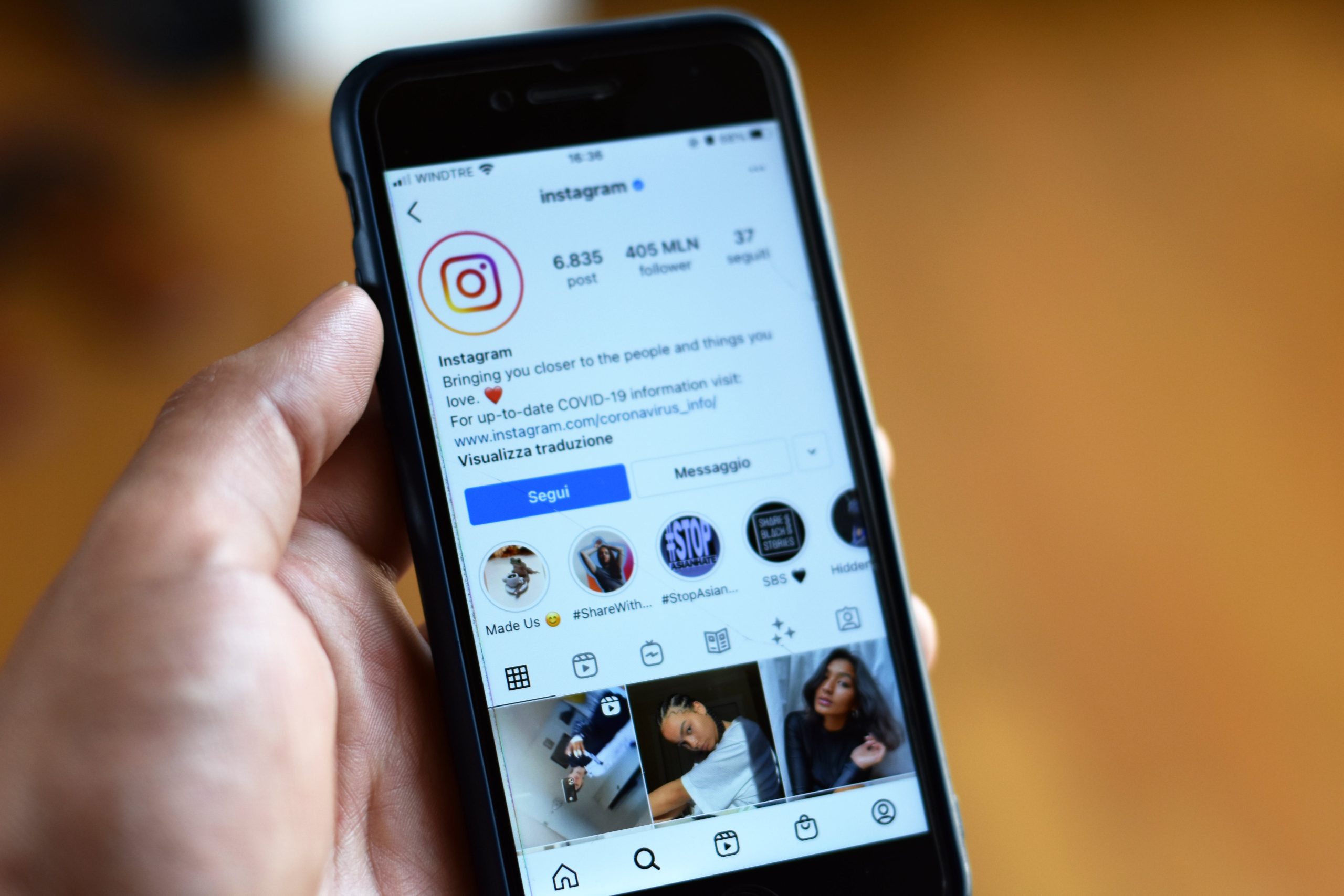Instagram, a thriving hub for social interaction, has its share of nuances when it comes to following and unfollowing accounts. Occasionally, users find themselves unintentionally caught in the web of auto-following, a scenario where the platform automatically follows accounts without explicit consent. If you’ve encountered this issue, worry not – we’ve got you covered. In this article, we’ll explore three practical ways to stop auto-following on Instagram and regain control over your follower list.
Understanding Auto Following
Before diving into solutions, it’s crucial to understand why auto-following occurs. This phenomenon often results from third-party applications, bots, or glitches in the Instagram algorithm. These issues can lead to an influx of unwanted followers and potential strain on your account’s authenticity.
Method 1: Review and Revoke Third-Party App Access
1. Access App Permissions
– Navigate to your Instagram profile and tap on the three horizontal lines in the top right corner.
– Select “Settings” and then go to “Security.”
– Choose “Apps and Websites” to view a list of applications with access to your Instagram account.
2. Revoke Access
– Carefully review the list of connected apps.
– Identify any suspicious or unfamiliar applications and revoke their access by selecting “Remove.”
Method 2: Change Account Password and Enable Two-Factor Authentication
1. Change Password
– Regularly changing your Instagram password adds an extra layer of security.
– Go to “Settings,” then “Security,” and select “Password” to update your password.
2. Enable Two-Factor Authentication (2FA)
– Activating 2FA provides an additional security barrier.
– In “Settings,” go to “Security,” choose “Two-Factor Authentication,” and follow the prompts to set it up.
Method 3: Report and Unfollow Suspicious Accounts
1. Identify Suspicious Accounts
– Review your follower list for accounts you did not intentionally follow.
– Check for unusual activity, such as a sudden increase in followers.
2. Report and Unfollow
– Visit the suspicious account’s profile.
– Tap the three dots in the top right corner and select “Report.”
– Choose “It’s Spam” and follow the on-screen instructions.
– After reporting, unfollow the account to break any unwanted connections.
Preventive Measures:
While addressing auto-following issues, adopting preventive measures ensures a more secure Instagram experience:
– Regularly Review App Permissions: Periodically check and revoke access to third-party apps.
– Stay Informed: Keep an eye on Instagram’s official communications for updates on security features.
– Educate Yourself: Understand common phishing tactics and scams to avoid falling prey to suspicious activities.
Additional Tips for a Secure Instagram Experience
Beyond addressing auto-following, consider these tips to enhance your overall security on Instagram:
– Regularly Check Account Activity: Periodically review your account activity, including login history and recent interactions, to spot any irregularities.
– Educate Your Followers: Share information about potential scams and phishing attempts with your followers, fostering a community that is alert and informed.
– Use Strong Passwords: Create a robust password combining uppercase and lowercase letters, numbers, and symbols to fortify your account against unauthorized access.
– Explore Instagram Security Features: Stay updated on new security features introduced by Instagram and leverage them to bolster your account’s protection.
Maintaining control over your Instagram account is essential for a positive user experience. By implementing these practical methods and staying vigilant, you can put a stop to auto-following and create a more secure and authentic online presence. Remember, your Instagram journey should be curated by you, not influenced by unwanted connections.