Have you ever been excited to try out a new video converter software only to be disappointed by constant download errors? If so, then it’s time to say goodbye to your frustrations and hello to hassle-free video conversions with VideoProc Converter. This powerful tool has gained popularity among users due to its advanced features and user-friendly interface. However, even the best software can encounter hiccups along the way. In this article, we will dive into the world of VideoProc Converter download errors and guide you through troubleshooting techniques that will ensure seamless downloads and flawless video conversions every time.
Common VideoProc Converter download errors
One common video download error that users often encounter with VideoProc Converter is the Failed to Parse URL error. This occurs when the software is unable to recognize or parse the video URL provided by the user. This can happen for various reasons, such as an incorrect URL format, a temporary issue with the server hosting the video, or compatibility issues with certain websites.
Another common error is the Conversion Failed error, which happens during the conversion process itself. This error message can be quite frustrating for users who are eagerly waiting to watch or share their converted videos. The conversion process may fail due to a variety of factors, including issues with codecs, file corruption, insufficient system resources, or conflicts with other software running on the computer.
To resolve these errors and ensure a successful download and conversion process, there are a few steps you can take. First, double-check that your video URL is correct and in a supported format. You can also try using alternative methods to download videos from websites if you continue to receive parsing errors. To address issues related to failed conversions, make sure you have enough free disk space and system resources available and try converting different files to identify if it’s a specific file causing problems with VideoProc Converter.
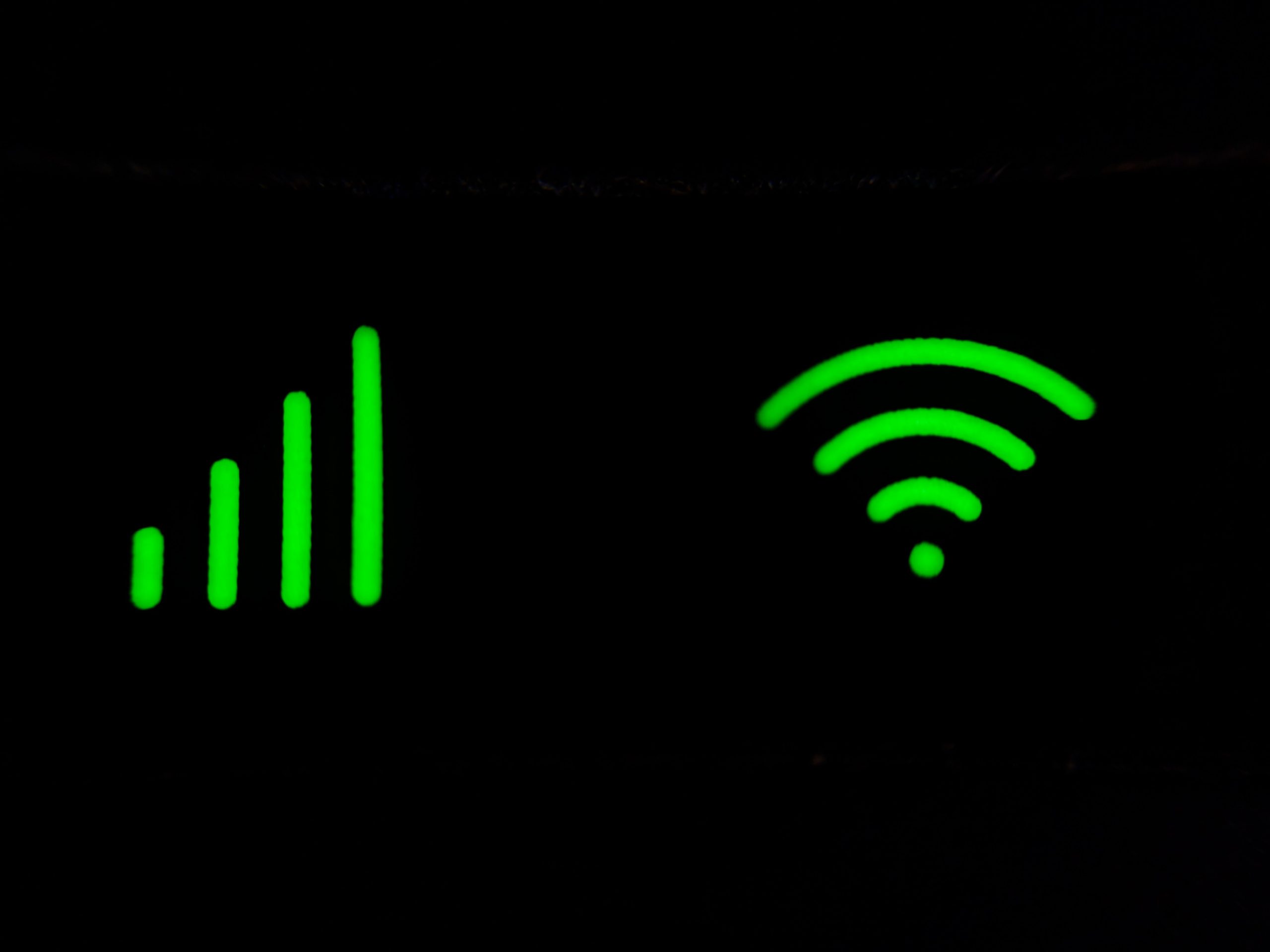 Check internet connection and retry download
Check internet connection and retry download
When you encounter a download error while using VideoProc Converter, one of the first steps to take is to check your internet connection. A stable and reliable internet connection is crucial for successful downloads. If your internet speed is slow or intermittent, it can interrupt the downloading process and lead to errors. To check your connection, make sure that your Wi-Fi signal is strong and stable. You can also try resetting your router or connecting to a different network to see if that resolves the issue.
In addition to checking your connection strength, it’s also worth considering factors like bandwidth usage and network congestion. If multiple devices in your household are simultaneously streaming videos or downloading files, it may be affecting the overall network performance and causing issues with VideoProc Converter downloads. To improve your chances of successful downloads, try temporarily pausing or limiting other activities that may be consuming excessive bandwidth on your network.
If you have done everything possible regarding improving your internet connection but are still encountering download errors with VideoProc Converter, it might be worth reaching out to their customer support team for further assistance. They may be able to provide specific troubleshooting steps based on the error message you are receiving or offer alternative solutions for completing the download successfully. Remember, while checking your internet connection should always be one of the initial troubleshooting steps, there could be other underlying issues causing the download errors as well which may require additional investigation and resolution methods.
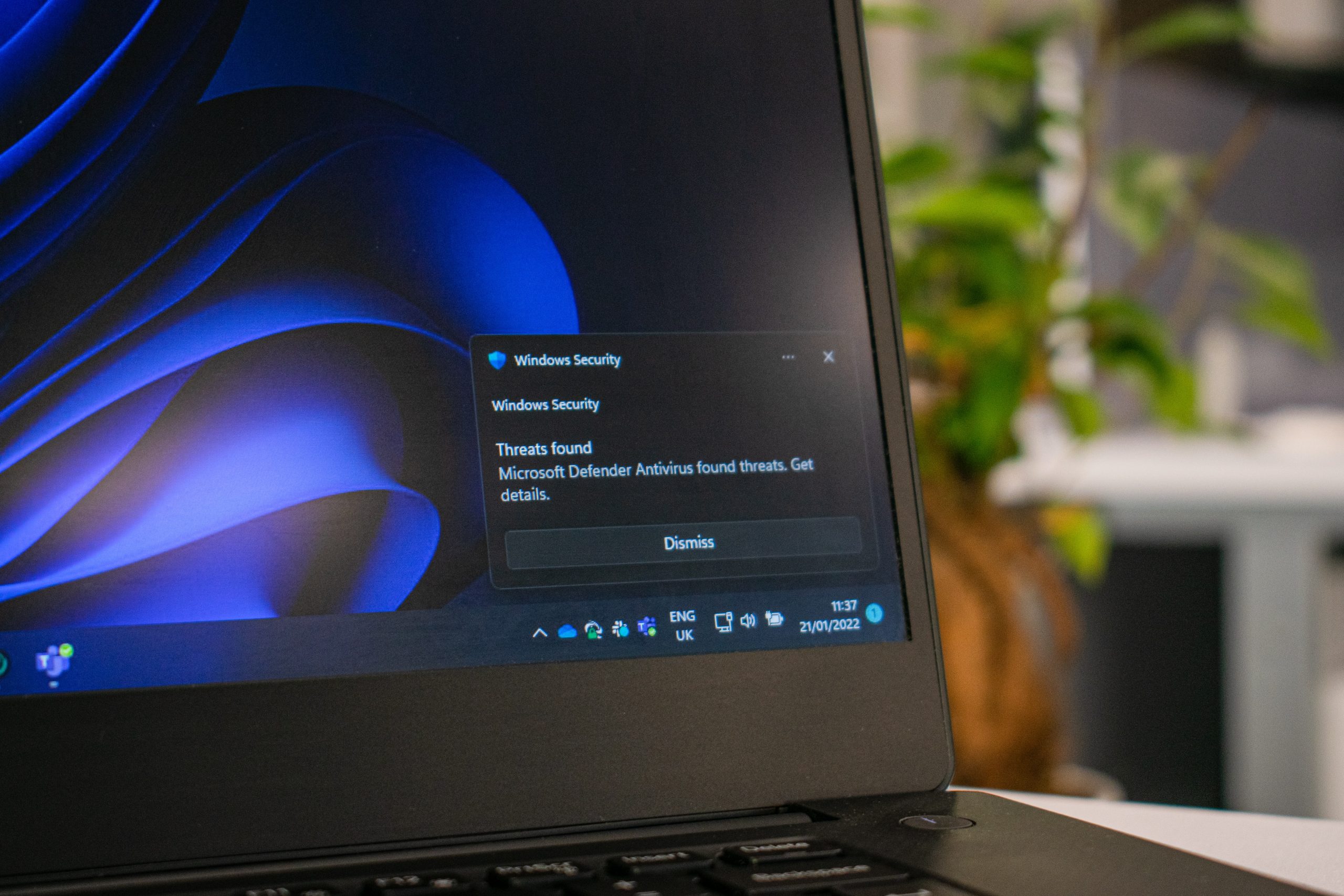 Disable antivirus software temporarily
Disable antivirus software temporarily
Sometimes, you may encounter download errors while using VideoProc Converter. One possible solution to this issue is temporarily disabling your antivirus software. Antivirus programs are designed to protect your computer from malicious threats, but sometimes they can also interfere with legitimate downloads and installations. By disabling the antivirus software temporarily, you give VideoProc Converter a clear path to download and install without any interruptions.
However, it’s important to note that disabling your antivirus software should be done with caution. While it may briefly leave your computer vulnerable to potential threats, it can help you solve the download errors that you’re experiencing with VideoProc Converter. Remember to only disable the antivirus software for a short period of time and re-enable it once the installation or update is complete. This way, you strike a balance between ensuring the security of your computer while resolving any issues with video conversion.
In conclusion, temporarily disabling your antivirus software can be an effective solution when facing video converter download errors in VideoProc Converter. It provides a workaround for potential conflicts between the antivirus program and installation process. Just make sure to exercise caution by re-enabling the antivirus as soon as the installation is finished to maintain comprehensive protection against potential threats on your computer system.
Clear cache and cookies from web browser
One of the most common troubleshooting steps for resolving web browser issues is to clear the cache and cookies. While this may sound like a technical task, it is actually quite easy to do and can have a significant impact on your browsing experience. Clearing the cache allows your browser to load fresh versions of websites, improving performance and resolving issues like slow loading pages or broken images. Meanwhile, deleting cookies can help with login problems and prevent websites from tracking your online activities.
When you clear your browser’s cache and cookies, it’s like giving it a fresh start. Think of it as clearing out all the excess baggage that has accumulated over time, allowing your browser to function more efficiently. This simple process can be particularly helpful if you’re experiencing trouble downloading videos using VideoProc Converter or any other similar software.
Furthermore, regularly clearing your cache and cookies is not just about solving immediate issues – it’s also an essential practice for maintaining privacy and keeping your browsing history tidy. By doing so, you remove temporary files that may contain sensitive information such as passwords or personal data that could potentially be accessed by unauthorized individuals.
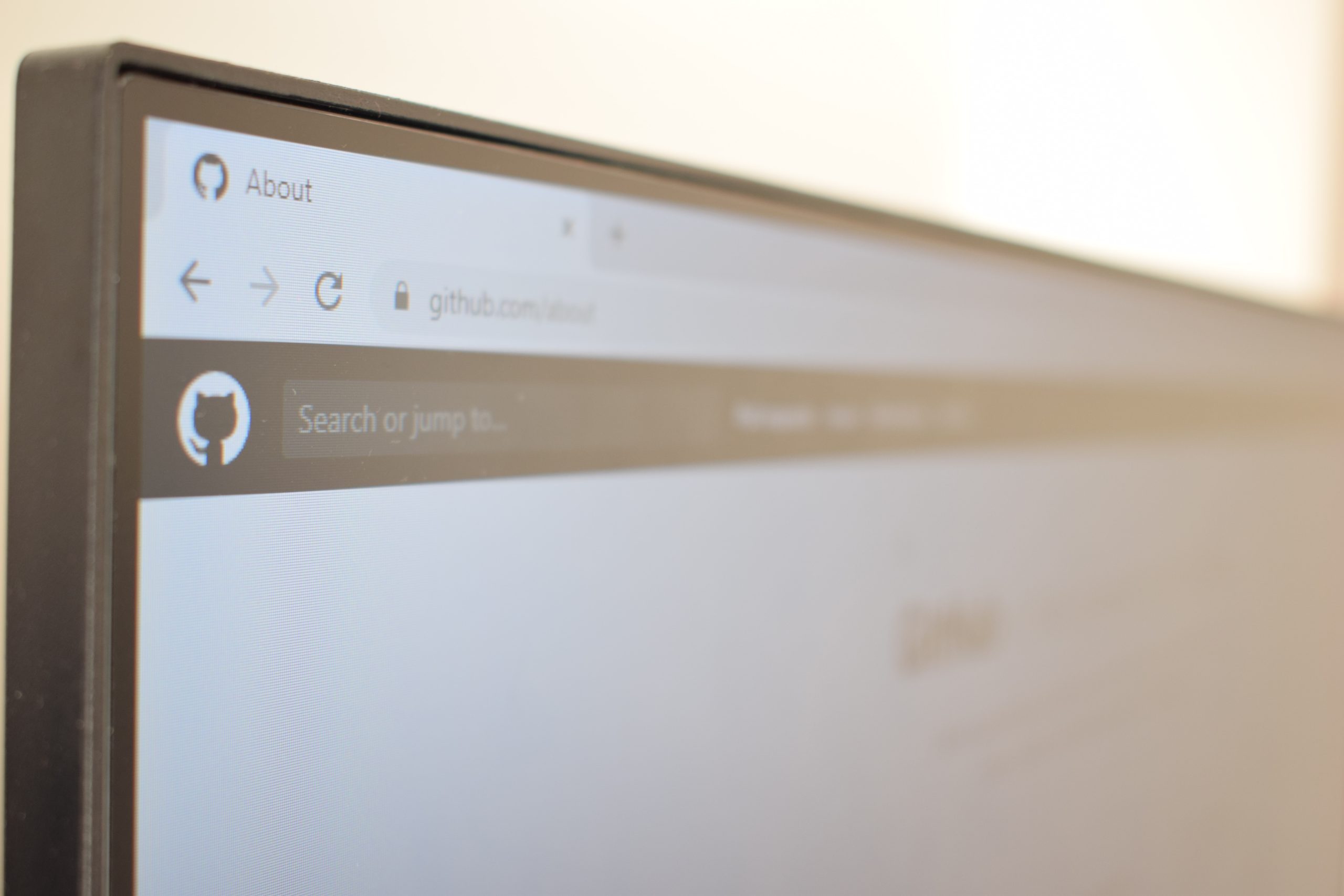 Try downloading from an alternative source
Try downloading from an alternative source
There may be times when you encounter download errors while trying to install VideoProc Converter on your device. One potential solution to overcome this frustrating issue is to try downloading the software from an alternative source. Many software providers offer multiple places for users to download their product, such as their official website, third-party platforms, or trusted technology forums. By exploring these alternative sources, you may find that the download error you were experiencing was specific to one particular platform and not a widespread issue with the software itself.
Additionally, downloading from an alternative source can provide some added benefits. For example, certain third-party platforms often offer older versions of the software that might be compatible with different operating systems or have specific features that are no longer available in the latest release. This versatility allows users who cannot access or use the most up-to-date version of VideoProc Converter to still enjoy its functionality on their computer.
Moreover, by downloading from a trusted technology forum or community-based platform, you gain access to valuable user reviews and discussions surrounding the software. These insights can help guide your decision-making process and provide helpful tips and workarounds for any potential issues related to installation or usage of VideoProc Converter.
In conclusion, don’t limit yourself solely to one platform when encountering download errors for VideoProc Converter (or any other software). Exploring alternative sources not only offers possible solutions but also opens up new opportunities for customized experiences through older versions or user-driven insights that can enhance your overall experience with the software.
Update or reinstall VideoProc Converter software
Reinstalling or updating VideoProc Converter can be a handy solution when faced with download errors. Whether you are encountering installation issues, missing files, or compatibility problems, taking these steps can help get your video conversion tasks back on track. Reinstalling the software ensures that any corrupt or damaged files are replaced with fresh ones, restoring the program to its original state. Maybe it’s time for an upgrade where reinstalling will allow you to access new features and performance improvements.
Before embarking on the reinstallation process, make sure to completely uninstall VideoProc Converter from your system. This ensures a clean slate and prevents any residual files from interfering with the newly installed version. Additionally, consider using third-party software such as IObit Uninstaller if your operating system’s built-in uninstaller fails to remove all traces of the application.
Once you have successfully uninstalled VideoProc Converter, it is time to reinstall it. Start by downloading the latest version of the software from trusted sources like their official website. Be cautious of third-party websites offering downloads as they may provide outdated or tampered versions that could potentially harm your computer. During installation, carefully follow the prompts and choose appropriate settings based on your preferences.
Updating VideoProc Converter is equally important as it brings bug fixes, security patches, and enhancements that improve overall functionality and user experience. Updating ensures that you benefit from added features and optimized performance while minimizing potential errors encountered in older versions.
Conclusion: Troubleshooting tips to solve download errors
In conclusion, when facing download errors with VideoProc Converter or any other software, there are several troubleshooting tips that can help solve the issue. First and foremost, checking your internet connection is crucial. Slow or unstable internet can cause download errors, so make sure you have a stable and fast internet connection.
Another troubleshooting tip is to check if the website you are downloading from is reliable and secure. Sometimes, download errors occur because the file you are trying to download is corrupted or infected with malware. Always choose reputable sources for downloading software to avoid such issues.
Additionally, clearing your browser cache and cookies can also help resolve download errors. Cached data may interfere with the downloading process, so clearing it out can often fix the problem.
If all else fails, reaching out to customer support for assistance is always a good option. The developers of VideoProc Converter have an active support team that can provide personalized guidance to solve any specific download error you may encounter.
By following these troubleshooting tips, you should be able to overcome most common download errors and enjoy using VideoProc Converter without any hindrances.


