Discord is one of the most popular platforms for online communities, offering great organization options such as categories, channels, and permissions. If you’re managing a server and want to keep it clean and efficient, you might need to delete an unnecessary category. Whether you’re cleaning up old categories or reorganizing your server, this guide will help you delete a category in Discord quickly and easily.
What Are Categories in Discord?
Categories in Discord are organizational tools that help group related channels. They allow administrators to organize channels under a single heading, making navigation easier for members. Each category can contain multiple text and voice channels, and administrators can set permissions for each category to control member access.
For example, a gaming server might have categories like “General Discussion,” “Game Updates,” and “Voice Chats.” However, over time, some categories may become redundant or unnecessary, prompting the need for deletion.
Things to Consider Before Deleting a Category
Before permanently removing a category, keep the following considerations in mind:
- Channels will be moved: Deleting a category does not delete the channels inside it. Instead, they will be shifted to the “No Category” section.
- Permissions may change: If your category had specific permissions for roles, the channels may need permission adjustments after deletion.
- Organization impact: If members are used to the current organization, removing a category might create temporary confusion. Inform them in advance if necessary.
Step-by-Step Guide to Deleting a Category on Discord
Deleting a category in Discord is simple and straightforward. Follow these steps to remove a category in just a few clicks.
Step 1: Open Discord and Navigate to Your Server
First, open Discord on your desktop or mobile app. Navigate to the server where the category you want to delete is located.

Step 2: Locate the Category You Want to Delete
Look at the list of categories on the left-hand side of your Discord server. Find the category you want to remove.
Step 3: Open the Category Options
Right-click the category name (if you’re using the desktop app) or tap and hold (if you’re on mobile). A menu will appear with different options.
Step 4: Select ‘Delete Category’
From the menu, select “Delete Category.” A confirmation prompt will appear asking if you’re sure about deleting the category.
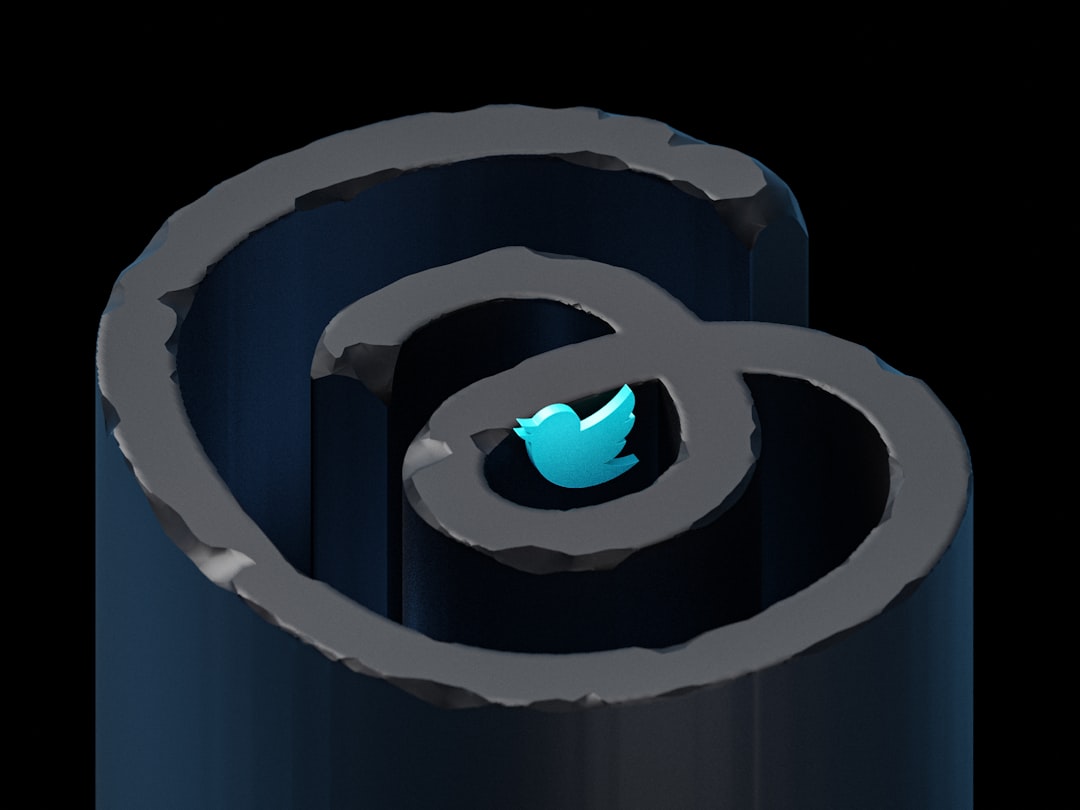
Step 5: Confirm the Deletion
Click “Yes” or “Delete” to confirm. The category will be permanently removed from the server, and all channels previously under it will now be uncategorized.
What Happens After Deleting a Category?
Once deleted, the category itself disappears, but its channels remain. You can now either:
- Manually move channels to different categories
- Rename or delete channels that you no longer need
- Create a new category and organize channels as needed
Alternative: Hiding Instead of Deleting
Instead of deleting a category, you can make it invisible by adjusting the role permissions. To do this:
- Right-click the category and select “Edit Category”.
- Go to the Permissions tab.
- Remove the “View Channels” permission for everyone.
This allows you to keep the category but hide it from specific members.
Final Thoughts
Managing a Discord server efficiently requires good organization. Removing unnecessary categories can help declutter the server and improve navigation for members. By following these steps, you can quickly delete a category without affecting important channels or information.
Consider reviewing your server’s structure regularly to keep it optimized and user-friendly. Happy organizing!


