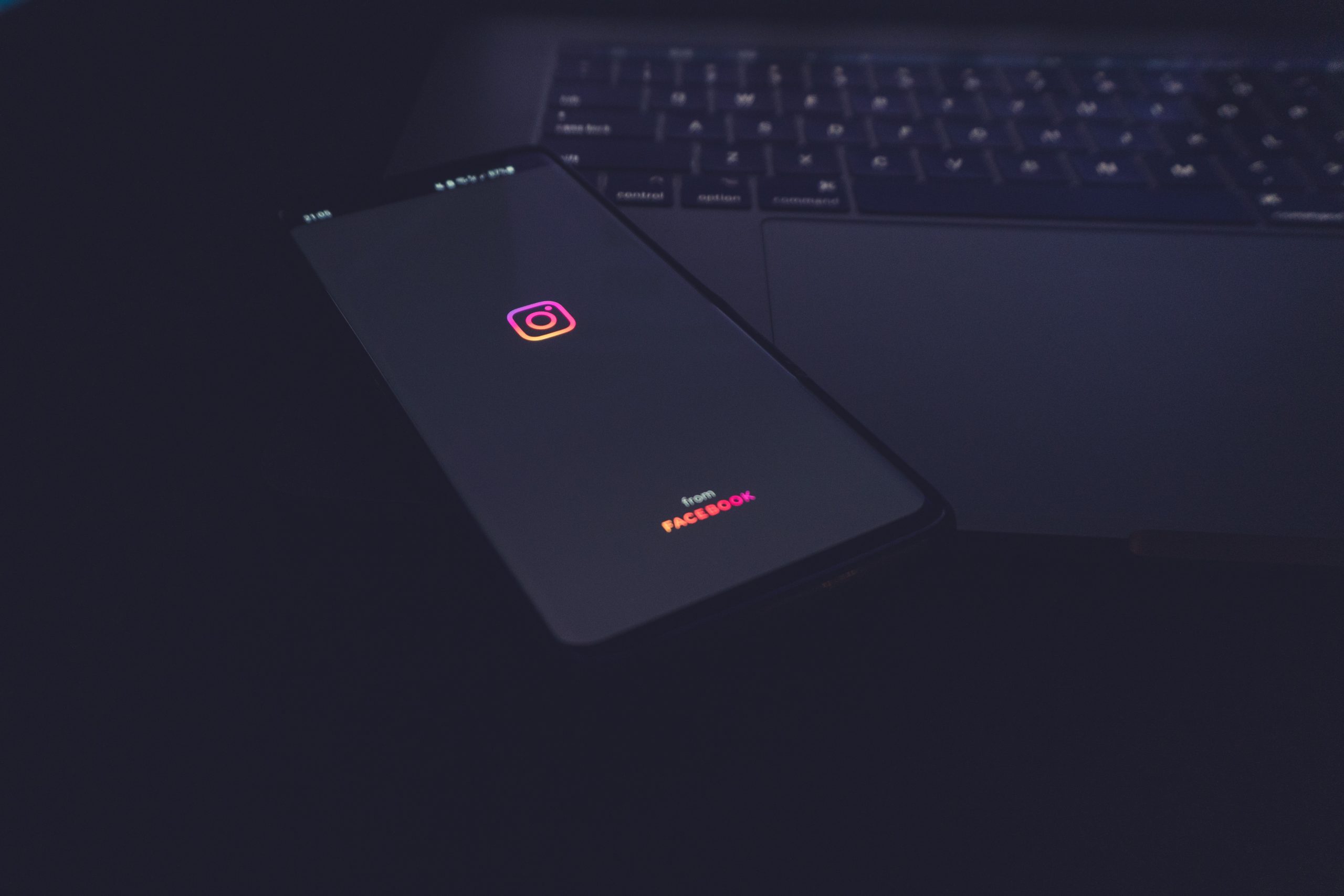With Instagram being a primary platform for communication and networking, managing your direct messages (DMs) is essential for maintaining a clutter-free inbox and ensuring privacy. However, deleting messages on Instagram isn’t always straightforward. In this guide, we’ll explore various methods to delete Instagram messages easily, helping you maintain a clean and organized inbox.
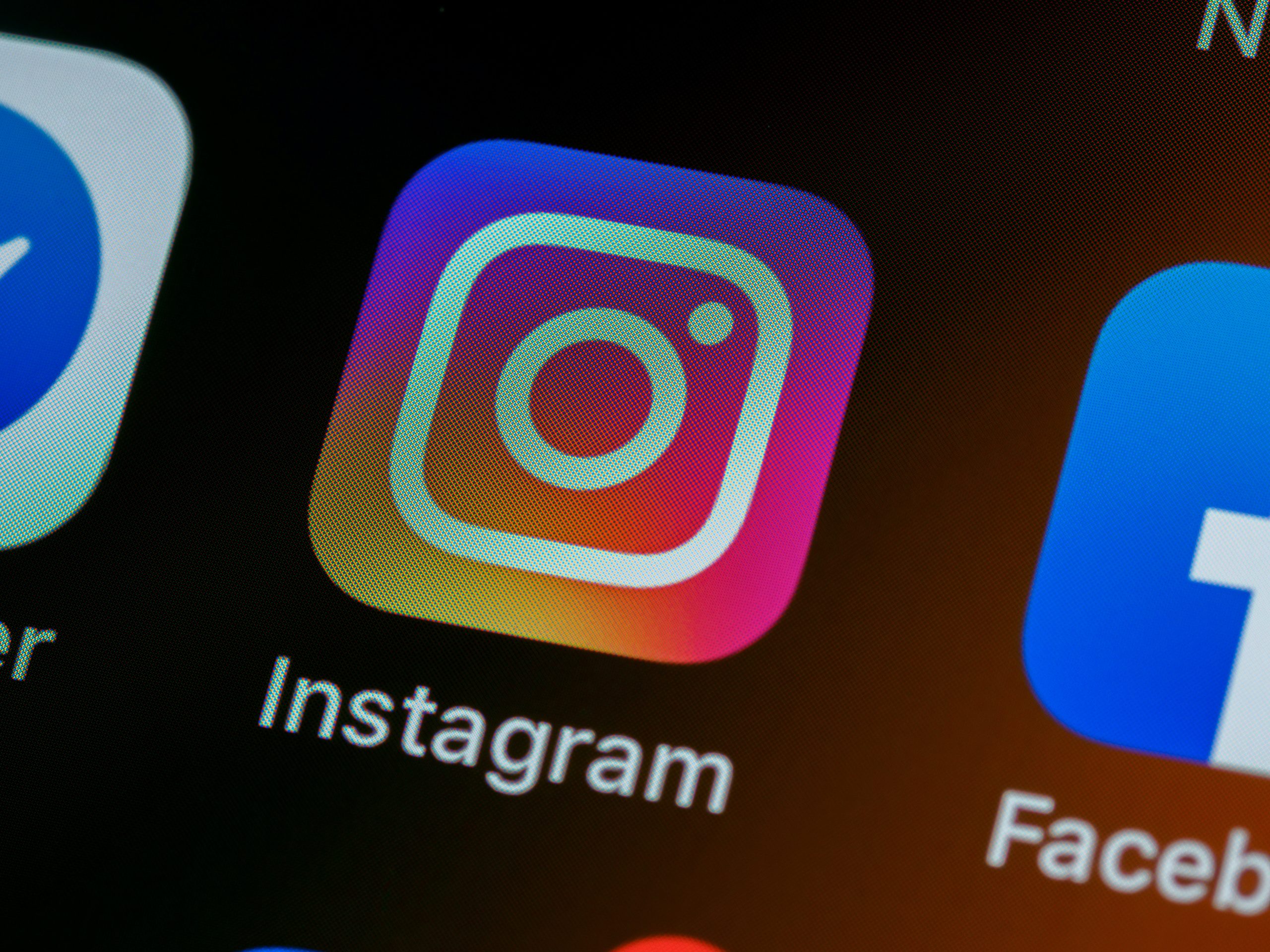 1. Deleting Individual Messages
1. Deleting Individual Messages
Deleting individual messages on Instagram is a simple process and can be done within the app. Here’s how:
a. Open the Instagram app on your device and navigate to the conversation containing the message you want to delete.
b. Tap and hold on the message you wish to delete. A menu will appear with options.
c. Select the “Delete” option from the menu. Instagram will prompt you to confirm the deletion.
d. Confirm the deletion by tapping on “Delete” again. The selected message will be permanently removed from the conversation.
2. Deleting Entire Conversations
If you want to clear an entire conversation thread, you can do so by deleting the entire conversation. Here’s how:
a. Open the Instagram app and go to your inbox by tapping on the paper airplane icon in the top-right corner of the screen.
b. Find the conversation you want to delete and swipe left on it. This will reveal the “Delete” option.
c. Tap on “Delete” to remove the entire conversation from your inbox. Instagram will prompt you to confirm the deletion.
d. Confirm the deletion by tapping on “Delete” again. The entire conversation thread will be permanently removed from your inbox.
3. Deleting Multiple Messages at Once
Instagram also allows you to delete multiple messages at once, making it easier to clear out your inbox. Here’s how:
a. Open the conversation containing the messages you want to delete.
b. Tap and hold on one of the messages you wish to delete. This will activate selection mode.
c. Tap on each additional message you want to delete to select them. Selected messages will be highlighted.
d. Once you’ve selected all the messages you want to delete, tap on the trash can icon or “Delete” option to remove them from the conversation.
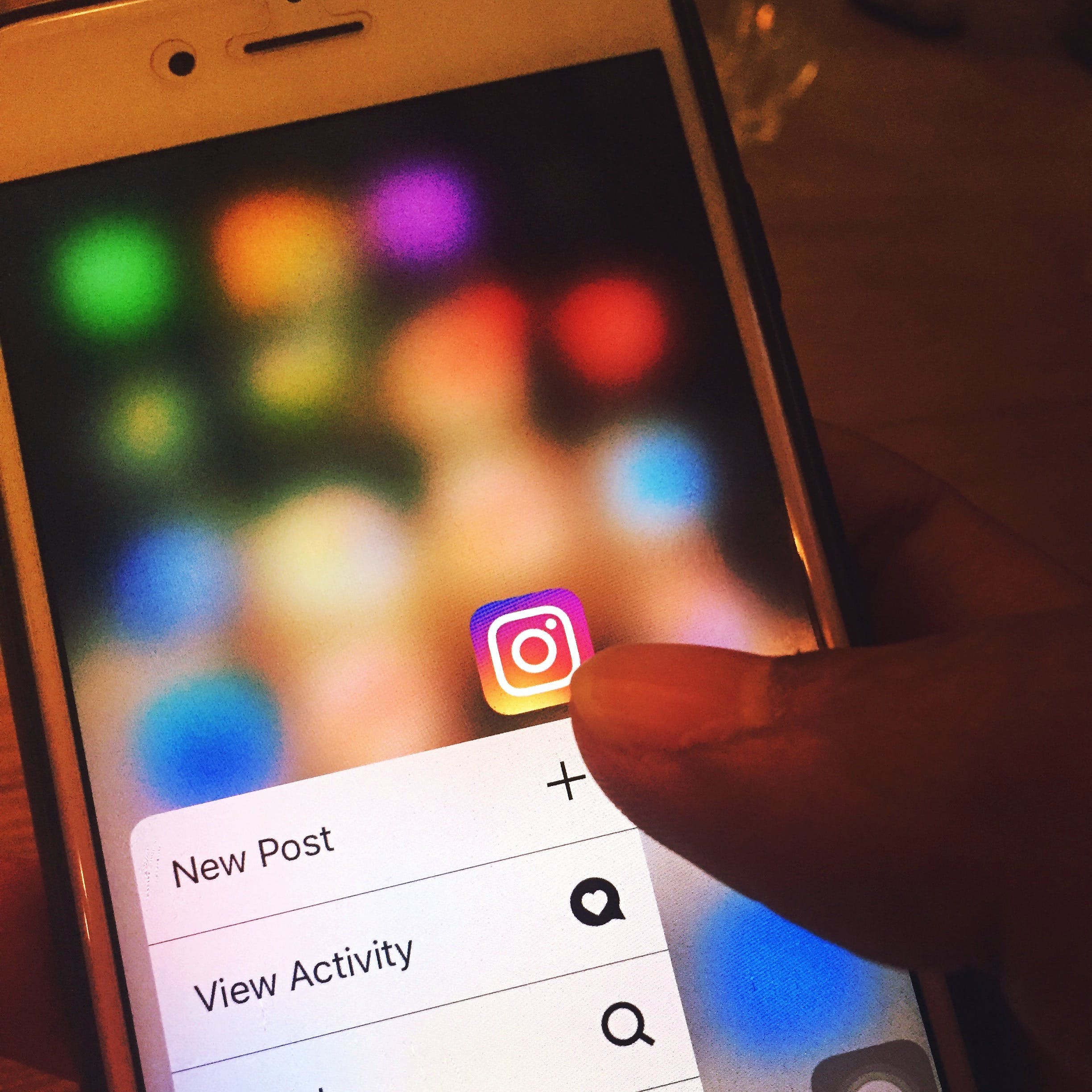 4. Archiving Messages
4. Archiving Messages
Alternatively, if you don’t want to permanently delete messages but still want to declutter your inbox, you can archive them. Archiving messages removes them from your main inbox without deleting them entirely. Here’s how:
a. Open the conversation containing the messages you want to archive.
b. Tap on the profile icon of the person or group at the top of the conversation to access additional options.
c. Select the “Archive” option from the menu. Instagram will move the conversation to your archived messages folder.
d. To access archived messages, go to your inbox and tap on the “Archive” option at the top of the screen. From there, you can view, unarchive, or delete archived messages as needed.
5. Using Third-Party Apps
There are several third-party apps and tools available that offer additional features for managing Instagram messages. These apps may provide advanced message management capabilities, such as bulk deletion, message scheduling, and message filtering. However, it’s essential to exercise caution when using third-party apps and ensure they are reputable and trustworthy.
6. Considerations and Tips
When deleting Instagram messages, keep the following considerations in mind:
a. Deleted messages cannot be recovered, so make sure you want to permanently remove them before proceeding.
b. Deleting a message on Instagram will remove it from both your inbox and the recipient’s inbox.
c. Be mindful of the privacy implications of deleting messages, especially if they contain sensitive or confidential information.
d. Regularly review and declutter your inbox to maintain a clean and organized messaging experience on Instagram.
Managing Instagram messages doesn’t have to be a daunting task. By utilizing the built-in features of the Instagram app, such as deleting individual messages, deleting entire conversations, and archiving messages, you can easily maintain a clutter-free inbox. Additionally, exploring third-party apps may offer additional options for managing your messages effectively. With these methods at your disposal, you can streamline your messaging experience and enjoy a cleaner and more organized inbox on Instagram.