Your WooCommerce shop page is empty. No products. Just… a void. Don’t panic! You’re not alone. This happens to a lot of store owners. It can be confusing and frustrating, but the fix might be easier than you think.
Let’s walk through the reasons why your shop page isn’t showing products — and how to fix it. We’ll keep it fun, simple, and to the point. Ready? Let’s go!
First things first: is the shop page set?
WooCommerce needs to know which page is supposed to be the “shop.” If you haven’t set it, your products won’t show at all.
Check your settings:
- Go to WooCommerce > Settings.
- Click the Products tab.
- Then click General.
- Look for the “Shop page” dropdown. Make sure it’s pointing to the correct page.
Still blank? Keep going!
Are your products published?
Sometimes the issue is that the products aren’t even visible yet!
Here’s how to check:
- Go to Products > All Products.
- Look to see if your products are listed.
- If you see “Draft” next to their names, they aren’t published yet.
- Edit the product and click Publish.
Also, make sure your products are marked as In Stock. Out-of-stock items can be hidden if WooCommerce is set that way.
Check your stock visibility settings
If your products are out of stock and you have a setting enabled to hide them, they won’t show up!
Let’s fix that:
- Go to WooCommerce > Settings > Products > Inventory.
- Look for the option: Hide out of stock items from the catalog.
- Uncheck that box if you want them to show anyway.
Or better — restock them!
Are your products assigned to categories?
Now, this is a sneaky one.
If your shop page is displaying only categories and not products, the issue might be your shop display settings.
Here’s how to make sure your products are showing:
- Go to Appearance > Customize.
- Navigate to WooCommerce > Product Catalog.
- Check Shop page display — change it to Show products or Show categories and products.
Once updated, your products should now appear on your shop page!
Permalinks can play tricks
Sometimes a simple thing like permalinks can affect what shows up where.
If you recently installed WooCommerce or changed URLs, you may need to refresh the links.
Refresh permalinks like this:
- Go to Settings > Permalinks.
- Don’t change anything! Just click Save Changes.
This forces WordPress to recheck the paths. 9 times out of 10 — it works!
Theme issues are real
Your theme might not be fully compatible with WooCommerce.
Here’s a quick test:
- Switch your theme to Storefront — the official WooCommerce theme.
- Go check your shop page again.
If your products magically appear — your old theme is the problem. Talk to the theme developer or consider switching themes.

Shortcodes to the rescue
Still not seeing anything and feel like giving up? Wait! There’s a trick using shortcodes.
Try this:
- Edit your shop page.
- Remove anything that’s currently there.
- Paste this into the content box:
[products]
This shortcode shows all your products. You can also use filters:
[products limit="20" columns="4" orderby="title" order="ASC"]
This is not a permanent fix, but it can diagnose if the page is decoupled from WooCommerce’s shop functionality.
Plugins can break things
Too many plugins can spoil the shop. Sometimes a plugin conflicts with WooCommerce and stops products from showing.
To test for conflict:
- Deactivate all your plugins — except WooCommerce.
- Refresh your shop page.
If products show up now — bingo! One of your other plugins is the culprit. Reactivate plugins one by one to find the troublemaker.
Is your store in catalog mode?
Some themes or plugins have a feature called Catalog Mode. It disables shopping functionality and hides products or the cart.
Check if a plugin or theme option has turned this on.
Common places to look:
- Your theme settings under Appearance > Customize
- Plugins like “YITH Catalog Mode”
Disable Catalog Mode and see if that brings everything back.
Let’s talk caching
Ah yes, the mysterious world of caching. Your site might be serving an old version of the page from cache.
Try this:
- Clear your browser cache.
- Clear any caching plugin on your WordPress site.
- If hosting provides server-level cache — clear that too!
Sometimes, your products are actually there… you just can’t see them yet.
Bonus tips
Here’s a few things to double-check just in case:
- Do you have at least one Product published and in stock?
- Are your products set to “Visible” in product settings?
- If using Elementor or a page builder, make sure WooCommerce widgets are properly placed.
What if nothing works?
If you’ve tried everything in this list and your shop page is still empty, it’s time for a deeper look.
Here’s what to do:
- Enable debug mode (wp-config.php) and check for errors.
- Get in touch with your theme developer or WooCommerce support.
- Consider hiring a Woo developer if this is mission-critical.
The silver lining? Most “empty shop” issues are small oversights, not big problems.
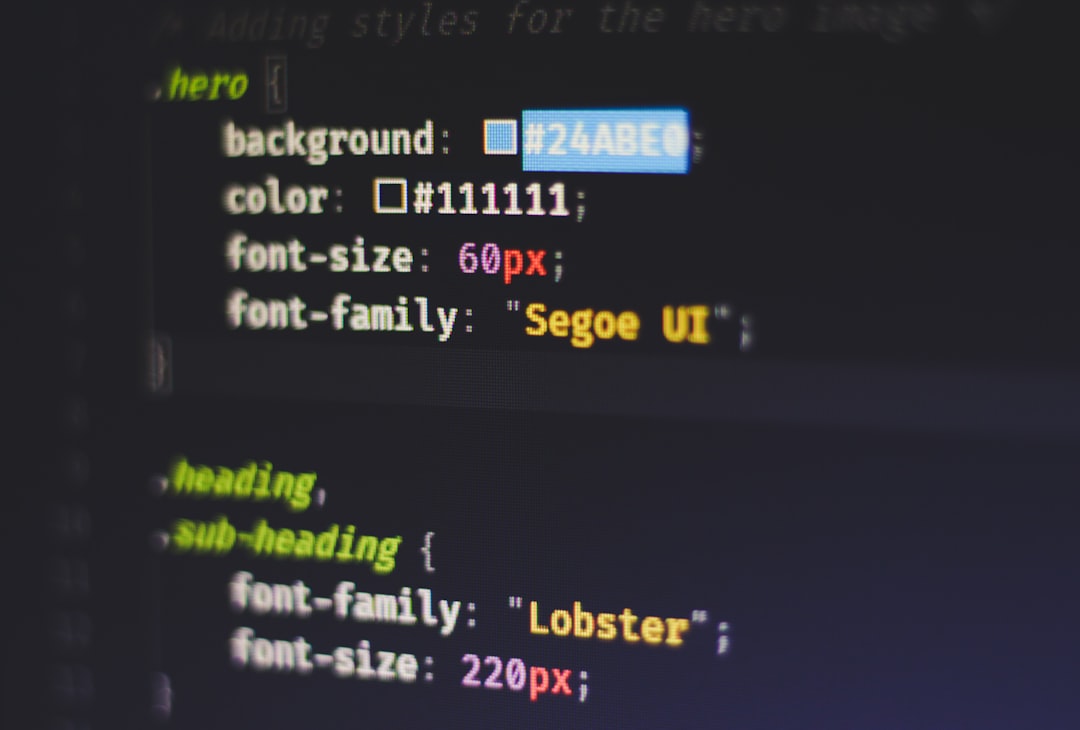
Wrap up
Empty shop page? Yes, it’s annoying. But now you’ve got a toolkit to fix it.
Here’s a quick fix checklist:
- Set the Shop page in WooCommerce settings
- Make sure products are published and in stock
- Set visibility options in Appearance > Customize
- Flush permalinks
- Try switching themes or using shortcodes
- Check for conflicting plugins
- Clear cache
Take a breath, take your time, and you’ll have those products showing up in no time. Happy selling!

