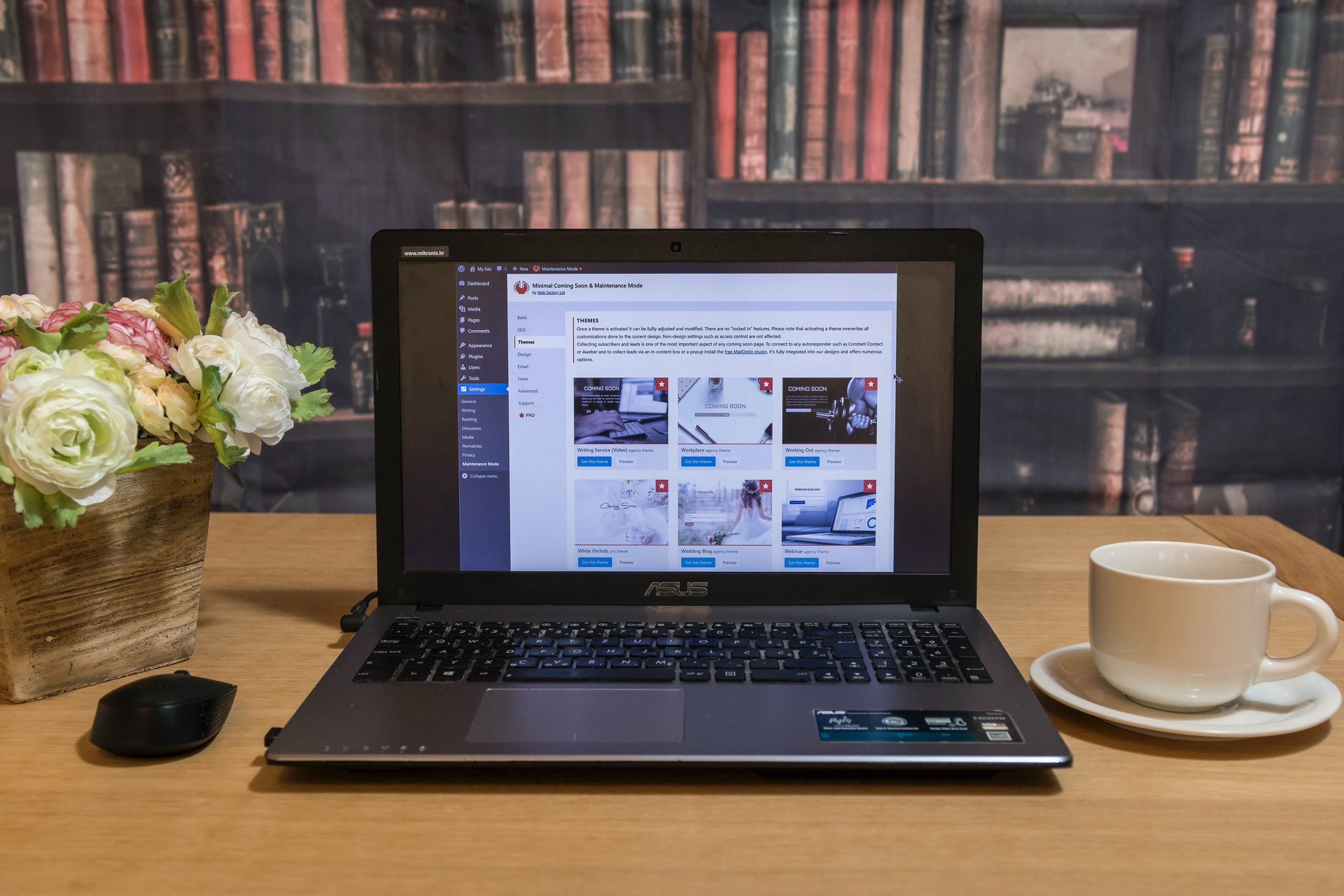WooCommerce powers millions of online stores worldwide. It’s a flexible, powerful, and user-friendly platform built on WordPress. However, one problem that store owners occasionally face is missing product images. A blank product page or broken image icon can not only frustrate visitors but also directly impact conversions and store credibility. This issue can occur suddenly and cause panic—especially if the store heavily relies on visual content.
This article breaks down the potential reasons behind product images disappearing from a WooCommerce store and offers step-by-step solutions on how to restore them.
Possible Reasons Why WooCommerce Product Images Are Missing
There are several potential causes for this issue. Identifying the root cause is essential before applying a fix. The reasons include:
- Theme or plugin conflicts
- URL or path errors
- Incorrect file permissions
- Corrupted or missing database entries
- Media folder cleanup or accidental deletion
- Migration issues between domains or servers
Let’s explore how to troubleshoot and restore missing WooCommerce product images step-by-step.
1. Check If the Images Are Still in the Media Library
First, navigate to your WordPress admin dashboard and go to Media > Library. See if the product images still exist here. If they don’t, you’ll need to re-upload them. If they are still listed—but not appearing on product pages—continue to the next steps.
2. Regenerate Thumbnails
Sometimes, images are present in the media library but don’t appear where they should because the thumbnail sizes haven’t been generated properly. Use the following plugin to regenerate images:
- Regenerate Thumbnails (by Alex Mills): Install and activate this plugin. Then go to Tools > Regenerate Thumbnails to reprocess all existing images.
This is especially useful after switching themes or updating WooCommerce.
3. Check for Broken URLs
Different hosts or improper domain name changes can create broken image URLs. If images point to a temporary URL or the wrong domain, they won’t appear.
To fix broken URLs:
- Use the Better Search Replace plugin.
- Search for the incorrect domain name (like http://localhost) and replace it with the correct URL.
- Scan your wp_postmeta and wp_posts tables for image-related data.

4. File and Folder Permissions
Improper file permissions can prevent images from loading on the front end.
Check that your wp-content/uploads/ folder and its contents have the right permissions.
- Files should have permissions of
644 - Folders should have permissions of
755
You can verify and adjust permissions using an FTP client like FileZilla or through your hosting panel’s file manager.
5. Ensure Proper Image Assignment in Product Listings
Sometimes the issue lies in product configuration rather than the image itself. To fix this:
- Go to Products > All Products
- Click to edit a product
- Check if there is a “Product Image” set on the right-hand side under the “Product Image” box
- If it’s missing, re-upload or select the correct image again
6. Plugin and Theme Conflicts
Conflicts between plugins or between a plugin and the theme can cause image display issues. Temporarily disable all plugins except WooCommerce to see if the problem resolves. Switch to a default theme like Storefront to determine if your theme is the cause.
Follow these steps to test for conflicts:
- Backup your site.
- Deactivate all plugins except WooCommerce.
- Switch to a default theme.
- Check image display on product pages.
- Reactivate plugins and themes one-by-one to identify the culprit.

7. Restore from Backup
If you recently lost product images and have a backup from when the site was working, you might consider restoring the media folder. Most backups include the wp-content/uploads directory where your images are stored.
You can restore via:
- Hosting provider’s backup solution: Many managed WordPress hosts offer one-click restore options.
- Backup plugins: If you used BackupBuddy, UpdraftPlus, or similar, use the restore option for media files.
8. Database Connection Issues
Every WooCommerce product image is stored in the database with metadata linking it to the corresponding product. If the database was partly corrupted or the image meta didn’t migrate properly, it might cause disconnections between products and their images.
Use a plugin like WP All Import to re-map missing images by importing a CSV file that reassigns media IDs to product posts.
9. Clear Cache and CDN Issues
If you’re using a caching plugin or a CDN (Content Delivery Network), they might be serving outdated or missing image versions. Clear the cache on all layers:
- Website cache (using W3 Total Cache, WP Rocket, etc.)
- Browser cache: do a hard refresh (Ctrl + Shift + R)
- CDN cache (Cloudflare, BunnyCDN, etc.)
10. Use a Media Library Plugin to Re-Index Images
If you’re dealing with hundreds or thousands of missing images, re-indexing your entire media library could help.
Try plugins like:
- Media Tools – helps rebuild missing metadata
- Force Regenerate Thumbnails – cleans up old images and reassigns new ones
Conclusion
Missing WooCommerce product images can be stressful, but there’s always a way to fix it. Whether the issue lies in broken URLs, permission settings, plugin interference, or simple misconfiguration, following a systematic approach will help isolate and resolve the problem efficiently.
Always make sure your site is routinely backed up to avoid permanent data loss, and test major updates on staging environments to prevent image-related mishaps.
FAQs
- Q: How do I know if an image is missing or just not assigned to a product?
A: Check your Media Library to confirm the image exists. Then, verify that it’s attached to the product under “Product Image.” - Q: I switched themes and now some images are gone. Why?
A: New themes often use different image dimensions. Regenerating thumbnails usually resolves this issue. - Q: What if my images are still missing after trying all steps?
A: Contact your hosting provider to check for file recovery options, or hire a WordPress developer to restore corrupted product data. - Q: Can a plugin update break images?
A: Yes. Especially plugins that interact with media or WooCommerce settings. Always test updates in a staging environment. - Q: Are broken images a security issue?
A: Typically not, but if image directories are exposed or permissions are poorly configured, they could pose a risk.