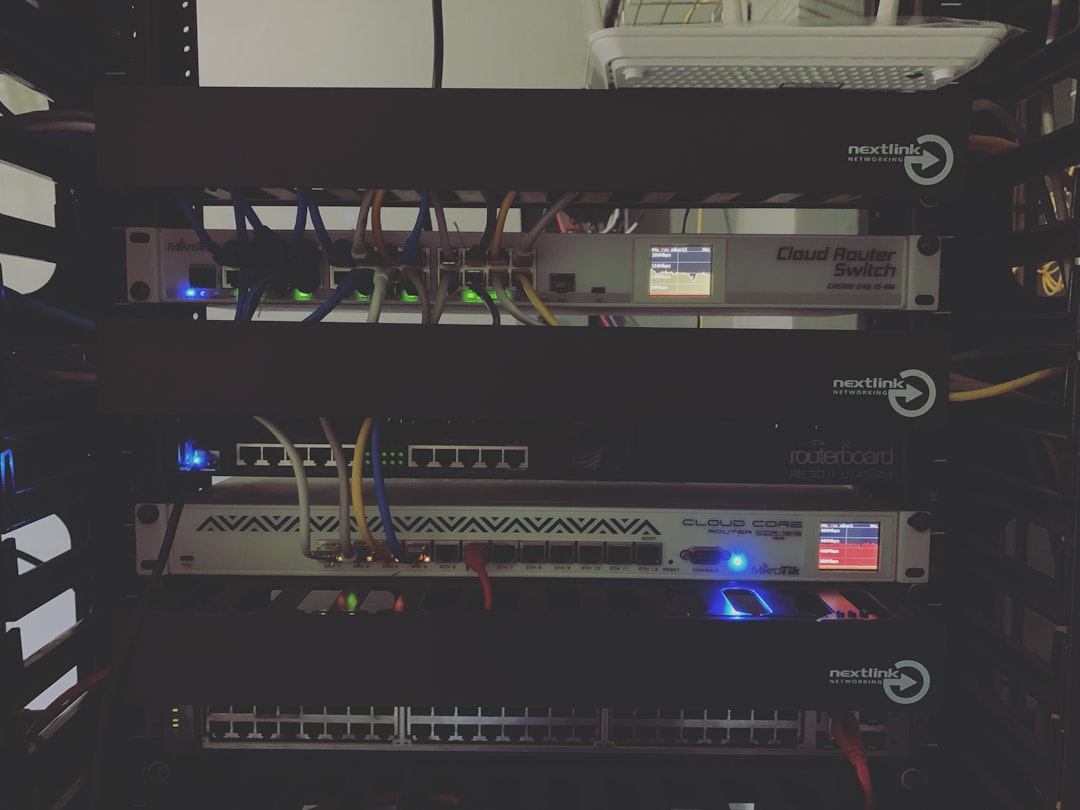Uh-oh! Your Spectrum router is blinking red. That mysterious flashing light can definitely put a pause on your Netflix binge. But don’t worry — we’re here to break it all down for you in a fun, easy way.
What Does a Blinking Red Light Mean?
Your Spectrum router usually shows solid colors when everything is working fine. A blinking red light usually means one thing — something’s not okay. It’s the router’s way of yelling “Help!” without making any actual noise.
Here’s the good news: You don’t have to be a tech wizard to fix it. Let’s look at what might be causing the problem — and how to get that light back to green (or blue).
Common Causes of a Blinking Red Light
There are several reasons your Spectrum router might be acting up. Let’s take a look at the main ones:
- Internet Outage: Spectrum might be having issues in your area.
- Loose Cables: Something might be unplugged or not connected properly.
- Modem or Router Glitch: A software hiccup can make the router freak out.
- Overheating: Routers get hot too! Overheating could cause performance issues.
- Device Malfunction: Rarely, the router might have a hardware issue.
Now that you know what could be wrong, let’s get to the good part — fixing it!
Easy Fixes for a Blinking Red Spectrum Router
1. Check for an Internet Outage
This should always be your first step. If Spectrum is down in your neighborhood, your router can’t connect — and yes, it’ll blink red.
How to check:
- Go to the Spectrum website and log into your account.
- Check for outage alerts on your dashboard.
- You can also call Spectrum or ask a neighbor if they’re having trouble too.
If there is an outage, just sit tight. Spectrum has people working on it!
2. Make Sure Everything Is Plugged In
You’d be surprised how often cables come loose — especially if you have pets, earthquakes, or curious toddlers!
What to do:
- Unplug your router and modem.
- Check all cables to make sure they’re secure — power, coaxial, Ethernet.
- Plug everything back in and wait a moment.
If the red light stops blinking, give yourself a victory dance. Yes, it counts as cardio.
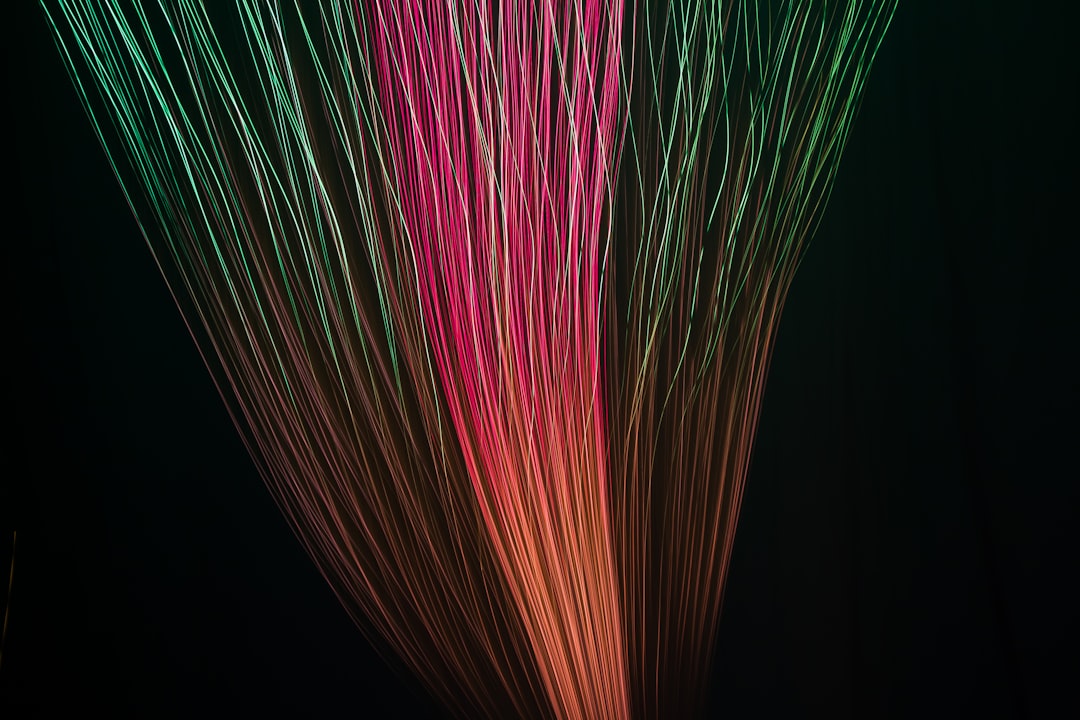
3. Restart Your Network
Sometimes routers just need a nap. A good ol’ reboot can fix many glitches.
Follow these simple steps:
- Unplug your modem and router from the power outlet.
- Wait about 60 seconds. (Counting out loud is optional.)
- Plug in the modem first and wait for it to fully boot up.
- Then plug in the router and wait for all lights to stabilize.
Still seeing red? Keep reading, we’ve got more tricks up our sleeve.
4. Check for Overheating
Your router doesn’t like sauna sessions. If it’s stuffed in a closet or stacked under something — it could be overheating.
Try this:
- Feel the router. Is it hot to the touch?
- Move it to an open, airy space.
- Wipe off any dust from vents to improve circulation.
Give it a few minutes to cool down. Then check the lights again. Cool router, calm lights!
5. Try a Factory Reset
If all else fails, it’s time for the Big Reset. This will wipe the router back to default settings — like a fresh start.
Warning: You may lose custom settings like Wi-Fi names and passwords.
Here’s how:
- Find the tiny reset button on the back of the router.
- Use a paperclip to press and hold it for about 10 seconds.
- Wait for the router to restart completely.
This can help clear up stubborn issues and might just be the fix you’re looking for.
6. Contact Spectrum Support
Okay, so if you’ve tried all these steps and you’re still seeing a red light — it’s time to call in the cavalry.
Contact Spectrum Customer Service:
- Call 1-855-707-7328
- Use the My Spectrum app for support options
- Chat with a live agent on the Spectrum website
They can run tests on your equipment remotely and even schedule a technician if needed.

Know Your Router Lights
Knowing what your router is trying to tell you can make life a lot easier. Here’s a quick guide:
- Solid Blue: Everything is working, internet is good.
- Blinking Blue: The router is starting up or trying to connect.
- Blinking Red: Something’s wrong — check connections or signal.
- Solid Red: No internet connection at all.
The goal is always that sweet, relaxing solid blue light.
Helpful Tips to Keep Internet Hiccups Away
Want to avoid red light drama in the future? Try these tips:
- Place your router in the open, on a table or shelf.
- Don’t pile books, clothes, or gadgets on top of it.
- Reboot your router once a month — think of it as router spa day.
- Keep the firmware updated — Spectrum often pushes updates automatically.
- Don’t ignore blinking lights — they’re trying to help!
Wrapping It Up
A blinking red light on your Spectrum router might look scary, but it’s usually something simple. Loose wires, a little heat, or even a tired device can all be the cause. With a few checks and maybe a reboot, you can usually fix it on your own.
If all else fails, remember that Spectrum’s tech support is always there to help you out. So take a deep breath, channel your inner techie, and tackle that red light like a pro!
Now go get back to your streaming, gaming, or scrolling — Wi-Fi worries begone!