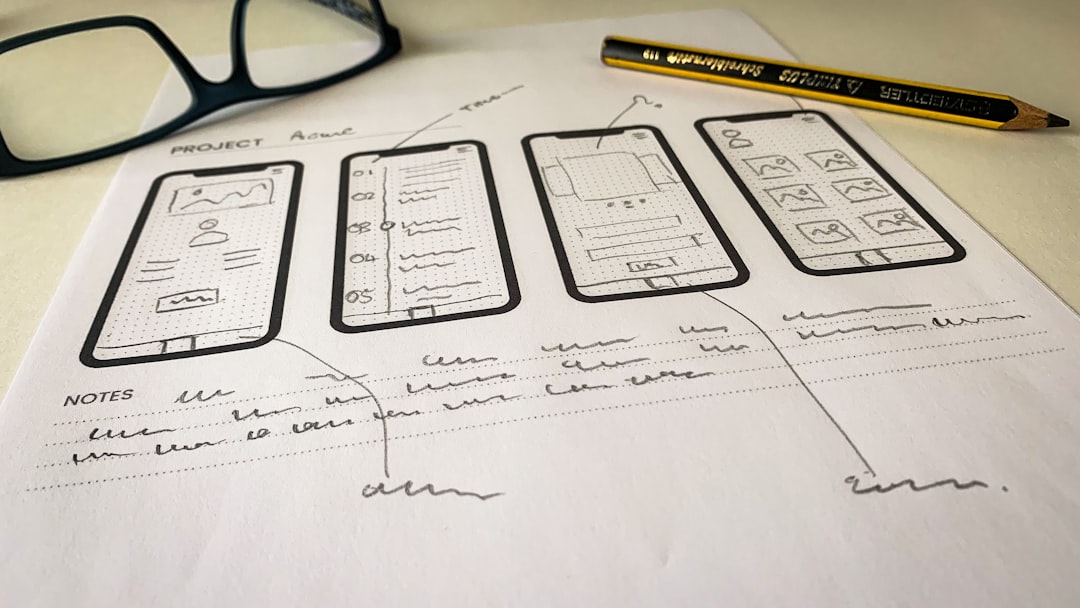When printing documents, particularly multiple-page files, users are often presented with the option to “collate.” While the term might sound technical, it plays a crucial role in how documents are organized after printing. Whether you’re using a large office copier or a small desktop printer, understanding what “collate” means can greatly improve the efficiency and professionalism of your printed output.
Understanding Collation in Printing
In general terms, to “collate” means to arrange multiple sets of printed pages into a specific and consistent order. In printing, this helps ensure that when you print multiple copies of multi-page documents, each copy is properly assembled in the correct page sequence.
For example, suppose you are printing three copies of a five-page document. If you choose to collate, your output will look like this:
- Set 1: Page 1, Page 2, Page 3, Page 4, Page 5
- Set 2: Page 1, Page 2, Page 3, Page 4, Page 5
- Set 3: Page 1, Page 2, Page 3, Page 4, Page 5
If you choose not to collate, the output will be grouped by page number:
- Page 1, Page 1, Page 1
- Page 2, Page 2, Page 2
- Page 3, Page 3, Page 3
- Page 4, Page 4, Page 4
- Page 5, Page 5, Page 5
The main difference lies in how the pages are sorted across copies. While collation isn’t necessary in every situation, it can save enormous time when dealing with multi-page documents destined for distribution or presentation.
Collate Option on Copiers
Modern copiers, especially those used in business environments, offer built-in digital collation. These devices are typically equipped with advanced features, including multiple trays, stapling mechanisms, and even booklet-making capabilities. In these cases, collation goes beyond simple ordering.
When using a copier with the “collate” feature enabled, the machine effectively manages page order and outputs final print sets either stacked or offset for easy separation. Many copiers also allow physical collation using internal trays or finishing modules that bind or staple documents together.

In addition, copiers may support:
- Offset stacking – Alternating sets are slightly shifted for easy distinction.
- Stapling – Sets can be stapled automatically in a defined corner.
- Hole punching – Collated sets are prepared for insertion into binders.
These advanced collation features make copiers ideal for companies and users who need to produce professional-looking handouts, reports, or manuals in large quantities.
Collate Option on Desktop Printers
Desktop printers, while generally more limited than copiers in terms of finishing features, still offer the “collate” function. This exists primarily for convenience when dealing with multi-page print jobs. However, their abilities usually stop at arranging pages correctly; advanced steps like stapling or shifting may not be available without manual effort.
Whether the printer is laser or inkjet, the driver software often gives you the option of collating. When this is selected, the system automatically handles the page order in the print queue so that each complete document is output before the next begins.
While this can save time, especially when printing lots of reports for a meeting or class, it does not always guarantee perfect outcomes—especially if the printer is prone to jams or misfeeds. In such cases, manual oversight is recommended to avoid disruptions in page order.

Why Collation Matters
Collation is vital whenever the purpose of a print job extends beyond personal use. Some scenarios where the option becomes particularly valuable are:
- Business presentations: Ensures each attendee receives a complete, correctly ordered packet.
- Classroom handouts: Teachers can distribute full document sets without sorting.
- Legal or financial documents: Reduces human error when dealing with critical paperwork.
- Training manuals: Saves labor in assembling multi-page education materials.
By enabling collation, users eliminate the need to sort and arrange pages manually, which can be time-consuming and prone to mistakes. Moreover, professional organizations often rely on accurate document presentation as a reflection of attention to detail and quality.
When Not to Collate
Despite its benefits, collation isn’t always the right choice. Some instances where you might prefer not to collate include:
- Bulk printing of single-page flyers – All pages are the same, hence no need for order.
- Group activities or audience participation – If you are distributing single pages to different individuals, having multiple copies of the same page grouped together is preferred.
- Custom assembling – When each document set requires a specific manual sort, collation might complicate the process.
Whether or not to use collation depends largely on the end goal of your printing project. Understanding the function—on both copiers and desktop printers—helps ensure better planning and more efficient outcomes.
Automatic vs. Manual Collation
There are differences between automatic and manual collation. Automatic collation happens within the printer or copier itself and generally requires no user intervention beyond setup. Manual collation, on the other hand, happens after printing and involves someone sorting the documents into complete sets.
Manual collation is often required when:
- The printer does not offer collation options
- Multiple types of print media are used within one document
- Print settings were incorrect, and pages printed out of order
Whenever possible, it’s more efficient to use automatic collation where equipment capabilities allow.

Conclusion
The “collate” option is an essential feature for anyone dealing with document printing—be it at home, in school, or in the office. Understanding the differences in collation behavior between desktop printers and copiers helps users make informed decisions, saving time and reducing printed waste.
While copiers tend to offer more sophisticated collation features, desktop printers still provide adequate solutions for small-scale needs. Knowing when (and when not) to use collation ensures optimal workflow and better printed results for any task.
Frequently Asked Questions (FAQ)
- Q: What does it mean to “collate” on a printer or copier?
A: To collate means to organize printed pages into a consistent order so each copy of a document contains pages in sequence. - Q: Is collation the same on all devices?
A: Not exactly. Desktop printers usually offer basic collation, while copiers can include advanced options like stapling, offset stacking, and binding. - Q: Does collating use more paper or ink?
A: No, collation simply changes the order of output. It doesn’t affect the amount of material used. - Q: Can I collate manually if my printer doesn’t support it?
A: Yes, but you’ll need to sort the pages yourself, which can be time-consuming and error-prone. - Q: Why are my collated prints out of order?
A: This may be caused by printer errors, misfeeds, or incorrect settings. It’s best to test small batches before printing large quantities. - Q: Should I use collation when printing flyers?
A: No, if each printed page is identical (like a flyer), collation is unnecessary and can be turned off.