The Microsoft Surface line—ranging from the Surface Pro to the Surface Laptop—is known for combining sleek hardware design with the power and flexibility of Windows. However, as with all computing devices, users occasionally encounter software-related issues. These can stem from problematic Windows updates, outdated or incompatible drivers, or system errors that degrade performance and functionality.
TL;DR
Microsoft Surface devices sometimes suffer from software challenges like failed Windows updates and malfunctioning drivers. Begin by ensuring your Windows is up-to-date, investigate device drivers via the Device Manager, and check for hardware conflicts. If simple solutions don’t work, use Microsoft’s built-in troubleshooting tools or consider restoring your system. This article offers a comprehensive step-by-step guide to identifying and fixing common issues.
Common Software Issues on Microsoft Surface Devices
Surface devices are designed to work seamlessly with Windows, but the software ecosystem can be prone to disruption. Below are typical issues that users might experience:
- Failed or stuck Windows Updates
- Driver conflicts or outdated drivers
- Touchscreen malfunctions
- Wi-Fi or Bluetooth connectivity interruptions
- Battery misreadings or power-related anomalies
Let’s delve into how to recognize, troubleshoot, and resolve these types of problems systematically.
Troubleshooting Windows Update Issues
Windows updates are vital for maintaining system security, compatibility, and reliability. However, Surface users frequently report issues like failure to install updates, endless update loops, or general system slowdown after an update.
Step 1: Run Windows Update Troubleshooter
Windows has a built-in tool to detect and resolve update problems:
- Go to Settings > Update & Security > Troubleshoot.
- Select Windows Update and click Run the troubleshooter.
- Follow the on-screen steps and reboot if prompted.
This tool can address issues like corrupted update files or misconfigured services.
Step 2: Clear the SoftwareDistribution Folder
If the troubleshooter didn’t work, corrupted cache files may be to blame. Here’s how to manually delete them:
- Open Command Prompt as Administrator.
- Enter these commands, one at a time:
net stop wuauservnet stop bits- Navigate to C:\Windows\SoftwareDistribution and delete all files inside.
- Restart update services using:
net start wuauservnet start bits
This reset often resolves update-related failures without reinstalling Windows.

Identifying and Fixing Driver Problems
Surface devices ship with tailored drivers, but over time, these can become outdated or conflict with Windows updates, especially after major version changes.
Check for Driver Issues via Device Manager
To identify failing or missing drivers:
- Right-click the Start button and choose Device Manager.
- Look for any items with a yellow exclamation point.
- Right-click the problematic device and select Update driver.
- Choose Search automatically—if no updates are found, visit Microsoft’s Surface driver download page for a manual install.
Install the Surface Diagnostic Toolkit
Microsoft offers a dedicated utility for diagnosing driver and hardware problems on Surface devices:
- Visit the official Microsoft Surface Support page.
- Search for “Surface Diagnostic Toolkit” and download the relevant version.
- Run the tool and follow the prompts—it verifies your firmware, drivers, and software components.
It’s highly recommended before attempting advanced driver reinstalls.
Common Driver-Related Surface Issues
- Touchscreen not responding: Reinstall the HID-compliant touch driver.
- Pen or stylus not recognized: Update firmware and pen drivers simultaneously.
- Bluetooth devices disconnecting: Update both Wi-Fi and Bluetooth drivers, as they often coexist on the same chip.
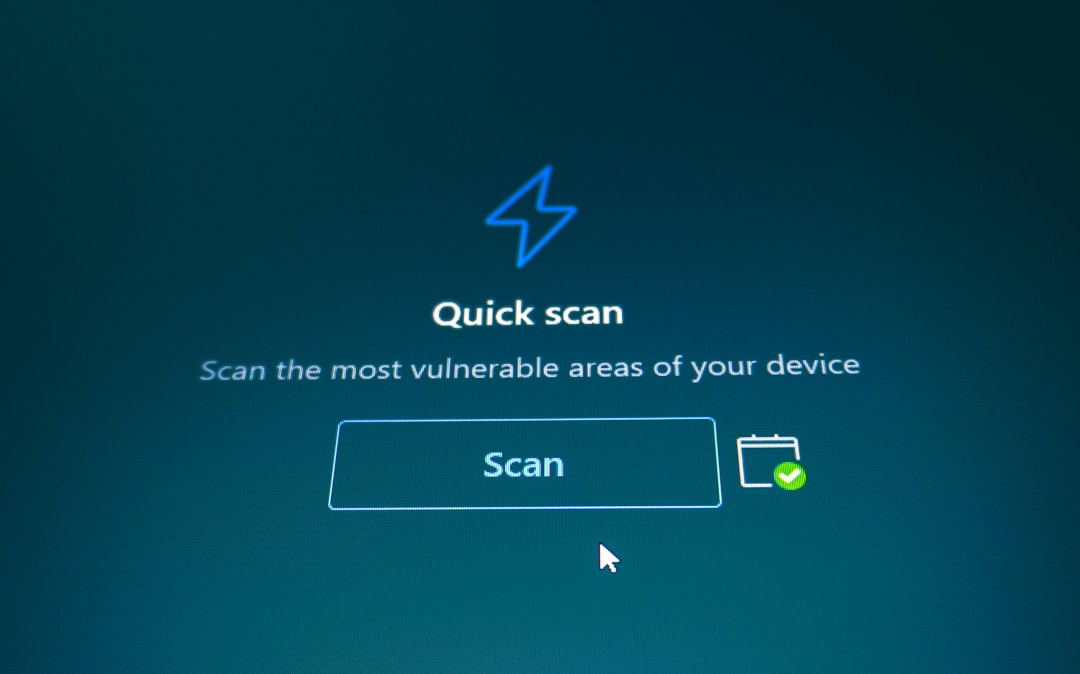
Advanced Diagnostics: System File Checker and DISM
If updates and drivers appear functional but odd software behavior persists (crashing apps, missing features), system corruption may exist. Use these advanced command-line tools:
System File Checker (SFC)
- Launch Command Prompt as Administrator.
- Run
sfc /scannow. - Wait for verification—it may take 10–20 minutes.
SFC checks for and repairs missing or corrupted system files.
Deployment Image Servicing and Management (DISM)
If SFC fails to fix all issues, continue with:
- Run the following command:
DISM /Online /Cleanup-Image /RestoreHealth
- Allow the process to complete and then re-run SFC.
DISM checks deeper system integrity based on online sources and Windows image health.
When to Reset or Reinstall Windows
If all else fails, consider a Windows reset. This option reinstalls the OS while offering the choice to keep personal files:
- Go to Settings > Update & Security > Recovery.
- Under Reset this PC, click Get started.
- Choose Keep my files or Remove everything.
- Follow on-screen instructions. This can resolve deep software-level issues not fixed by individual updates or driver reinstalls.
Important: Always back up your data before performing resets or clean installs.
Preventing Issues in the Future
Proactive measures can drastically reduce the risk of software and driver issues:
- Regular updates: Allow Windows to perform minor system and driver updates automatically.
- Selective major updates: Postpone major Windows feature updates until they are verified stable on Surface forums.
- Driver backups: Keep a copy of old stable drivers before trying new ones—particularly after firmware updates.
- Battery health tools: Use the Surface app to monitor thermals and battery wear levels.
Conclusion
While Microsoft Surface devices are built for seamless productivity, software errors like failed updates and malfunctioning drivers can put work or study on hold. Thankfully, using built-in Windows tools combined with specific Surface diagnostics makes most issues fixable without third-party repair services.
Always begin with minimal troubleshooting steps like the Windows Update troubleshooter or Device Manager, and escalate to power-user tools like SFC and DISM only if needed. In extreme cases, a system reset can restore your Surface to its original performance without compromising too much data.
By staying proactive and knowing when to intervene, you can maintain your device’s health and enjoy the premium experience Surface hardware is known for.


