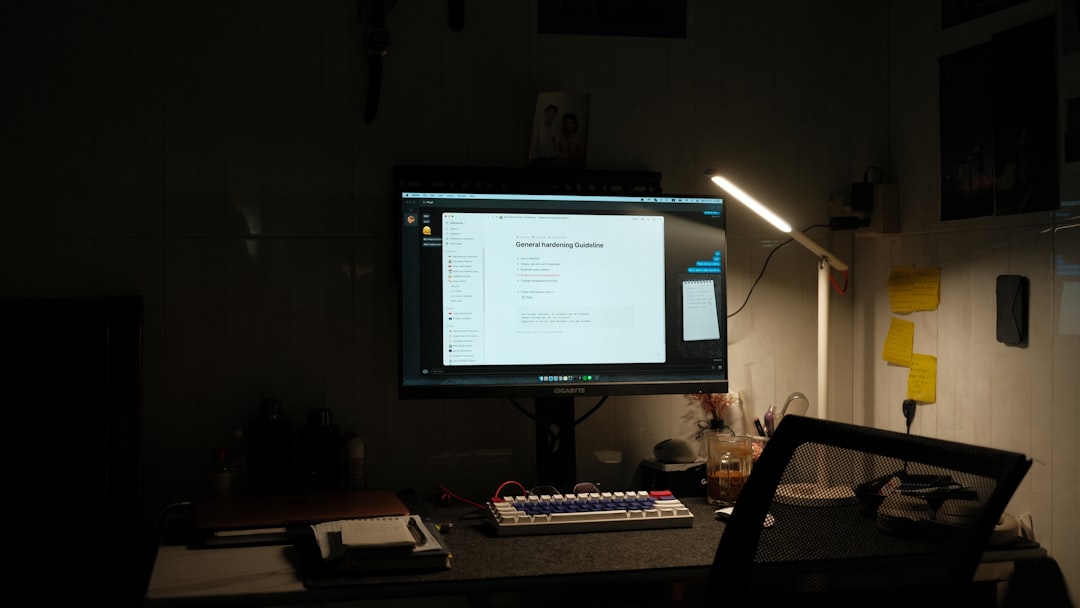We’ve all been there. You have the perfect video, but it’s just too big to send, share, or store. What if you could shrink it down—without losing that crisp resolution and gorgeous detail? Great news: you can! In this step-by-step guide, we’ll show you how to compress your video on Windows in a way that’s easy, fun, and totally doable—even if you’re not a tech wizard.
Ready? Let’s get started!
Why Compress a Video?
Before we begin, let’s look at a few reasons why you might want to compress your video:
- Save space: Big files can eat up your hard drive.
- Faster sharing: Smaller videos upload and stream more quickly.
- Compatibility: Compressed videos are easier to share across platforms.
Alright, now let’s move to the fun part—compressing your video like a pro!
Tools You’ll Need
There are lots of free programs you can use. But for this tutorial, we’ll stick with a favorite: HandBrake.
It’s free, open-source, and trusted by video editors everywhere.
Step 1: Download and Install HandBrake
- Go to https://handbrake.fr.
- Click on the ‘Download’ button for Windows.
- Run the installer and follow the on-screen instructions.
Simple, right? HandBrake is now ready to work its magic!
Step 2: Open the Video You Want to Compress
- Launch HandBrake.
- Click on ‘File’ to open a single video file.
- Browse and select the video you want to compress.
This will bring you to the main editing window where all the magic happens.

Step 3: Choose a Preset
Don’t worry, you don’t need to mess with complicated settings.
Just choose a preset from the right-hand panel. We suggest starting with:
- Fast 1080p30: Great balance between quality and speed.
- HQ 720p: Smaller size with very good quality.
You can always tweak later, but these presets work great for most users.
Step 4: Adjust Video Settings
Let’s keep it simple while making sure we don’t lose quality.
- Under the ‘Video’ tab, make sure the codec is set to H.264 (x264).
- Use the Constant Quality option instead of Average Bitrate.
- Set the RF (Rate Factor) value between 20 – 23. Lower means higher quality but bigger size.
We recommend RF = 22 as a sweet spot.

Step 5: Optimize Audio (Optional)
Want even more space savings? Compress the audio track too.
- Click on the ‘Audio’ tab.
- Set the sample rate to 44.1 kHz.
- Reduce the bitrate to 128 kbps—still great for voice or background music.
If the audio is key to your video’s mood or purpose (like music videos), you can go a bit higher.
Step 6: Choose a Destination Folder
- At the bottom of the window, click on ‘Browse’.
- Pick where you want the compressed video to be saved.
- Give it a new name so you don’t write over the original by mistake!
This step is often overlooked, but it’s so important! Stay organized, folks.
Step 7: Start Compression
You’ve done all the setup. Now, for the fun part:
- Click on the big green ‘Start Encode’ button at the top.
- Watch the progress bar zoom along.
- Grab a coffee or do a happy dance. 🎉
Depending on your video length and system power, this may take a few minutes.
Step 8: Test Your New Compressed Video
When it’s done, go to your chosen folder and double-click your file.
Does it still look great? Is it a lot smaller? Congratulations, you’ve cracked video compression!

Bonus Tips: Extra Tricks for Even Smaller Files
- Trim your video: Cut unwanted parts using a video editor before compressing.
- Lower resolution: If you’re okay with 720p instead of 1080p, do it—it saves a ton of space!
- Use .MP4 format: It’s one of the most compact and compatible file types.
Every little tweak adds up to a lighter, faster, better video file.
What About Online Tools?
If you’re in a hurry or don’t want to install anything, there are also online options like:
These are fine for small files, but they often have limitations like max file size or lower control over quality.
Still Can’t Get it Small Enough?
If your video is still on the chunky side, try these ideas:
- Split the video into segments.
- Convert it to HEVC H.265 instead of H.264 (even smaller with similar quality).
- Reduce frame rate to 24 or 30 fps if it’s not action-heavy.
Wrap-Up: You Did It!
See? That wasn’t so hard! Now you know how to compress videos without losing quality—all on Windows, no complicated editing suite required. It’s all about smart choices: the right tool, the right settings, and a little patience.
So go ahead, share your masterpieces, clean up your drive, or finally upload that huge vacation video to Facebook. Your computer (and your friends) will thank you!
Happy compressing!