Ensuring the security of customer data is paramount for any ecommerce business. One of the most reliable and industry-recognized ways to instill trust in your visitors is by installing an Extended Validation (EV) SSL certificate. DigiCert, a globally trusted Certificate Authority (CA), offers EV SSL certificates that provide the highest level of authentication. This comprehensive guide will walk you through the complete process of configuring a DigiCert EV SSL certificate on your ecommerce website.
Why Choose a DigiCert EV SSL Certificate?
DigiCert EV SSL certificates offer top-tier encryption, along with extensive validation that verifies the legitimacy of your business. This reassures customers that their personal and payment information is secure. Their green address bar feature, although not universal in modern browsers, signifies that a site is operated by a verified legal entity.
Key Benefits Include:
- Stronger Trust: Company name displayed in certificate details
- Robust Security: 256-bit encryption with 2048-bit key support
- Improved Conversions: Visual trust indicators increase consumer confidence
- Priority Validation: Faster issuance compared to many other CAs
Step-by-Step Guide to Configuring DigiCert EV SSL Certificates
Step 1: Determine Your Hosting Environment
Before beginning the installation process, determine your hosting setup. You’ll need access to your web server either via a control panel (like cPanel) or via command line (for Linux or Windows servers). Also, verify that your server supports SSL certificate installation.
Step 2: Purchase and Request the DigiCert EV SSL Certificate
Navigate to the DigiCert website or an authorized reseller to purchase your EV SSL certificate. Be prepared to supply detailed business information during the request process.
Information Required:
- Official company name
- Government business registration number
- Physical business address
- Telephone number that can be verified publicly
After submitting your order, DigiCert will begin the validation process. This typically takes a few days and may require you to submit documents for verification and undergo a phone call for confirmation.
Step 3: Create a Certificate Signing Request (CSR)
To install the certificate, you’ll need to generate a CSR on your server. This contains information about your site and company, enabling DigiCert to issue the certificate to your domain.
How to Generate a CSR:
- Access your server’s SSL/TLS settings
- Input the requested company details (Common Name, locality, state, etc.)
- Submit to generate the CSR and save the private key
- Upload the CSR to DigiCert
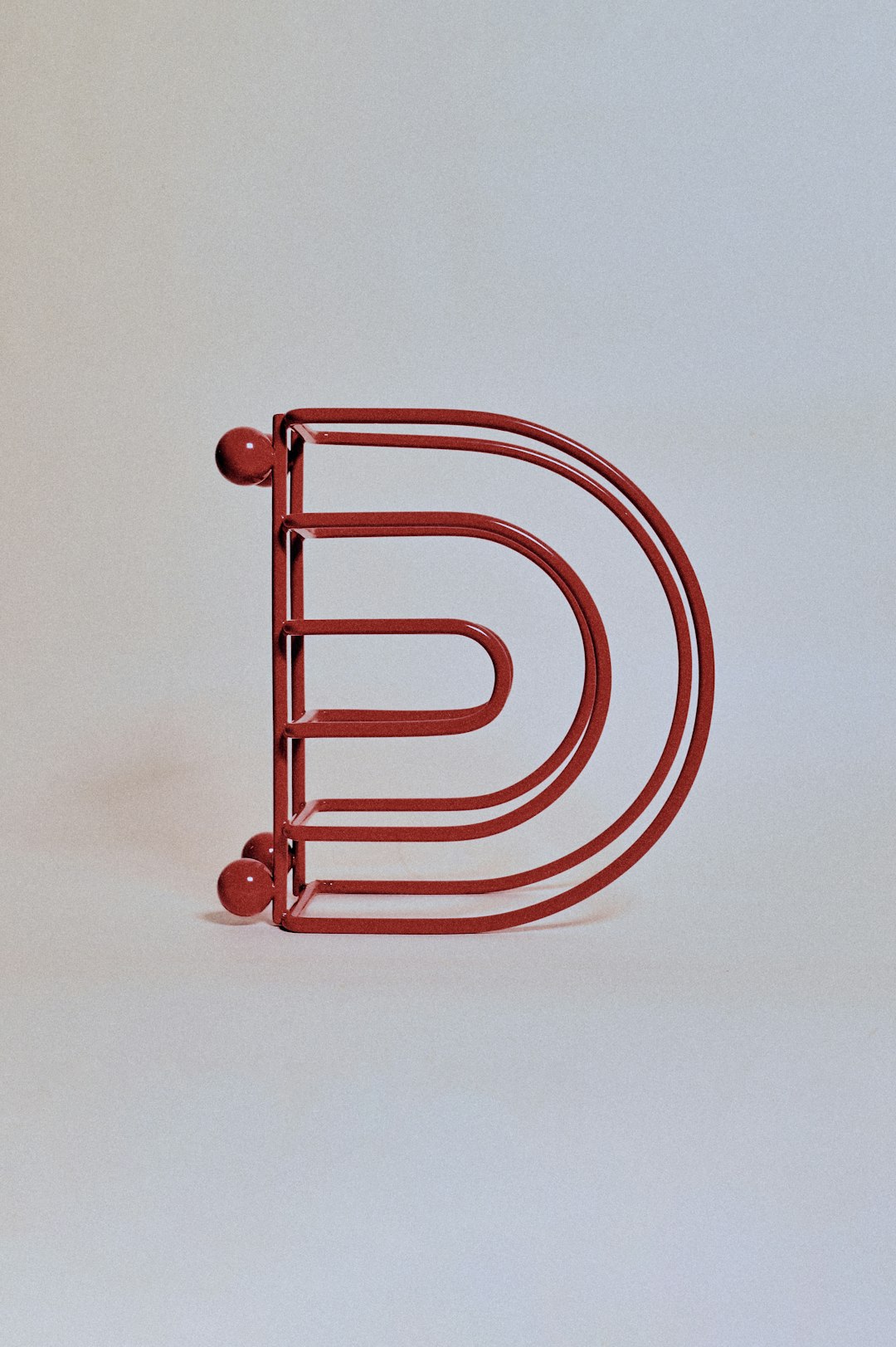
Be sure to keep your private key secure—it is essential for the rest of the installation process.
Step 4: Complete Business Validation
DigiCert rigorously validates businesses applying for EV SSL certificates. This includes cross-checking publicly available records and conducting a direct verification call.
Methods of Validation:
- Confirms legal, operational, and physical existence of your company
- Checks to ensure the entity is in good standing with a government agency
- Verifies your domain ownership and control
- Performs a phone call with personnel listed in the order or on public records
After successful validation, DigiCert will email your SSL certificate files along with intermediate certificates.
Step 5: Install the EV SSL Certificate on Your Web Server
Certificate installation varies slightly based on the web server you use. Below are instructions for the most common environments:
For Apache Server:
- Upload the certificate (.crt), private key, and intermediate certificate (.ca-bundle)
- Edit configuration file (usually httpd.conf or ssl.conf)
- Update the following directives:
SSLCertificateFileSSLCertificateKeyFileSSLCertificateChainFile
- Restart Apache server:
service apache2 restart
For cPanel Users:
- Login to WHM or cPanel
- Navigate to SSL/TLS Manager
- Click “Install an SSL Certificate”
- Paste your certificate, private key, and CA bundle
- Click “Install”
For Microsoft IIS:
- Open IIS Manager
- Select your server, and then navigate to “Server Certificates”
- Click “Complete Certificate Request”
- Browse to the certificate file and assign a friendly name
- Bind the certificate to your website from “Bindings”

Step 6: Test and Verify the Installation
After installation, it’s imperative to verify that your EV SSL certificate is functioning correctly. Use online tools like DigiCert’s SSL Installation Diagnostics Tool or Qualys SSL Labs’ SSL Test.
Things to check:
- Certificate is correctly installed and trusted
- No chain issues (missing or incorrect intermediate certificates)
- Site redirects HTTP to HTTPS
- The browser’s padlock icon appears and shows your business name (if displayed)
Step 7: Configure HTTPS Redirects and HSTS
To ensure all traffic is encrypted, you should set your website to automatically redirect all HTTP requests to HTTPS. Additionally, consider enabling HTTP Strict Transport Security (HSTS) to force browsers to interact with your site only over HTTPS.
Sample Apache HSTS Header:
Header always set Strict-Transport-Security "max-age=31536000; includeSubDomains"Make sure your entire site loads securely before enabling HSTS, as it can lock users out of your site if misconfigured.
Step 8: Update Your Website and Google Search Console
Change internal URLs from HTTP to HTTPS for better SEO and avoid redirect chains. Update hard-coded links, scripts, and canonical tags accordingly. Also, add the HTTPS version of your site in Google Search Console to maintain keyword tracking and indexing capabilities.
Best Practices for Maintaining EV SSL Certificate Security
Securing your EV SSL certificate doesn’t end with installation. Here are a few tips to maintain ongoing integrity and security:
- Renew before expiration: EV certificates typically expire every 1 to 2 years. Set calendar reminders to renew in advance.
- Protect your private key: Store it securely on your server and restrict access
- Monitor certificate status: Periodically check for relevance and active status
- Keep documentation updated: Ensure any contact information DigiCert uses for revalidation is current
Conclusion
Applying a DigiCert EV SSL certificate to your ecommerce website is an essential best practice for creating trust and ensuring data integrity. Though the process involves multiple steps, the outcome—enhanced customer confidence and improved security—makes it more than worthwhile. Treat this as a foundational security measure that reflects your commitment to protecting customer information in an increasingly data-sensitive landscape.
By following this detailed guide, you can streamline your SSL certificate installation and validation process, setting the stage for higher conversions and a safer user experience across your ecommerce platform.


