The SolarWinds SNMP Walk Tool is like a magic flashlight for network admins. It helps you see into devices like switches, routers, and printers. You get a full list of data—called OIDs—that tell you how a device is behaving. But just pointing the flashlight isn’t enough. You need to know how to use it right. Let’s walk through some tips that every admin should know.
What Is SNMP Walk?
In simple words, SNMP Walk lets you “walk through” a device’s SNMP tree. This tree holds all the info the device is willing to share. Think of it as a phone book of performance data.
SNMP stands for Simple Network Management Protocol. It’s used to monitor network devices. SNMP Walk uses this protocol to gather data without having to ask for each piece of info one-by-one. That saves time and effort.
1. Know Your Community Strings
Before you even open the tool, you need the community string. It’s like the password for SNMP. Most devices use public or private by default, but smart admins always change these.
- Read-Only: Use this for regular monitoring.
- Read-Write: For making changes (use with caution).
Don’t forget: If the string is wrong, the walk won’t work. Always test it first on a known device.
2. Use the OID Tree Like a Pro
Just like a folder system, SNMP data is stored in hierarchical levels. These are represented by numbers called OIDs (Object Identifiers). When you walk from a base OID, you’ll see everything under it.
Here’s a tip: Start with the base OID 1.3.6.1.2.1. That’s the “MIB-2” branch—great for monitoring basics like:
- System info
- Interfaces
- IP stats
- Network traffic
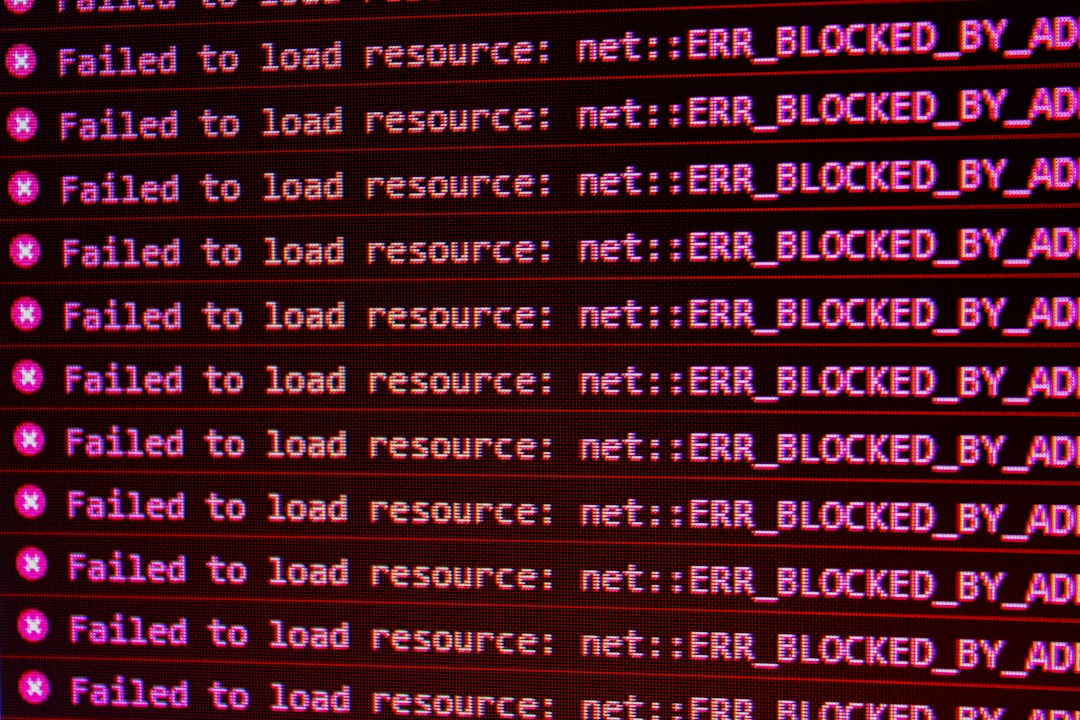
3. Don’t Walk the Entire Tree — Be Specific
Sure, you could walk the whole SNMP tree. But why waste time? It can return thousands of entries and slow things down.
Instead, target sectors like:
- 1.3.6.1.2.1.2: Interfaces
- 1.3.6.1.4.1: Vendor-specific info
- 1.3.6.1.2.1.5: ICMP statistics
Use just what you need. Your CPU will thank you.
4. Decode the Values You See
The output may look scary with tons of OIDs and numbers. But each one tells a story. Here’s how to make sense of it:
- Integer: Device counts or numerical status
- String: Names, descriptions
- Hex: Sometimes MAC addresses or weird values
A good trick? Convert hex to ASCII or MAC manually when needed. There are online tools that do this quickly.
5. Find Hidden Issues Before They Explode
Use the Walk Tool to catch trends before something goes wrong. High error rates on interfaces? Constant CPU spikes? These show up in the SNMP output.
Look especially for:
- ifInErrors: Bad inbound packets
- ifOutDiscards: Dropped outbound traffic
- sysUpTime: Unexpected reboots
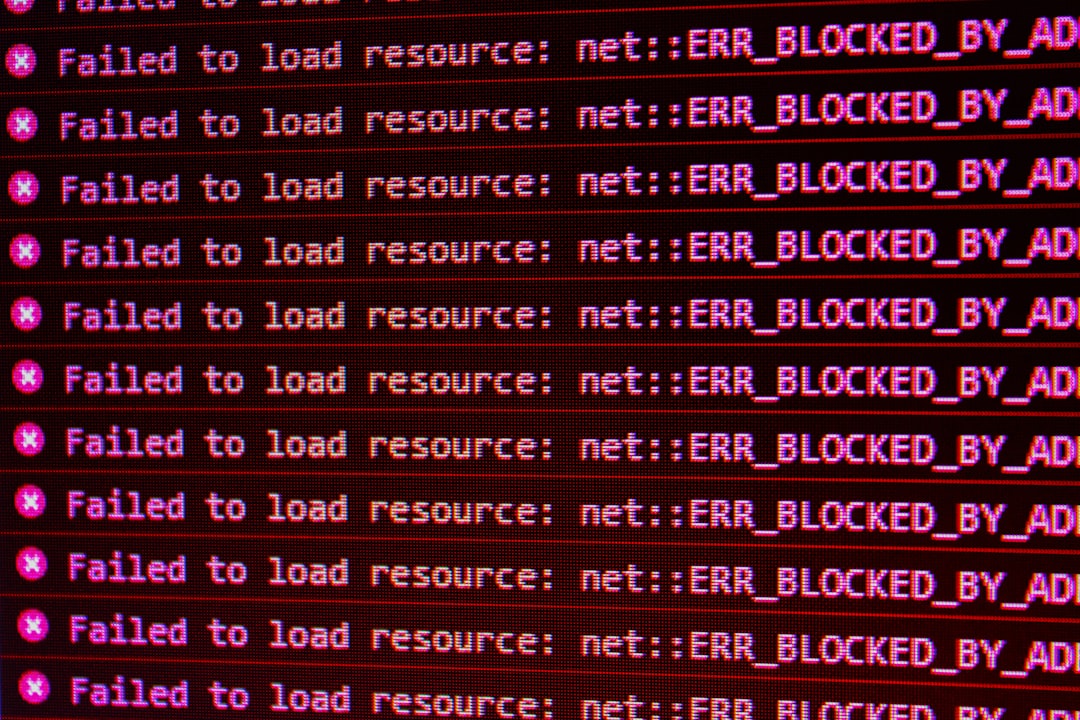
6. Save Time with Filters
SolarWinds SNMP Walk Tool has built-in ways to filter your results. Don’t scroll endlessly. Instead, use the search or restrict output by OID range.
Tired of hunting for “ifDescr” or “sysName”? Use the tool’s filter field to zoom in. Or export the data to a file and use a text editor.
7. Match OIDs to MIBs
Each OID maps to a definition in a MIB (Management Information Base). These are like dictionaries for SNMP. If your tool shows only numbers and not names, you probably need to load the right MIB file.
SolarWinds comes with common MIBs, but you can add more from vendors like Cisco, Juniper, or HP. Always make sure your tool understands your device!
8. Compare Before and After
Make a habit of performing SNMP walks on a schedule. Do one today. Do another next week. Compare the difference. This shows you how network health changes over time.
Some admins even save walks before making firmware updates. That way they know what changed after the upgrade.
9. Walk Multiple Devices
You can use the tool on a batch of IPs. Just don’t run it on 100 devices at once unless you want chaos.
Here’s how to make it manageable:
- Start with just one or two similar devices
- Use the same OID range across all walks
- Label each result clearly (IP or hostname)
This makes it easier to spot differences in config or behavior.
10. Watch Out for SNMP Versions
SNMP has three major versions: v1, v2c, and v3.
- v1: Old, limited, no encryption
- v2c: Common, still simple, no encryption
- v3: Secure, supports authentication and encryption
SolarWinds SNMP Walk Tool mainly supports v1 and v2c. So if a device only works with v3, you’ll need a different tool or set the device to allow v2c.
11. Keep It Legal Everywhere
Quick PSA: Only use SNMP Walk on devices you own or have permission to scan. It’s a legit tool but can look like a network attack if used the wrong way.
Best practice: Inform your team and document walks in your change logs.
12. Combine with Other Tools
Don’t stop with just SNMP Walk. Pair it with:
- SolarWinds Network Performance Monitor (NPM): For long-term tracking
- Wireshark: To see SNMP packets in real time
- Custom scripts: Automate repeated walks
More tools, more visibility, more power for you.
Bonus Tip: Search for OIDs Online
If you come across a weird OID like 1.3.6.1.4.1.9.1.500, search it on Google or in an SNMP OID database site. You’ll often find what it’s used for and what device it relates to.
Final Thoughts
SNMP Walk sounds complex, but it’s a great tool—especially when you know a few hacks to use it smarter. With SolarWinds SNMP Walk Tool, you can uncover hidden device issues, verify configurations, and even predict failures before they happen.
So take it for a spin. The key is to stay curious, keep digging, and always bring your admin superpowers to the table!
 network admin, solarwinds, snmp walk[/ai-img>
network admin, solarwinds, snmp walk[/ai-img>

