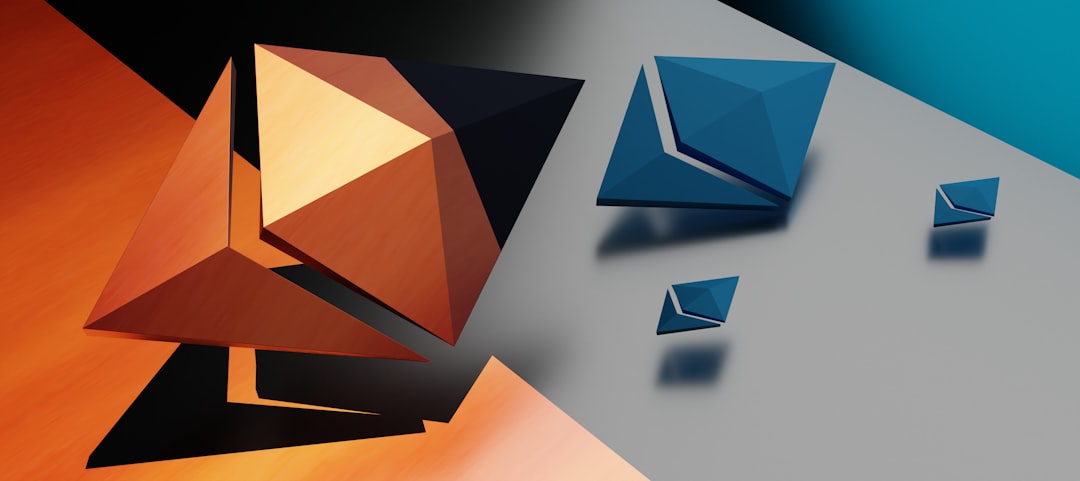In the world of digital communication, email is a cornerstone of productivity, especially in business environments. Microsoft Outlook is one of the most commonly used email clients today, and with it comes a unique file format known as the .MSG file. Whether you’re dealing with archived emails, sharing important messages, or simply trying to understand how this file format works, knowing how to open and manage .MSG files is absolutely essential.
In this detailed guide, we’ll explore what MSG files are, how they’re used, and the different tools and techniques you can use to open them.
What Is an MSG File?
An MSG file is a proprietary file format developed by Microsoft for storing individual email messages created or saved using Microsoft Outlook. These files often contain a wealth of information, including:
- The email message itself
- Metadata such as sender, recipients, subject, and date/time
- Attachments and embedded objects
- Formatting and HTML content
Essentially, an MSG file is a snapshot of an email that has been saved independently of an email server, making it ideal for archiving and sharing emails offline.
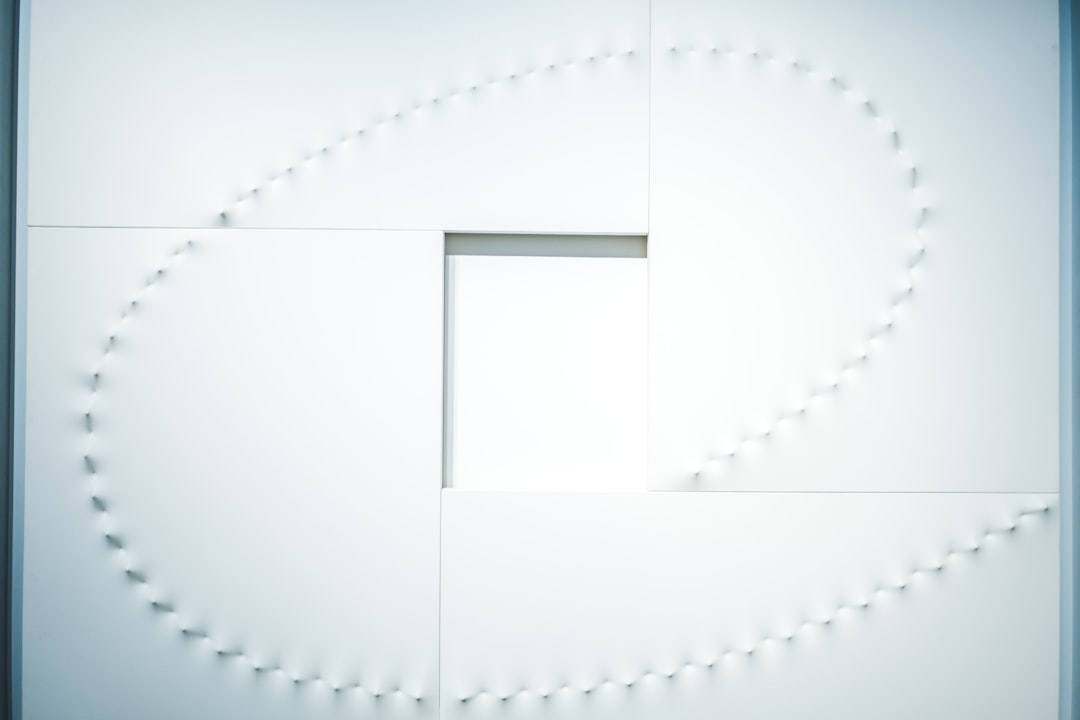
Why Are MSG Files Used?
MSG files are incredibly useful in various scenarios. Here are some reasons why you might encounter or need to use them:
- Email Backup: Users can save important emails for long-term storage.
- Sharing Individual Emails: Rather than forwarding or copying and pasting, you can attach a complete email as an MSG file.
- Legal and Compliance: In legal discovery or compliance scenarios, MSG files serve as a standardized way to share email evidence.
- Integration with Other Systems: MSG files can be input for third-party tools and systems that analyze or archive messages.
The versatility of this format makes it valuable for professionals in IT, law, and business where proper documentation is crucial.
How to Open MSG Files
Opening an MSG file is straightforward – especially if you already use Microsoft Outlook. However, depending on your operating system and software setup, there are a few different options available.
1. Using Microsoft Outlook (Recommended Option)
If you’re using a Windows PC with Outlook installed, opening an MSG file is as simple as double-clicking it. Outlook will launch automatically and display the email content in its native format.
Steps:
- Locate the .MSG file on your computer.
- Double-click the file, or right-click and choose Open with > Outlook.
- The email will open in a new Outlook window.
Note: This method works best if the version of Outlook used to open the file is the same or newer than the version it was created in.
2. Opening MSG Files Without Outlook
Don’t have Microsoft Outlook? You’re not out of luck. There are other methods you can use to open these files.
Using Free Viewers
Several free MSG file viewer applications are available online, which allow you to open and read MSG files without Outlook:
- FreeViewer MSG Viewer: A Windows-based tool that renders MSG content clearly and supports attachments.
- CoolUtils Mail Viewer: Lightweight MSG viewer with email sorting and export features.
- KDE KMail (Linux): Some Linux distributions include MSG file support via email clients like KMail.
Converting MSG to PDF or TXT
You can use email converter software to convert MSG files to more universally readable formats like PDF or TXT.
Popular tools include:
- SysTools MSG Converter
- BitRecover MSG to PDF Wizard
- Online file converter websites
Rename and Open in Word (Hack Method)
An unconventional workaround is to change the file extension from .msg to .html or .rtf and open it in a word processor like Microsoft Word. However, this may result in formatting glitches.
How to Create an MSG File
If you need to save an Outlook email as an MSG file, the process is incredibly simple.
Instructions for Outlook on Windows:
- Open Microsoft Outlook.
- Select the email you wish to save.
- Click File > Save As.
- In the Save As dialog, choose Outlook Message Format (*.msg).
- Click Save.
This will generate an MSG file at your chosen location, preserving all the formatting and attachments from the original email.
Cross-Platform Compatibility Issues
MSG files are optimized for Windows ecosystems due to their integration with Microsoft Outlook. Unfortunately, they can pose challenges when used on macOS, Linux, or mobile platforms.
Here are a few tips:
- macOS Users: Consider using MSG Viewer for Outlook or MailRaider Pro to open MSG files.
- Linux Users: Install emailchemy or run a virtual machine with Windows and Outlook.
- Mobile Users: Upload the MSG file to a cloud service integrated with an online MSG viewer (e.g., Google Drive with a third-party viewer plugin).
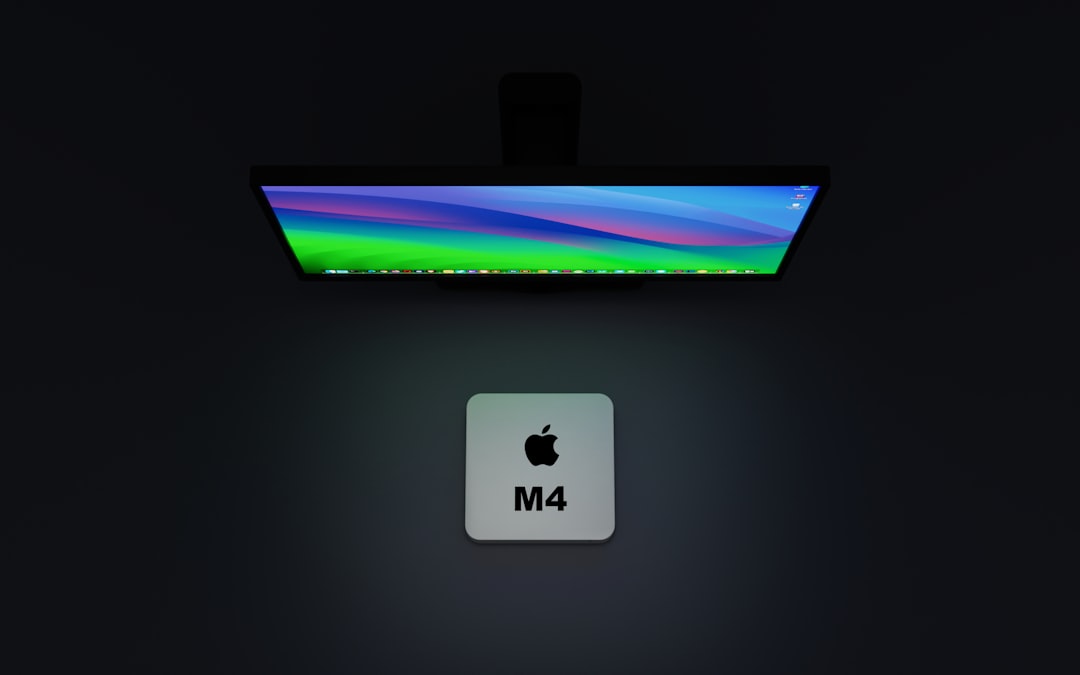
Security Concerns with MSG Files
As with all email-related files, MSG files can potentially carry malicious content, including harmful scripts and virus-infected attachments. If you receive an MSG file unexpectedly, treat it with caution.
Here’s how to stay safe:
- Always scan MSG files before opening them using a trusted antivirus.
- Do not open MSG files from unknown or suspicious sources.
- Avoid enabling macros or executable content contained in attachments.
By practicing good cyber hygiene, you can safely handle and share MSG files without worry.
Alternatives to MSG Files
While MSG files are powerful and flexible, they aren’t the only option for saving and sharing email content. Here are a few alternatives:
- EML Files: A more universal format supported by Thunderbird, Apple Mail, and other clients.
- PDF Exports: Converting an email to PDF ensures cross-platform readability and preserves formatting.
- Email Archiving Tools: Platforms like Mimecast or Barracuda archive emails in accessible databases.
Choosing the right format depends on your specific use case and the software tools at your disposal.
Conclusion
MSG files might seem mysterious at first glance, but they’re an incredibly useful format for managing, saving, and sharing individual email messages. Whether you’re backing up important correspondence, supplying documentation during legal proceedings, or collaborating across departments, understanding how to open and use Outlook MSG files can become an indispensable part of your workflow.
Armed with the right tools and knowledge, you can handle .MSG files confidently, regardless of your platform or software environment. From native access via Outlook to flexible third-party viewers and command-line tools, you’ve got plenty of options to make MSG files work for you.