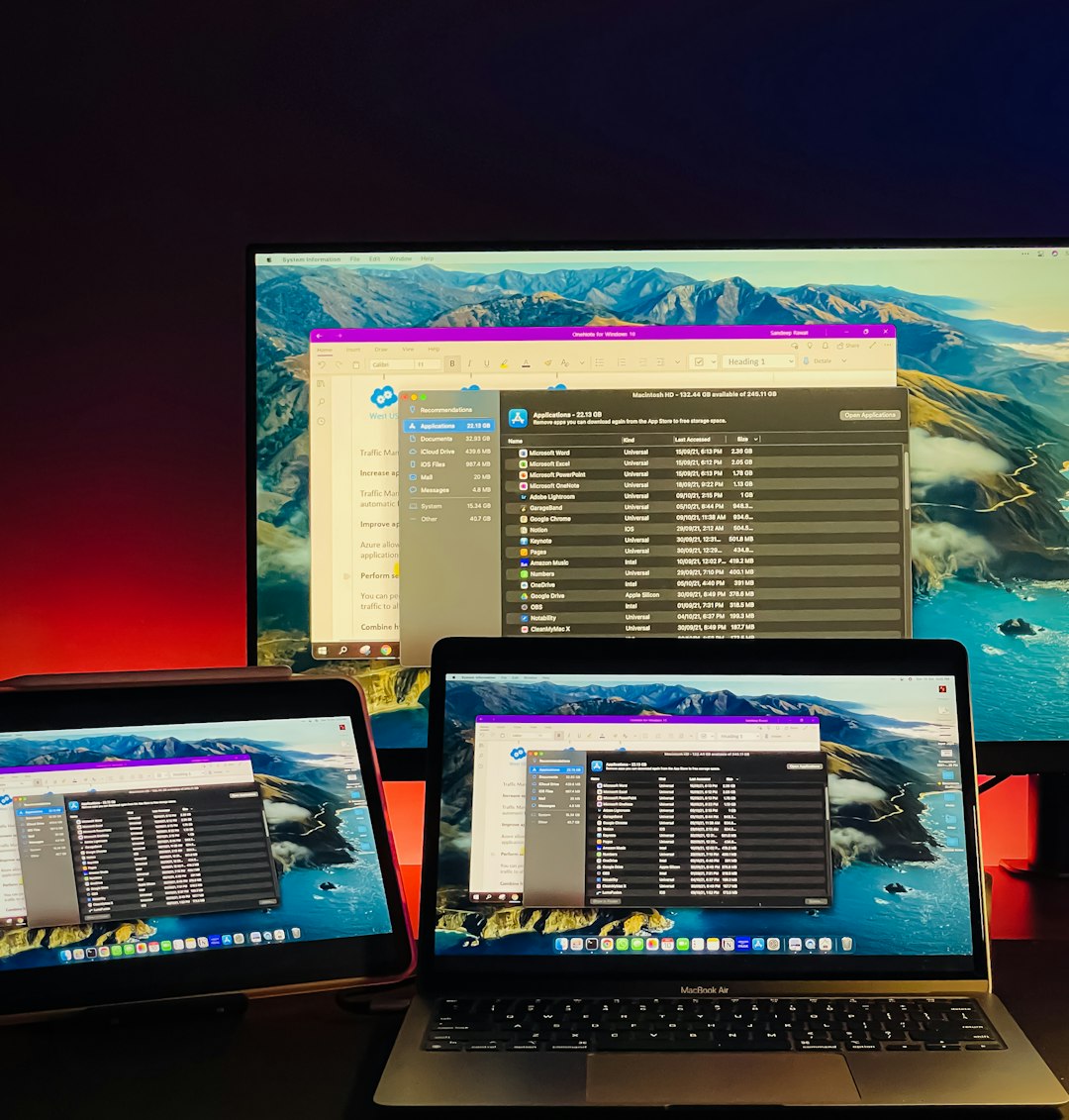Blue screen errors, commonly known as Blue Screen of Death (BSOD), can be a major source of frustration for Windows 10 users. These critical errors often disrupt work, cause system instability, and potentially lead to data loss. Many BSOD problems stem from faulty or incompatible drivers. A powerful yet underutilized diagnostic tool included with Windows 10 is Driver Verifier. This advanced utility helps identify driver issues that could be causing system crashes.
Understanding how to properly use Driver Verifier can be the difference between wasting hours troubleshooting and quickly pinpointing the culprit. This article explains how to use Driver Verifier effectively to detect and fix BSOD errors on Windows 10.
What Is Driver Verifier?
Driver Verifier is a built-in tool in Windows designed to catch improper behavior by kernel-mode drivers. Typically, it puts extra stress on your drivers to provoke crashes and identify faulty ones that don’t conform to system requirements. It’s especially helpful in diagnosing hard-to-trace BSOD errors caused by third-party drivers.
Before You Begin
Before using Driver Verifier, it’s essential to take a few precautionary measures:
- Backup your data: The tool can deliberately cause crashes to expose faulty drivers, so save important work.
- Create a system restore point: In case the system becomes unbootable, restoration will be much easier.
- Update Windows: Ensure your system is up to date to avoid diagnosing bugs that have already been fixed in updates.
Step-by-Step Guide to Using Driver Verifier
Step 1: Open Driver Verifier
To start Driver Verifier, follow these steps:
- Press Windows Key + R to open the Run dialog box.
- Type verifier and press Enter. This will launch the Driver Verifier Manager.
Step 2: Configure Driver Verifier
In the Driver Verifier Manager window, you will have several configuration options. To begin a standard test:
- Select Create standard settings and click Next.
- Choose Automatically select unsigned drivers or Automatically select drivers built for older versions of Windows for most use cases. Alternatively, select Select driver names from a list if you want to pick specific drivers.
- Click Finish and then restart your computer when prompted.
Step 3: Analyze the Results
After rebooting, use your computer as normal or attempt to reproduce the BSOD condition. If a problematic driver is found, Driver Verifier will trigger a crash with a specific stop code.
When the system crashes, take note of the error code and any .sys file mentioned. You can then use tools like BlueScreenView or WinDbg to analyze the crash dump located in the C:\Windows\Minidump folder.
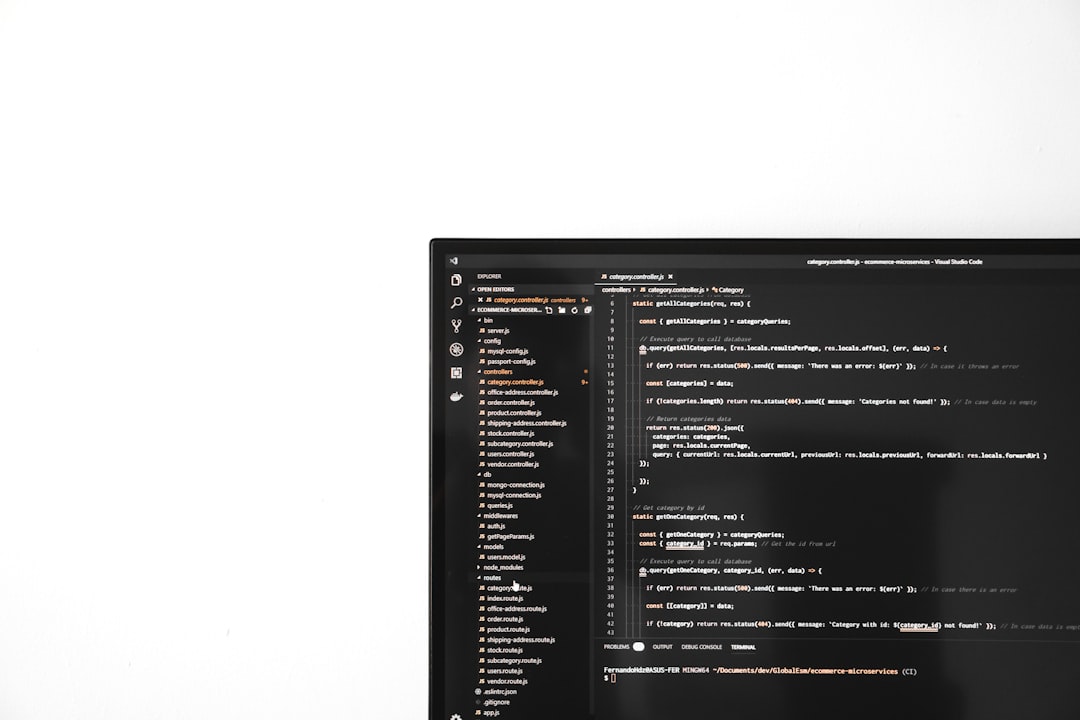
Step 4: Disable Driver Verifier
Once you’ve identified the offending driver(s), you’ll want to disable Driver Verifier to return your PC to normal conditions. To do this:
- Open the Run dialog again with Windows Key + R.
- Type verifier /reset and press Enter.
- Restart your computer.
If you cannot boot into Windows normally, try booting into Safe Mode by pressing F8 during startup or using recovery options from installation media. Once in Safe Mode, you can run the verifier reset command.
Interpreting the BSOD Dump Files
Crash dump files contain critical clues about the cause of system crashes. Here’s how to interpret them:
- Use BlueScreenView to easily view crash dumps and highlight the faulty driver file.
- With WinDbg (Windows Debugger), open the dump file and use commands like !analyze -v to view verbose analysis.
Research the driver indicated in the dump file. Once confirmed, you can either update, roll back, or uninstall the problematic driver using Device Manager or by downloading the latest version from the manufacturer’s website.
Tips for Using Driver Verifier Effectively
- Use Driver Verifier only when troubleshooting — it consumes system resources and may temporarily reduce performance.
- Note the timestamp of the crash to match it with recently installed or updated drivers.
- Cross-reference driver names using a trusted driver database to identify suppliers and known issues.
What To Do After Identifying a Faulty Driver
After the culprit is revealed, perform one or more of the following actions:
- Update the driver through Device Manager or the vendor’s website.
- Roll back to a previous driver version if problems started after a recent update.
- Uninstall the driver and replace it with a compatible version.
If no updates are available and issues persist, consider contacting the hardware vendor for additional support, or disable the related device if it is not critical to system operation.
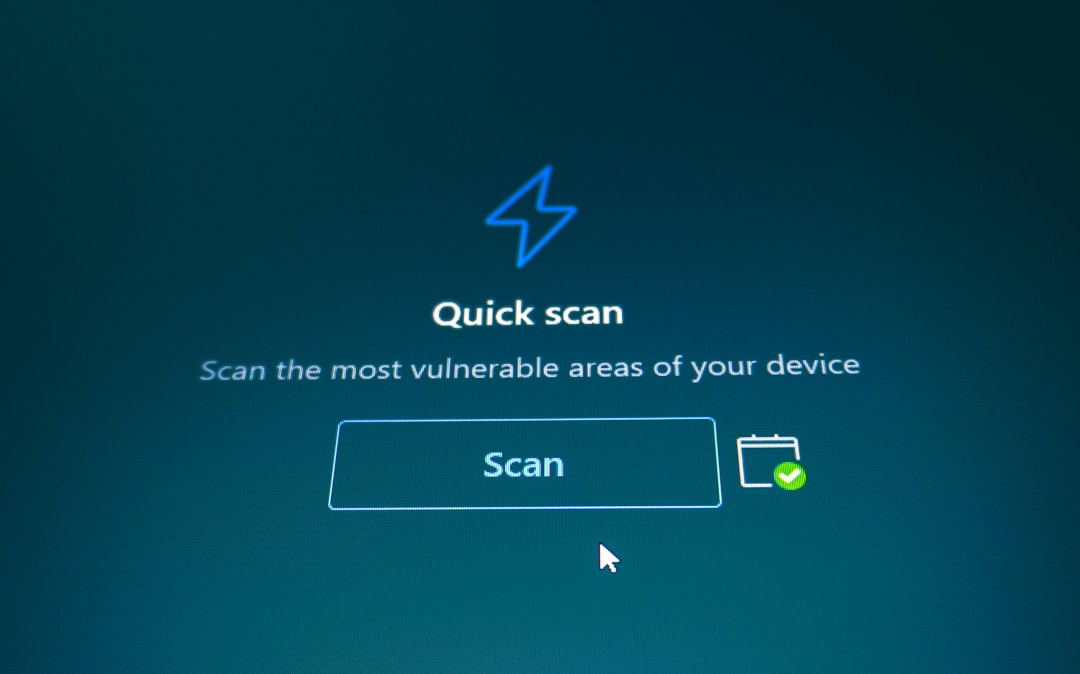
When to Avoid Using Driver Verifier
While powerful, Driver Verifier isn’t suitable in every scenario. You should avoid using it:
- During general everyday tasks — it’s a trouble-shooting tool, not a long-term solution.
- On mission-critical systems — due to the deliberate system crashes it can cause.
- Without sufficient technical knowledge — misconfiguration can render your system unbootable.
Conclusion
Driver Verifier is a robust utility for advanced troubleshooting of BSOD errors on Windows 10. By identifying problematic drivers through controlled stress testing and analyzing crash dumps, users can take targeted action to stabilize their system. While it should be used with caution, it remains one of the most effective tools in resolving elusive driver-related issues — empowering users to maintain a healthier, crash-free Windows environment.
Frequently Asked Questions (FAQ)
What types of drivers does Driver Verifier test?
Driver Verifier focuses on testing signed and unsigned kernel-mode drivers, including third-party drivers from vendors. It helps expose non-compliant behavior that may cause system instability.
Will Driver Verifier damage my PC?
No, it doesn’t cause hardware damage, but it can provoke intentional crashes to reveal driver issues. Always save your work and create a restore point before starting.
How long should I run Driver Verifier?
You should run it until you encounter a BSOD or determine that no issues are present — typically between 24 to 48 hours for intermittent problems.
How do I stop Driver Verifier?
To stop Driver Verifier, open the Run dialog, type verifier /reset, press Enter, and restart your PC. Alternatively, use Safe Mode if your system won’t boot.
What if Driver Verifier doesn’t catch any driver issues?
If no issues occur, it’s possible that the problem lies with hardware or software that Driver Verifier can’t stress. In that case, consider other diagnostic tools or professional support.