The Xiaomi Mi 11 Lite is known for its elegant design, solid performance, and excellent value. However, to get the most out of your device, it’s essential to keep its firmware up to date. Firmware updates not only bring new features but also fix bugs, improve security, and enhance overall performance. Updating your Mi 11 Lite doesn’t have to be intimidating — in fact, if done correctly, it can be a smooth and satisfying process. Let’s walk you through how to safely update the firmware on your Xiaomi Mi 11 Lite.
Why It’s Important to Update Firmware
Firmware updates are more than just cosmetic upgrades. They often contain critical updates like:
- Security patches to protect your smartphone from vulnerabilities
- Performance improvements for better speed and efficiency
- Bug fixes that resolve existing issues and glitches
- New features that enhance the user experience
Now that you understand the importance, let’s look at how to perform a firmware update the right way.
Step 1: Backup Your Data
Before initiating any system update, always back up your data. Updates typically complete without issues, but there’s always a small chance something could go wrong. Ensure your contacts, photos, and critical files are safely stored by using:
- Google Drive or Mi Cloud
- A local backup to your computer
- Third-party backup apps with encryption support
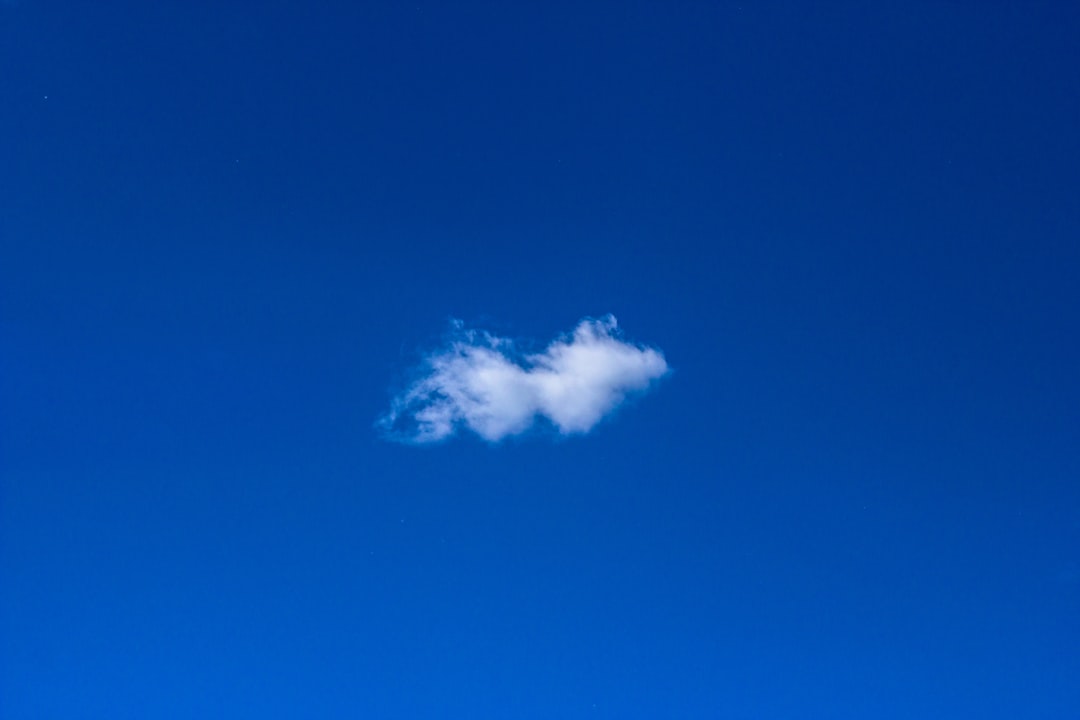
Step 2: Verify Your Current Firmware Version
To check if a new update is available, begin by identifying your current firmware version:
- Go to Settings.
- Select About phone.
- Check the MIUI version.
This will tell you if you’re on the latest version or if an update is ready to be installed.
Step 3: Update Using the Built-in System Updater
Xiaomi includes a user-friendly mechanism for updating firmware. Here’s how to use it:
- Open the Settings app.
- Tap About phone.
- Select System update.
- If an update is available, tap Download update, then Install once the download completes.
Make sure your phone has at least 50% battery or is plugged in before starting the update. Also, connect to a stable Wi-Fi network to avoid data charges and ensure speed.
Step 4: Use the Manual Update Method (Optional)
Xiaomi also allows firmware to be updated manually through the recovery or local update method. This is useful if:
- The automatic update isn’t available for your region
- You want to update ahead of phased rollouts
To do this safely:
- Download the correct .zip firmware file from the official MIUI website.
- Move the file to your phone’s root directory.
- Go to Settings > About phone > System update.
- Tap the three-dot menu in the top-right corner and select Choose update package.
- Select the file you just downloaded and follow the prompt.
Be absolutely certain you are downloading the correct version for your phone variant to prevent compatibility issues.
Step 5: Post-Update Tips
After updating, here are a few useful steps:
- Clear the cache partition to remove old junk files
- Reboot the device once or twice for optimal performance
- Verify core apps are updated as well
If you experience high battery drain or app crashes after updating, give your phone a day or two to optimize itself — this is common with newer firmware as background processes settle.
Things to Avoid During an Update
To prevent bricking your Mi 11 Lite or getting stuck in a boot loop, avoid the following:
- Turning off the phone during the update
- Removing the SD card or SIM during installation
- Using unverified custom firmware
- Interrupting it by answering calls or launching big apps
Final Thoughts
Updating the firmware on your Xiaomi Mi 11 Lite is not just about having the latest features — it’s about ensuring your device remains secure and performs efficiently. By following these safe and simple steps, you’ll keep your smartphone in top condition and ready for whatever the latest software has to offer.
Take time to understand each step, and don’t rush the process. With careful preparation and vigilance, you’ll complete your firmware update with confidence and ease.


