YouTube Music has quickly become one of the most popular music streaming platforms, offering users access to millions of songs, albums, and playlists. A key feature of YouTube Music is Autoplay—an option that automatically plays similar songs once your selected content ends. While convenient for those who enjoy continuous music playback, others may find it intrusive or distracting. Understanding how to control the Autoplay feature can greatly enhance your streaming experience.
This comprehensive guide will walk you through the step-by-step process of turning Autoplay on or off in YouTube Music, whether you’re using the web interface, the mobile app, or even a smart device. Our goal is to ensure that you are confidently in control of your listening environment.
What Is Autoplay in YouTube Music?
Autoplay is a feature that keeps the music going even after your playlist, album, or selected song ends. When it’s turned on, YouTube Music will queue up and play additional songs that are similar to the ones you’ve already listened to. This algorithm-based continuation can help listeners discover new music and avoid the silence between sessions.
However, for users who prefer to maintain control over each track they play, or simply want their session to end at a specific point, the Autoplay feature may be more of a nuisance than a help.
Advantages and Disadvantages of Autoplay
Before deciding whether to keep Autoplay on or off, it’s important to evaluate the pros and cons:
- Advantages
- Continuous Playback: Ensures music goes on without interruptions.
- Music Discovery: Introduces users to new songs and artists similar to their tastes.
- Convenience: Ideal for parties or background music with minimal user interaction.
- Disadvantages
- Lack of Control: Plays music you might not enjoy or be in the mood for.
- Data Usage: Can consume more mobile data than expected.
- Battery Drain: Continuous streaming may reduce device battery life.
How to Turn Autoplay On or Off on the YouTube Music Mobile App
Follow these steps if you’re using the YouTube Music app on an Android or iOS device:
- Open the YouTube Music App on your smartphone.
- Start Playing a Song, Album, or Playlist.
- While the content is playing, look at the bottom of the screen to see the mini-player. Tap it to expand to full-screen view.
- At the bottom right of the screen, you’ll see the Autoplay icon (a small circle with a play symbol and an infinity sign).
- Tap the Autoplay Icon to toggle it on or off:
- If the icon is highlighted, Autoplay is enabled.
- If the icon is not highlighted, Autoplay is disabled.
This setting will remain active until you manually change it again.
How to Turn Autoplay On or Off on YouTube Music Using a Web Browser
If you’re listening to YouTube Music through a desktop or laptop web browser, the process is slightly different but no less straightforward:
- Go to the YouTube Music Website: Visit music.youtube.com.
- Play Any Track, Album, or Playlist that you prefer.
- Once the music is playing, look to the right-hand side of the screen. You’ll see the queue panel expand with upcoming tracks.
- At the top of this panel, you’ll find the Autoplay switch—marked by the icon similar to mobile (play symbol and an infinity sign).
- Click the Autoplay Toggle:
- Switch it on if you want music to continue playing automatically.
- Switch it off if you’d prefer it to stop once the current content ends.
Once changed, the setting is retained, so you don’t need to adjust it each time unless you want to revert the state.
How to Control Autoplay on Smart Devices and Speakers
Controlling the Autoplay feature via smart devices like Google Nest speakers or other smart home systems can be more limited. These services often rely on your account settings or mobile device settings.
Here’s a guideline you can follow:
- Use Voice Commands to play your chosen music (e.g., “Hey Google, play my workout playlist on YouTube Music”).
- To indirectly influence Autoplay, make sure it’s set appropriately on your smartphone or linked account before issuing the voice command.
Note that not all smart devices respect the Autoplay toggle, depending on firmware updates and permission levels. Always refer to the device’s documentation for the most accurate instructions if Autoplay deregulation becomes a notable concern.
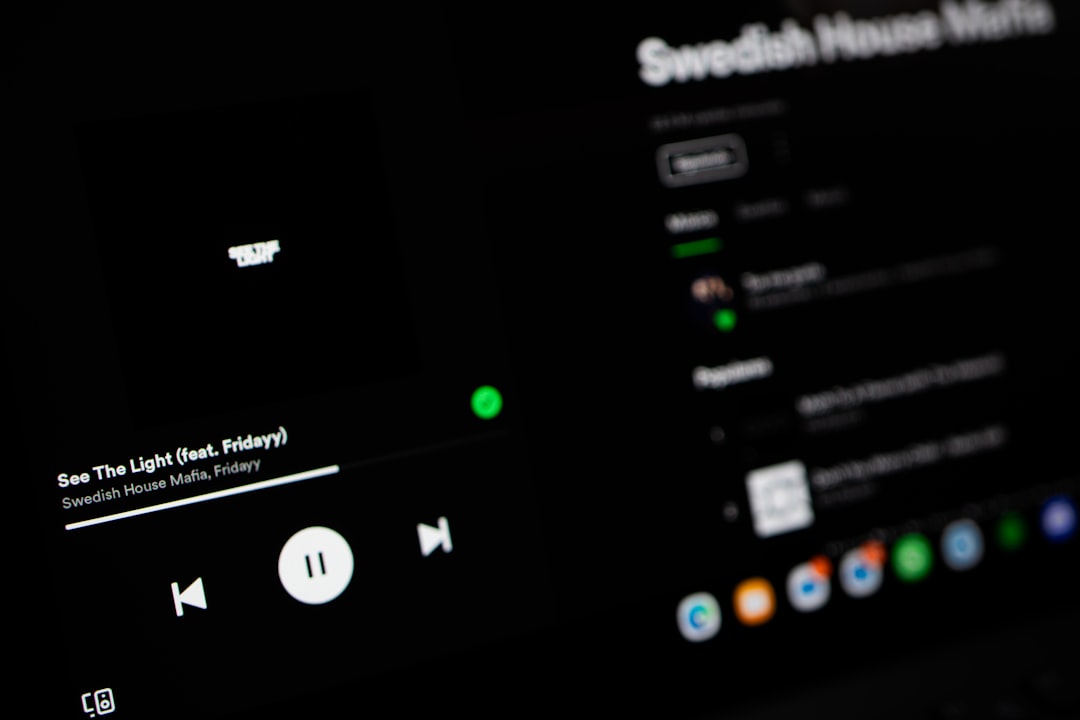
Troubleshooting Autoplay Issues
If you find that Autoplay isn’t turning off or on as expected, consider the following fixes:
- Clear App Cache: For mobile users, sometimes residual cache can interfere with feature toggles. Go to your device’s app settings and clear the cache for YouTube Music.
- Update the App: Ensure you are running the latest version of the YouTube Music app to secure access to the most stable features.
- Check Internet Connection: A weak or intermittent connection can sometimes prevent settings from being saved correctly.
- Log Out and Back In: Restarting your session can often resolve persistent feature glitches.
If problems persist, visiting the YouTube Music Help Center or contacting Google Support is advisable.
Additional Tips for a Customized Listening Experience
To make the most of YouTube Music, consider these extra personalization strategies:
- Create Custom Playlists: Curate the perfect music journey from start to finish—with or without relying on Autoplay.
- Use Offline Mode: Download albums and playlists so you’re never at the mercy of Autoplay or signal interruptions.
- Like or Dislike Songs: Signal your preferences to improve YouTube Music’s future recommendations.
Final Thoughts
Whether you’re an enthusiastic music explorer or a highly curated listener, being in control of YouTube Music’s Autoplay functionality gives you power over how your music experience unfolds. As simple as toggling a switch, knowing how to enable or disable this feature ensures that your listening remains as seamless—or as deliberate—as you want it to be.
Take the time to explore both settings and see which suits your mood, environment, or music habits best. Once you establish your preferred experience, you’ll find YouTube Music to be a more enjoyable and tailored platform for all your listening needs.

