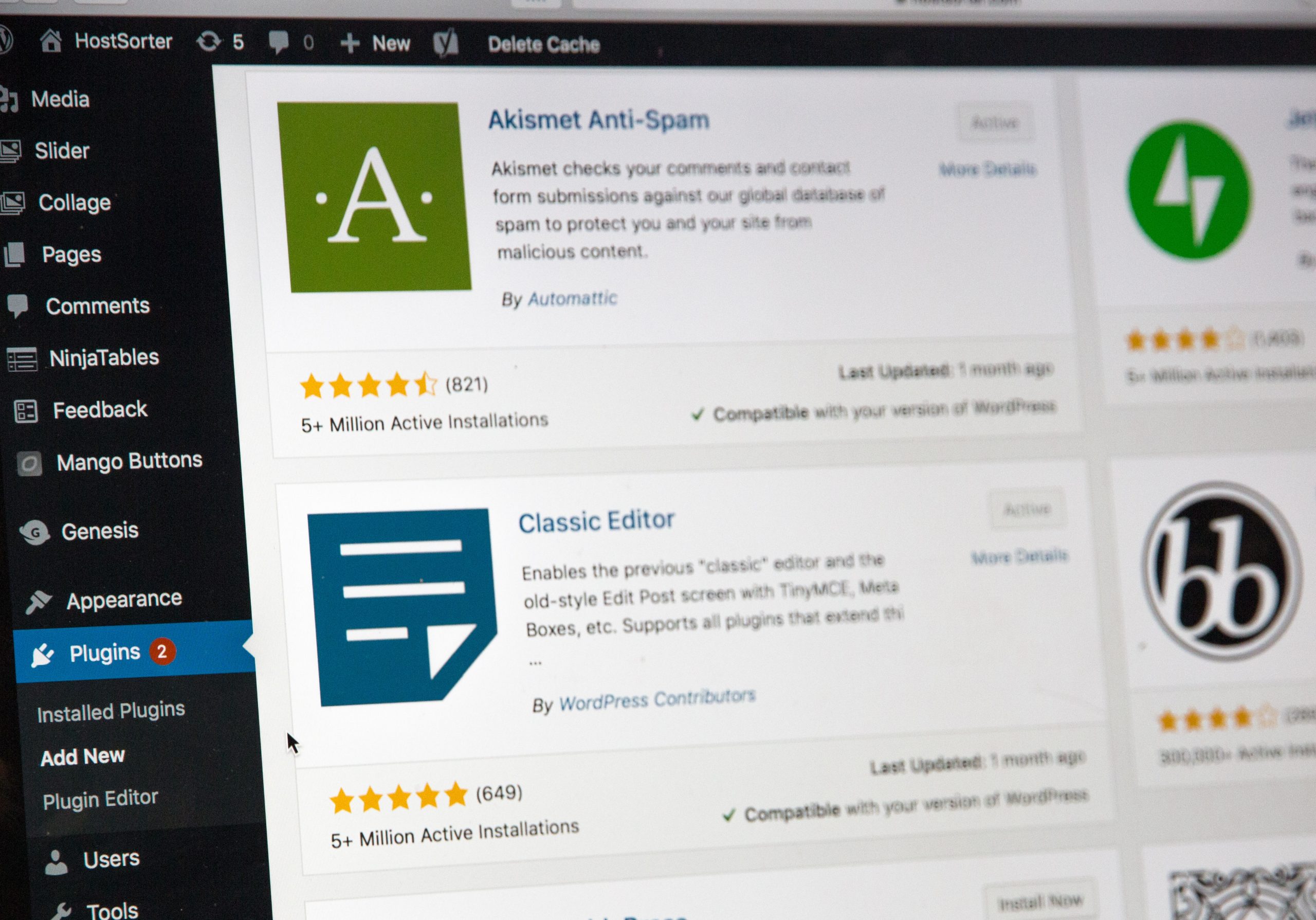Setting up an IDX plugin on your WordPress site can feel like trying to wrangle a herd of squirrels hopped up on espresso. If you’re a real estate agent or investor hoping to display listings on your website, you’ve probably heard about IDX. And then panicked a little. Don’t worry — we’re here to tame the techy chaos together. This guide will help you survive the process without turning into a ball of stress.
TL;DR
IDX plugins let you show listings from MLS feeds on your website, which is a big win if you’re in real estate. Setting one up can be annoying, but it’s manageable if you break it down into simple chunks. Choose the right plugin, follow the steps, and don’t overthink it. Try not to scream at your screen—we promise it’s temporary.
Step 1: Understand What IDX Even Is
IDX stands for Internet Data Exchange. It’s how real estate pros like you show property listings from your local MLS (Multiple Listing Service) on your site. Visitors can browse homes, filter search results, and even book showings—all from your own page.
No IDX? No property listings. And that’s like having a pizza place with no pizza.
Step 2: Don’t Panic—Choose the Right Plugin
This is the big one. There are many IDX plugins out there, but not all are created equal. A few that play nicely with WordPress:
- IDX Broker (feature-rich but can be pricey)
- iHomefinder (lots of tools and lead capture options)
- Showcase IDX (great UI and user experience)
- WPL Pro + Realtyna (SEO-focused and flexible)
How to choose? Think about your goals. Want great search tools? Prioritize user experience? Need SEO control? Your answer helps narrow it down.

Step 3: Set Up Hosting and WordPress
If you’re not already running a WordPress website, you’ll need to get that going first. Here’s a super quick overview:
- Buy a domain name (like www.yournamehomes.com).
- Choose a hosting provider (SiteGround, Bluehost, etc.).
- Install WordPress—most hosts offer 1-click install.
- Select a real estate-friendly theme (many IDX plugins work best with specific themes).
Once that’s done, your website is live, but it’s still pretty empty—like a house with no furniture.
Step 4: Install Your IDX Plugin
This varies slightly depending on the plugin, but most follow this formula:
- In your WP dashboard, go to Plugins > Add New.
- Search for your selected IDX plugin and click “Install Now”.
- Activate it after installation.
The plugin will probably ask you to set up an account, connect to your MLS, or input an activation key. Don’t worry—just follow the prompts. Pretend you’re doing a real estate Mad Libs and fill in the blanks.
Troubleshooting tip:
If something isn’t working, it’s usually one of three things:
- You haven’t connected the plugin to your MLS data feed yet.
- Your MLS requires permission (and paperwork).
- You need to verify your domain with the IDX provider.
Just breathe. One thing at a time.
Step 5: Connect to the MLS Feed
This is definitely the nerdiest step. Your IDX plugin needs approval from your local MLS to pull listing data.
Here’s typically how it goes:
- You request MLS access through your IDX provider.
- You or your broker signs some paperwork (yay, more forms!).
- The MLS sends access confirmation to the provider.
- Your plugin starts displaying properties once the connection is approved.
This part takes anywhere from 1 day to 2 weeks depending on how fast everyone moves. So don’t worry if it’s not instant.
Step 6: Customize the Design
Your site might now show listings, but… they probably look bland.
Time to jazz it up! Here’s what you can do:
- Use shortcodes to add listings on specific pages.
- Adjust search bars, filters, and layout via the plugin’s settings.
- Make sure the fonts and colors match your branding.
- Create a dedicated page for “Search Homes Now” or “Find Your Dream Home.”

Step 7: Add Lead Capture Tools
What’s the point of showing properties if no one gets in touch?
Most IDX plugins have built-in lead tools, like:
- Contact buttons on each listing
- Popup forms asking users to register
- Email alerts for new listings
And here’s a secret: some plugins let you connect directly to CRM software so your new leads don’t vanish into the void.
Step 8: Don’t Forget SEO
Some IDX plugins use subdomains or iframes—bad news for SEO.
Look for plugins that offer “indexable listings”. This means search engines like Google can actually “see” your property pages, making it more likely you’ll show up in searches.
Bonus steps for great SEO:
- Add unique content to listing pages (or at least your main city pages).
- Include blogs or guides to attract traffic from Google.
- Use internal linking and smart categories.
Step 9: Test Everything (Please)
This is one of the easiest steps to skip—and one of the most important.
Before shouting “TADA” to the internet world, go through your site like a visitor:
- Try searching for a home. Does it load quickly?
- Click on a few listings. Do they show agent info?
- Try the contact form. Does your phone ring?
Have a friend try it too. Fresh eyes spot weird things.
Step 10: Keep Updating
WordPress changes. Plugins change. Your business changes.
Check monthly for plugin updates and always back up your site first. Also, review how your listings appear in Google every once in a while. This keeps you ahead of problems—and ahead of competitors.
Final Thoughts: You Got This
Yes, it can all be a bit stressful. But once it’s set up, your IDX plugin becomes the hardest-working part of your business. It runs 24/7, capturing leads and keeping visitors engaged. It’s like hiring a robot realtor—and who doesn’t want that?
Break it down, take your time, and keep your hair on your head where it belongs. The finish line comes sooner than you think.
Now go forth—and list!