Free Fire has quickly become one of the most popular battle royale games on mobile, captivating millions of players worldwide. However, some gamers prefer playing on a larger screen with a keyboard and mouse, prompting them to look for ways to enjoy Free Fire on their PC. Fortunately, it’s absolutely possible to play Free Fire on your computer using an emulator, which simulates an Android environment on a PC.
In this guide, readers will learn step-by-step how to install and play Free Fire on a PC, as well as tips to maximize the gaming experience for smoother gameplay and better control.
Step 1: Choose the Right Android Emulator
To play Free Fire on a PC, the first step is to download an Android emulator. Some of the most popular and reliable emulators include:
- BlueStacks – Known for its ease of use and advanced features.
- LDPlayer – Lightweight and optimized for gaming.
- Gameloop – Designed for gaming, particularly battle arena titles.
Once an emulator is chosen and downloaded from its official website, it can be installed like any other software application on the PC.

Step 2: Install Free Fire on the Emulator
After installing the emulator and launching it, players should set up access to the Google Play Store using their Google account. From there, simply search for Garena Free Fire in the Play Store and click on the Install button.
Installation takes a few minutes, depending on your internet speed. Once installed, the Free Fire icon will appear inside the emulator’s home screen or app drawer, just like on a smartphone.
Step 3: Adjust the Controls and Settings
Emulators like BlueStacks and LDPlayer come with pre-set controls for popular games like Free Fire. However, these can be customized according to player preferences for better aim, movement, or actions. It’s essential to configure the following:
- Key Mapping: Set keys for movement, firing, jumping, and switching weapons.
- Mouse Sensitivity: Adjust sensitivity to achieve smoother aim control.
- Graphical Quality: Upgrade or downgrade graphics according to your PC specs for optimal performance.
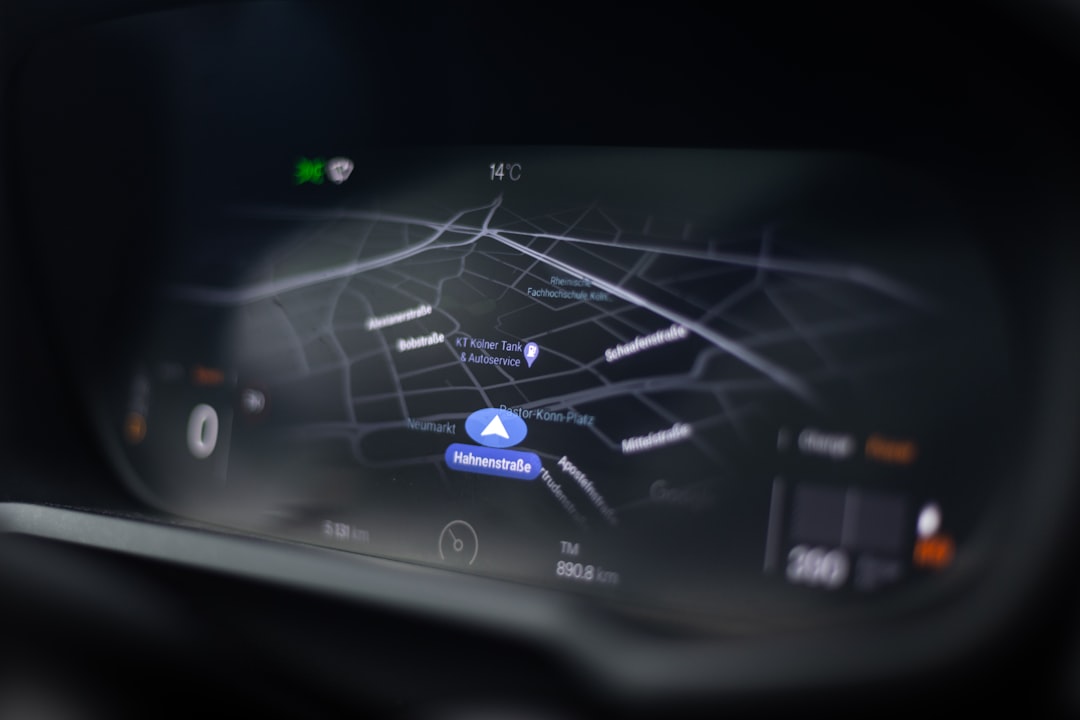
Step 4: Start Playing
Now that everything is set up, it’s time to dive into the action. Launch the game from the emulator, choose your game mode—be it solo, duo, or squad—and start engaging in thrilling, fast-paced battles. The larger screen and enhanced controls significantly improve the gaming experience, especially in high-stakes matches where precision is crucial.
Benefits of Playing Free Fire on PC
- Better Controls: Mouse and keyboard offer quicker responses and precise aiming.
- Larger Display: A wider field of view gives tactical advantages.
- No Battery Worries: Ideal for extended gaming sessions without battery concerns.
- Multitasking Ability: Easily switch between tasks or record gameplay for streaming.
Important Tips
- Always download emulators and game files from official sources to avoid malware.
- Make sure your PC meets the minimum hardware requirements for smooth emulation.
- Keep your drivers and emulator updated for the best experience.
FAQs
Q: Is playing Free Fire on PC legal?
A: Yes, using an emulator to play Free Fire on PC is legal. Garena allows it, and even offers optimized controls for emulator users. However, using hacks or third-party cheat tools is strictly forbidden and can result in a ban.
Q: Which emulator is best for Free Fire?
A: BlueStacks, LDPlayer, and Gameloop are among the best emulators for playing Free Fire due to their optimization and compatibility with the game.
Q: Can I get banned for using an emulator?
A: No, using an emulator alone won’t get you banned. However, using unfair means such as cheat scripts or auto-aim tools can lead to account suspension or banning.
Q: Why is Free Fire lagging on my PC?
A: Lag may be caused by insufficient system resources. Try lowering the in-game graphics settings and closing other background applications to enhance performance.
Q: Does the game support cross-play between mobile and PC players?
A: Yes, Free Fire uses the same servers for all platforms, meaning PC emulator players can match with mobile users.


