Ever started writing a Facebook post, got distracted, and wondered, “Where did that go?” Don’t worry – you’re not alone. Many of us save posts without even knowing it, only to later wonder how to find them. Whether you’re using your phone or a computer, this guide will help you find and manage your draft posts with ease.
What Are Facebook Drafts?
A draft is an unfinished post. Maybe you clicked away by accident. Or maybe you were interrupted by a kitten video. Either way, your genius got saved in a hidden corner of Facebook. Your draft is waiting for you – you just need to know where to look!
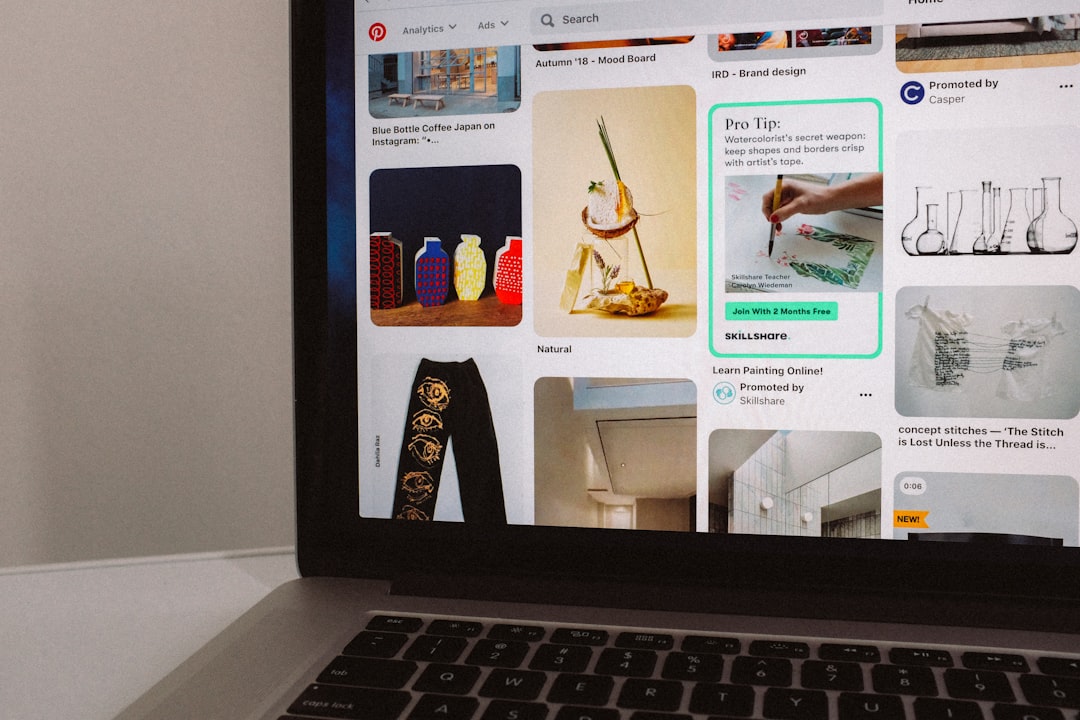
Locating Draft Posts on Facebook Mobile App
Facebook Profile or Page?
First, know the difference. Drafts work a little differently depending on what you’re using:
- Personal Profile: Limited draft support
- Facebook Page: More draft features (especially with Meta Business Suite)
1. Viewing Drafts from Personal Profile (Mobile)
This part can be a bit tricky. Facebook doesn’t save multiple drafts for personal profiles. If you start writing a post and exit, you’ll get a pop-up later asking if you want to continue. No list. No archive. Just one temporary draft.
Steps:
- Open the Facebook app.
- Start writing a post from your News Feed.
- If you exit the post, Facebook may save it temporarily.
- Reopen the app – look for a “Finish your post?” notification.
Warning: If you don’t finish it soon, it disappears!
2. Drafts from Facebook Page (Mobile)
This is where things get exciting!
Use Meta Business Suite: It’s Facebook’s tool to manage pages. It has all the goodies – including DRAFTS!
Steps to find drafts:
- Download the Meta Business Suite app (formerly Pages Manager)
- Open the app & select your Page
- Tap the Posts & Stories section
- Switch over to the Drafts tab
Voila! There they are. Every saved draft proudly sitting in one place.
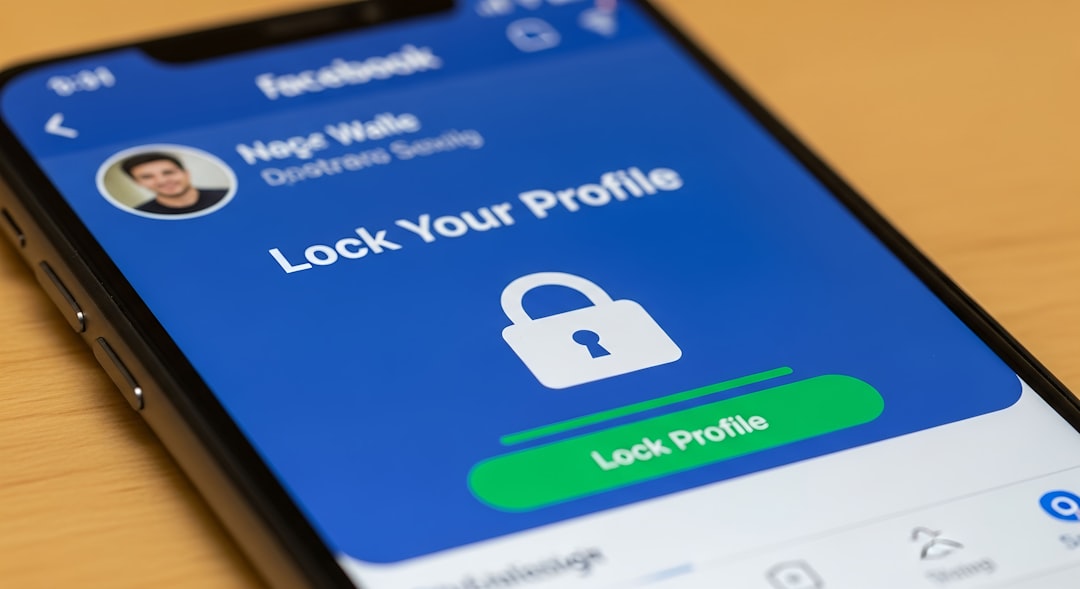
Managing Draft Posts (Mobile)
Once you find your drafts, managing them is simple:
- Tap a draft to open it
- Edit the content if needed
- Publish right away, or schedule it
- Delete drafts you no longer need
Think of your drafts as your idea workshop. Publish when it’s polished!
Finding and Managing Drafts on Facebook Desktop
1. Personal Profile on Desktop
Bad news: Facebook doesn’t allow multiple drafts here either. Just as with mobile, if you start a post and don’t publish it, it might temporarily save. But once that session ends… *poof* – gone.
No save button. No history. Sad face.
2. Facebook Page Drafts (Desktop)
This time, let’s use the Meta Business Suite on your browser. It’s free, and it’s awesome for Pages.
Steps to view drafts on desktop:
- Go to https://business.facebook.com
- Select the Page you manage
- Click on Planner or go to Posts & Stories
- Look for the Drafts tab in the side menu
Want a direct shortcut? Try going to:
https://www.facebook.com/YourPageUsername/drafts
Just replace YourPageUsername with your actual Page name.
Using Publishing Tools (New Format)
Some users may see a Publishing Tools menu instead of Meta Business Suite. Either way, the process is pretty similar:
- Go to your Facebook Page
- Click on Publishing Tools in the side menu
- Select Drafts
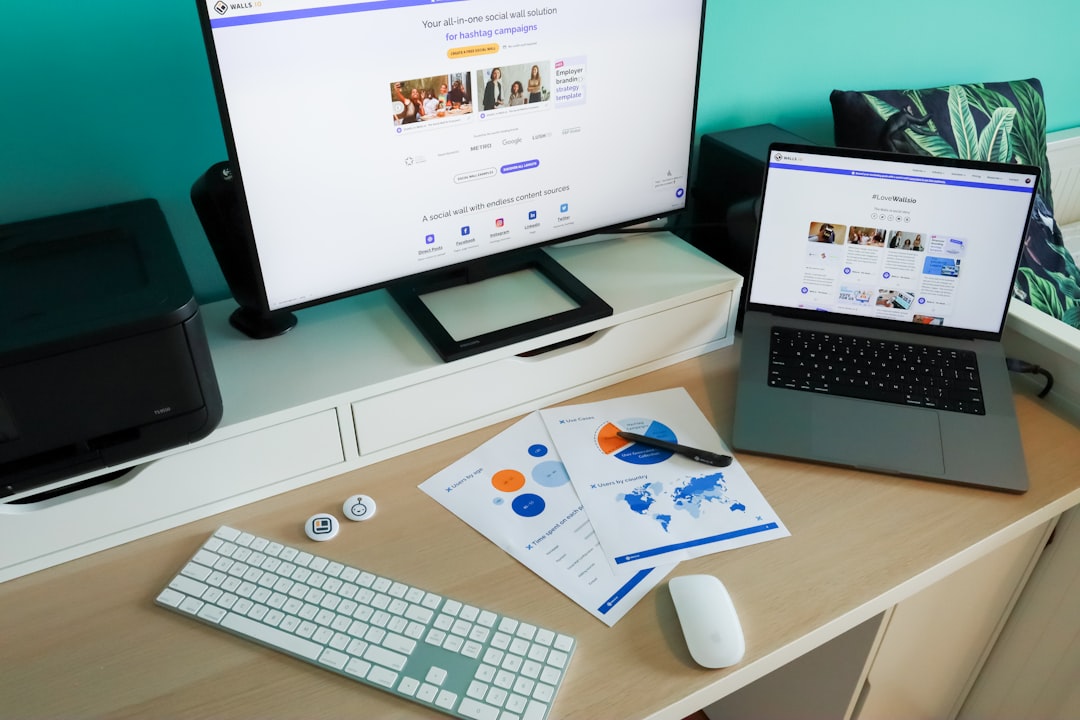
Editing and Scheduling Drafts (Desktop)
When you open a draft on desktop, you’ll have three main options:
- Edit: Update the content
- Publish: Send it live immediately
- Schedule: Pick a date and time!
This is perfect if you’re planning a campaign, promoting an event, or just spreading the good news in your own style.
Tips for Better Draft Management
Want to become a draft master? Here are some pro tips:
- Name Your Drafts: Use a descriptive starting line so you recognize them later
- Don’t Rely on Auto-Save: Always click “Save Draft” if possible
- Organize Regularly: Clean out old drafts you’ll never use
- Use Notes App: In case Facebook fails, jot ideas elsewhere first
Common Questions
Can I find personal profile drafts from a desktop device?
Nope. Unfortunately, Facebook doesn’t save multiple drafts for personal profiles on desktop or mobile. You get one temp draft – that’s it!
Why can’t I find the Drafts tab?
If you’re not seeing it on mobile, make sure you’re using the Meta Business Suite app and not the regular Facebook one. On desktop, your Page might still be using older tools. Look for Publishing Tools instead.
Do drafts expire?
There’s no official expiration, but Facebook offers no guarantee. Drafts might vanish after a long time or if there are app updates. Save early!
In Summary
Facebook doesn’t make finding drafts easy for personal profiles – but if you’re managing a Page, you’re in luck. With tools like Meta Business Suite, you can create, edit, and organize drafts like a pro!
So start crafting those brilliant posts, save your best ideas, and never lose a masterpiece again. Your untold stories are just a few taps away!


