Minecraft is one of the most beloved sandbox games in the world, known for its blocky, simplistic visual style. While many players enjoy the default look, others seek to customize the appearance of their worlds through texture packs. Texture packs alter the way blocks, items, mobs, and even the user interface appear, breathing new life into the gameplay experience. Whether you’re aiming for improved realism, medieval aesthetics, or a whimsical theme, installing a texture pack allows you to personalize Minecraft to better match your style.
This guide will walk you through the steps needed to successfully install texture packs in Minecraft. We’ll also go over how to find trustworthy sources, verify compatibility, and apply the texture pack effectively, ensuring a seamless experience. The process is simpler than you might think, and by the end of this guide, you’ll be able to switch between visual styles with ease.
What You Need Before You Start
Before installing any texture pack, make sure you have the following:
- A working version of Minecraft – Either Java Edition or Bedrock Edition (Windows 10, mobile, or console).
- Internet access – To download texture packs from trusted sources.
- A file extraction tool – For Java Edition, texture packs usually come in .zip format and need to remain compressed.
Note that Java and Bedrock editions use different formats of texture packs, and they are not interchangeable. Make sure the pack you download matches your version of Minecraft.
Step 1: Choose a Trusted Site to Download From
The Minecraft community is full of creators who develop free and paid texture packs. However, not all sources are safe. To avoid downloading malicious files, only use trusted websites such as:
- Planet Minecraft
- CurseForge
- Official Minecraft Marketplace (for Bedrock Edition)
When browsing texture packs, read user reviews, check the update history, and confirm the resolution (16x, 32x, 64x, etc.) and compatibility with your version of Minecraft.
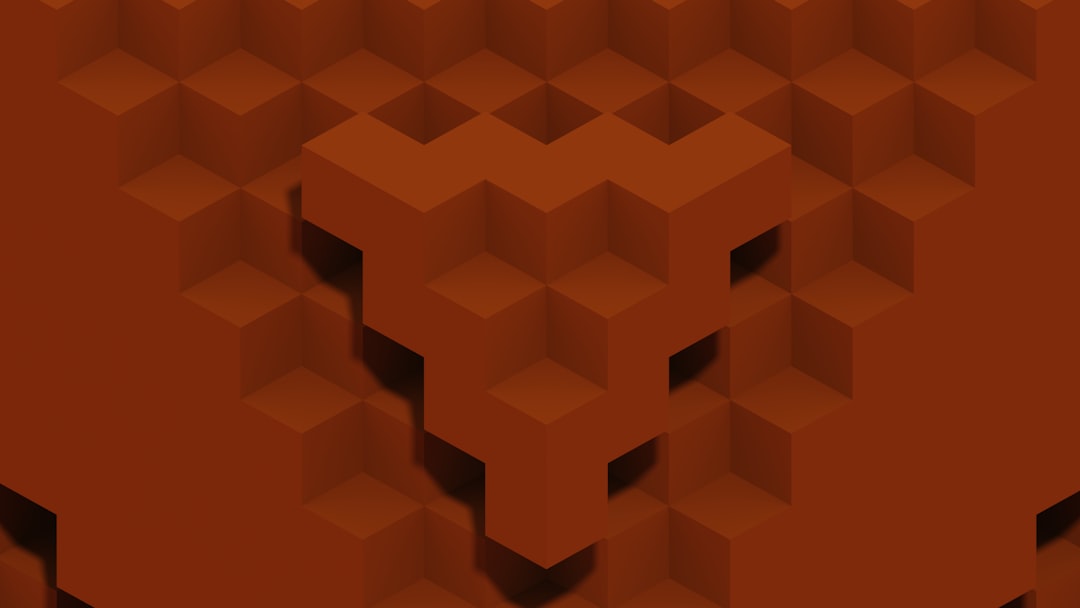
Step 2: Download the Texture Pack
After locating a texture pack that matches your desired aesthetic and game version, click the download button. Java Edition packs generally download as .zip files. Bedrock Edition packs usually use .mcpack or .mcaddon files. Do not extract Java texture pack files after download, unless explicitly instructed to do so by the creator.
Once downloaded, keep the file in an accessible location such as your Desktop or Downloads folder.
Step 3: Install the Texture Pack
For Java Edition
- Open Minecraft Launcher and start the game.
- From the main menu, click on “Options” > “Resource Packs”.
- Click on “Open Pack Folder”. This opens the directory where Minecraft stores its texture or resource packs.
- Move the .zip file you downloaded into this folder.
- Close the folder and return to Minecraft. The texture pack should now appear in the “Available” list.
- Hover over your desired pack and click the right-arrow button to activate it. The pack will move to the “Selected” list.
- Click “Done”, and give Minecraft a moment to reload the textures.
Your game will now be running the new texture pack. You can switch between multiple packs or even layer them for added customization.
For Bedrock Edition
- Simply double-click on the downloaded .mcpack or .mcaddon file. This should launch Minecraft and automatically begin the import process.
- Once import is complete, navigate to “Settings” > “Global Resources”.
- Under the “My Packs” section, locate your newly imported pack and click “Activate”.
- Return to the main menu or load a world to see the textures in action.
Some Bedrock Edition packs may require you to enable “Experimental Gameplay” under your world settings. Always read the instructions provided by the texture pack creator.
Step 4: Verify the Texture Pack Is Working
Before diving into gameplay, take a moment to check that all elements are displaying correctly. Look around the game world, interact with blocks, and open your inventory screen. If certain textures seem broken, missing, or warped, the pack might not be compatible with your current Minecraft version.
Here are some troubleshooting steps if the texture doesn’t show properly:
- Ensure the pack was moved to the correct folder.
- Check whether Minecraft needs an update (incompatibility can cause issues).
- Delete and re-download the texture pack to make sure the file isn’t corrupted.

Optional: Combine Multiple Packs
Minecraft Java Edition lets you stack multiple texture packs. This means you can use different packs for different aspects of the game. For example, one pack might focus on natural elements like terrain and water, while another updates the interface and item icons. Move packs up and down in the stacked list to prioritize which textures appear first.
If two texture packs modify the same asset (e.g., the same block or UI interface), the one that’s higher in the stack will take precedence. This is a good way to customize details to your preference.
Tips for Choosing the Right Texture Pack
With hundreds of texture packs out there, it’s easy to get overwhelmed. Here are some tips that might help you decide:
- Higher resolution packs (64x, 128x) look more detailed but require a powerful computer to run smoothly.
- Lower resolution packs (16x, 8x) preserve the classic Minecraft aesthetic and are better for performance.
- Read comments and forums to see how the pack looks in real gameplay.
- Watch video reviews or gameplay previews for a better understanding of in-game appearance.
Remember that you can always switch packs if one doesn’t suit your play style. Some players prefer high fantasy styles, realistic visuals, or retro pixel art. The choice is yours.
Installing with OptiFine (Java Edition Only)
Many high-end texture packs come with extra features like custom lighting, animated textures, and better transparency. To use these advanced features, you’ll need OptiFine, a Minecraft optimization mod.
- Download OptiFine from the official website.
- Run the installer and follow the prompts.
- Launch Minecraft using the new OptiFine profile that appears.
- Install your texture pack using the same method as above.
When using OptiFine, you can also tweak additional settings under Video Settings to enhance the texture pack’s appearance even further.
Conclusion
Texture packs provide a simple but powerful way to transform your Minecraft experience, from subtle visual tweaks to a complete graphical overhaul. Whether you’re using Java or Bedrock Edition, installation is straightforward when you follow the right steps and stick to reliable sources.
By understanding how to download, install, and activate texture packs, you gain a valuable skill that adds depth and personalization to your world. Now that you’re equipped with this knowledge, it’s time to dive in—explore your options, try different styles, and discover what truly transforms your Minecraft experience.


