Do you love gaming, but wish you could carry your Epic Games library anywhere? Good news! You can actually install Epic Games on a USB drive and make it portable. That means your favorite games, settings, and even the launcher can travel with you.
This guide will walk you through how to set it all up. Don’t worry—it’s fun, simple, and sounds geeky in a cool way! 🔥
🧰 What You’ll Need
Before we dive into the steps, here’s what you’ll need:
- A USB drive (preferably 128GB or more)
- A computer with an internet connection
- Epic Games Installer – you can get it from their official website
- Most importantly, a bit of patience (and maybe a snack 😉)
🔍 Step 1: Format Your USB Drive
First things first. Let’s get your USB drive ready.
- Plug your USB drive into your PC.
- Open File Explorer.
- Right-click the USB drive and select Format.
- Choose NTFS as the file system.
- Click Start and wait a few moments.
Formatting in NTFS is important. It supports bigger files and makes life simpler when installing games.

⬇️ Step 2: Download Epic Games Installer
Go ahead and download the official Epic Games Launcher. Here’s how:
- Visit Epic Games Store.
- Click on the “Download” button in the top-right corner.
- Save the file to your desktop or somewhere easy to find.
We’re about to trick the software a little (all within the rules), so stay with me!
🛠️ Step 3: Install Epic Games to the USB
This is the fun part. Let’s make Epic Games portable.
- Run the installer you just downloaded.
- When it asks where to install, click “Browse”.
- Navigate to your USB drive and pick a folder. You can call it EpicOnTheGo.
- Finish the installation process like normal.
Now Epic Games will live on your small, shiny USB drive instead of your computer. 🚀
🧪 Step 4: Testing Your Setup
Let’s see if it works:
- Close the launcher if it’s open.
- Safely remove the USB stick.
- Plug it into another PC.
- Navigate to the USB folder and double-click EpicGamesLauncher.exe.
The launcher should open right up—like magic! ✨
🎮 Step 5: Installing Games on the Same USB
This is where it gets cooler. You can install games on the USB too!
- Open the Epic Games Launcher from the USB.
- Login with your account (or create one).
- Click on a game you own.
- Choose Install.
- When asked for the location, select a folder on the USB drive.
Just make sure you have enough space. Many games need 20-100GB!
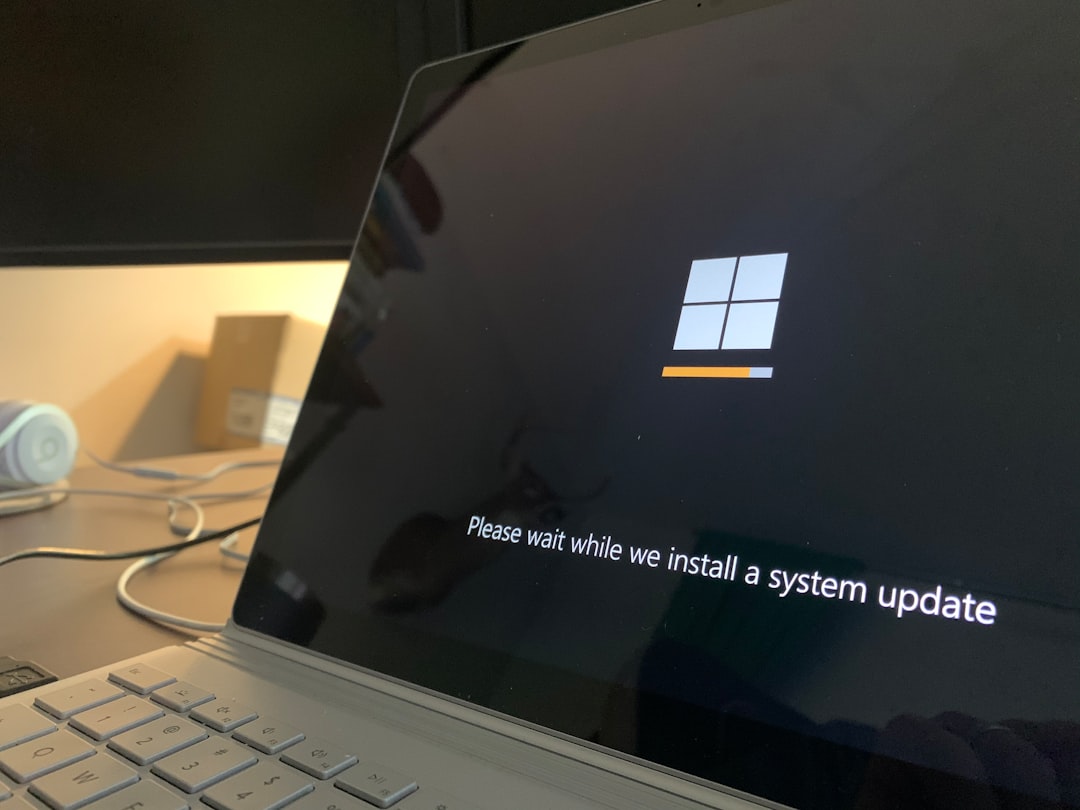
⚠️ Things to Keep in Mind
Alright, here’s the fine print—but don’t worry, it’s not scary:
- Performance: USBs are slower than internal drives. Game loading might take extra time.
- Drive Speed: Always go for a USB 3.0 or better. More speed = more fun.
- Write Protection: Don’t eject the USB before shutting down Epic Games.
Treat your USB nicely and it’ll treat your games nicely. ❤️
🧤 Making It Look Pro: Create a Shortcut or Auto-Launcher
Want to look fancy? You can create a shortcut that makes launching Epic Games even easier on new computers.
- Right-click EpicGamesLauncher.exe on your USB drive.
- Click Create Shortcut.
- Move the shortcut to the root of the USB for ultra-speedy access.
- Rename it to something cool like “Launch Epic Portable!”
You can even create a batch file if you’re feeling like a hacking genius. 💻
🔐 Optional: Keeping Your Login Safe
If you’re using your USB on public or shared computers:
- Log out of your Epic account after you’re done.
- Don’t click “Remember Me” when logging in.
- Consider enabling two-factor authentication for extra safety.
That way if someone finds your USB, they won’t hijack your Fortnite account. 😱
🎁 Bonus Tip: Carry Other Game Platforms Too!
Why stop at Epic Games? You can make it a gamer USB extravaganza:
- Install Itch.io for indie games.
- Grab emulators for some retro fun.
- Keep save files and screenshots backed up right there!
It’s like having a gaming backpack in your pocket. 🎒💻
📦 Summary Time!
Let’s do a quick recap of what we did:
- ✅ Formatted a USB to NTFS
- ✅ Installed the Epic Games Launcher to the USB
- ✅ Made it portable so you can plug and play anywhere
- ✅ Learned how to install games on the USB
- ✅ Tossed in some pro tips and security tricks
That’s it! You’re officially a portable gamer. Whether you’re at a friend’s house, traveling, or using a school PC (maybe not during class🎓), you’ve got your games with you.

🥳 Final Thoughts
Setting up Epic Games on a USB might sound technical at first, but once you try it, it’s a total game-changer. It gives you freedom, flexibility, and fun all in one pocket-sized package.
So plug in, power on, and let’s play! 🎮🚀


