Whether you’re a gamer chasing smoother frame rates, a content creator seeking fluid visuals, or just someone who craves a more responsive desktop experience, increasing your monitor’s refresh rate can make all the difference. Windows 10 and 11 offer built-in options to manage and boost your display settings—including that all-important refresh rate. If your monitor and graphics card support higher refresh rates, you’re just a few clicks away from smoother scrolling, better gameplay, and an overall enhanced user experience.
TL;DR
You can increase your refresh rate in Windows 10/11 by going to Display Settings » Advanced Display Settings and selecting a higher refresh rate from the dropdown menu. Not all displays support high refresh rates, so make sure your hardware and the right display cables are capable. For gamers, enabling refresh rate synchronization through NVIDIA G-SYNC or AMD FreeSync may also improve performance. Lastly, always ensure your graphics drivers are up to date before changing display modes.
What Is Refresh Rate and Why Does It Matter?
The refresh rate is the number of times per second your monitor updates the display. It’s measured in Hertz (Hz). Common values include 60Hz, 75Hz, 120Hz, 144Hz, and even 240Hz for high-performance gaming monitors. A higher refresh rate results in:
- Smoother motion and reduced screen tearing
- Better responsiveness, especially noticeable in fast-paced games
- Greater comfort during prolonged use (especially for sensitive eyes)
It’s important to note that increasing the refresh rate will only be beneficial if your monitor and GPU can support it—otherwise, there won’t be any visible improvement.
Step-by-Step: How to Change Refresh Rate in Windows 10/11
1. Open Display Settings
- Right-click on your desktop and select Display settings.
- Scroll down and click Advanced display settings under the “Multiple displays” section.
2. Choose the Right Display (If You Have More Than One)
If you’re using multiple monitors, select the display you want to change using the dropdown menu labeled “Choose display”.
3. Change the Refresh Rate
- Click Display adapter properties for the selected monitor.
- In the new window, go to the Monitor tab.
- Use the Screen refresh rate dropdown to choose a higher value.
- Click Apply and then OK to save the changes.
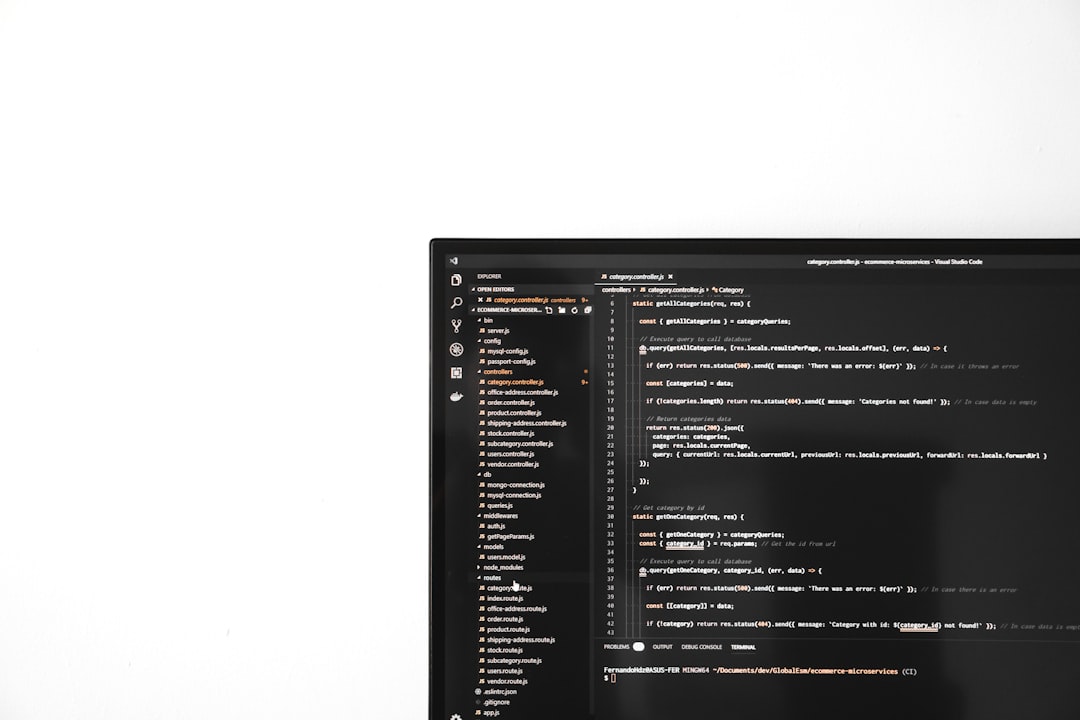
Tips to Unlock Higher Refresh Rates
If you don’t see higher refresh rates in the settings, here are some reasons why and how to fix them:
1. Verify Monitor Capabilities
Not all monitors support high refresh rates. Check your monitor’s manual or manufacturer’s website to confirm its maximum refresh rate and supported resolutions.
2. Use the Right Cables
HDMI 1.4 and older cables might limit your refresh rate. Instead, use:
- DisplayPort – Best choice for high refresh rates
- HDMI 2.0 or 2.1 – Needed for 4K at 120Hz or more
- Dual-Link DVI – Allows 144Hz at 1080p on older monitors
Always make sure the cable supports the desired refresh rate at your resolution of choice.
3. Update Graphics Drivers
Outdated drivers may restrict your ability to change display settings. Here’s how to update them:
- Press Win + X and select Device Manager.
- Expand the Display adapters section.
- Right-click your GPU and select Update driver.
Alternatively, visit your GPU manufacturer’s website for the latest driver:
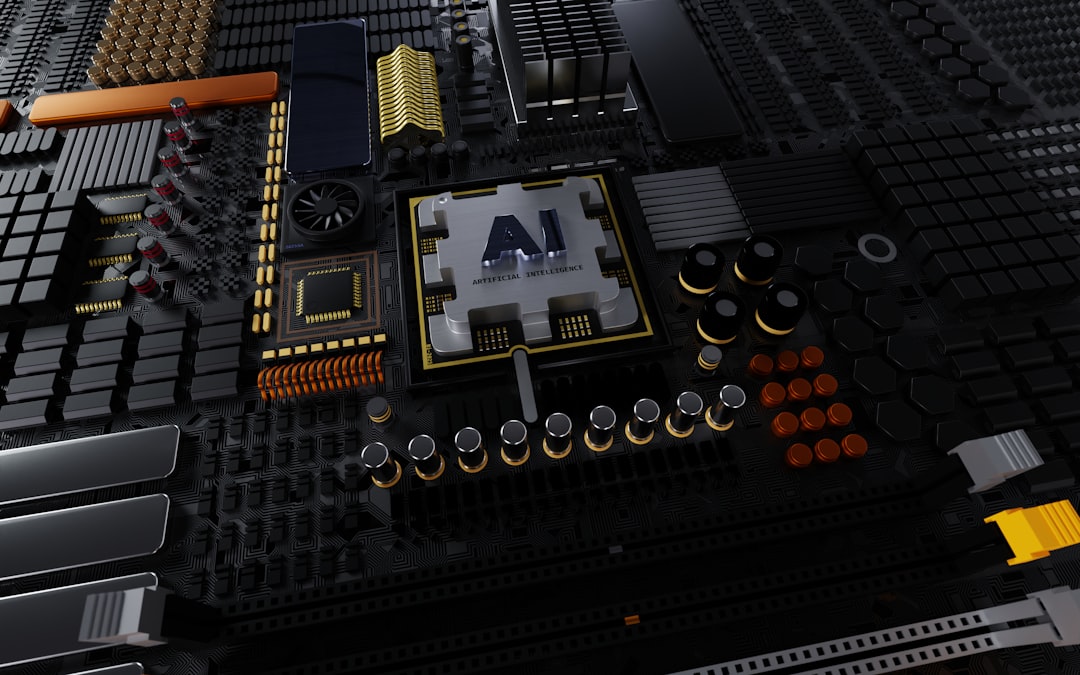
Advanced Tweaks: NVIDIA, AMD, and Intel
NVIDIA Control Panel
- Right-click the desktop and open NVIDIA Control Panel.
- Navigate to Display » Change resolution.
- Select your monitor and adjust the refresh rate.
- You can also create custom resolutions if your hardware supports it.
AMD Radeon Settings
- Right-click the desktop and choose AMD Radeon Settings.
- Go to Display and select Custom Resolutions.
- Input the desired refresh rate and resolution combo.
- Test settings thoroughly before making them permanent.
Intel Graphics Command Center
- Press Win and search for Intel Graphics Command Center.
- Go to the Display tab.
- Under Refresh Rate, choose the highest available setting.
What If a Higher Refresh Rate Makes Things Worse?
If you push your system beyond what it can handle, you may encounter:
- Screen flickering or black screens
- Drivers crashing or apps becoming unstable
- Reduced battery life on laptops
To troubleshoot, revert to a lower refresh rate in Safe Mode or using a secondary display. Also ensure your hardware (GPU and monitor) is rated for the changes you’re attempting.
Gaming-Specific Enhancements
G-SYNC and FreeSync
If your monitor supports NVIDIA G-SYNC or AMD FreeSync, enabling these technologies can stabilize gameplay further. These features dynamically sync the monitor’s refresh rate to the GPU’s output, virtually eliminating screen tearing.
High Refresh Rate and Frame Rate Synchronization
Keep in mind that the refresh rate only determines how quickly your monitor can update. To truly benefit from a 144Hz screen, your GPU must deliver 144 frames per second. Consider tweaking in-game graphics settings to reach this target.

Helpful Utilities and Tools
Third-party applications can give you more control over settings:
- CRU (Custom Resolution Utility): Deep tweaks for refresh rate, resolution, and timing parameters.
- MSI Afterburner or GPU-Z: Monitor your GPU’s performance in real-time.
- MonitorTest: Visual test patterns to check for responsiveness and ghosting.
Use these tools carefully and backup settings before applying custom tweaks.
Conclusion
Increasing your refresh rate in Windows 10 or 11 isn’t just a gimmick—it’s a real enhancement to your computing experience, delivering smoother visuals, better reaction times, and potentially less eye strain. Whether you’re upgrading for esports competition or day-to-day clarity, walking through the right steps—from updating drivers to using the right cables—ensures you unlock your monitor’s full potential.
Don’t forget: the refresh rate is only part of the story. Frame rates, system stability, and full hardware compatibility all play a role in the visual performance you experience. Try making the change yourself, and you might be surprised by how much smoother your digital world feels!


