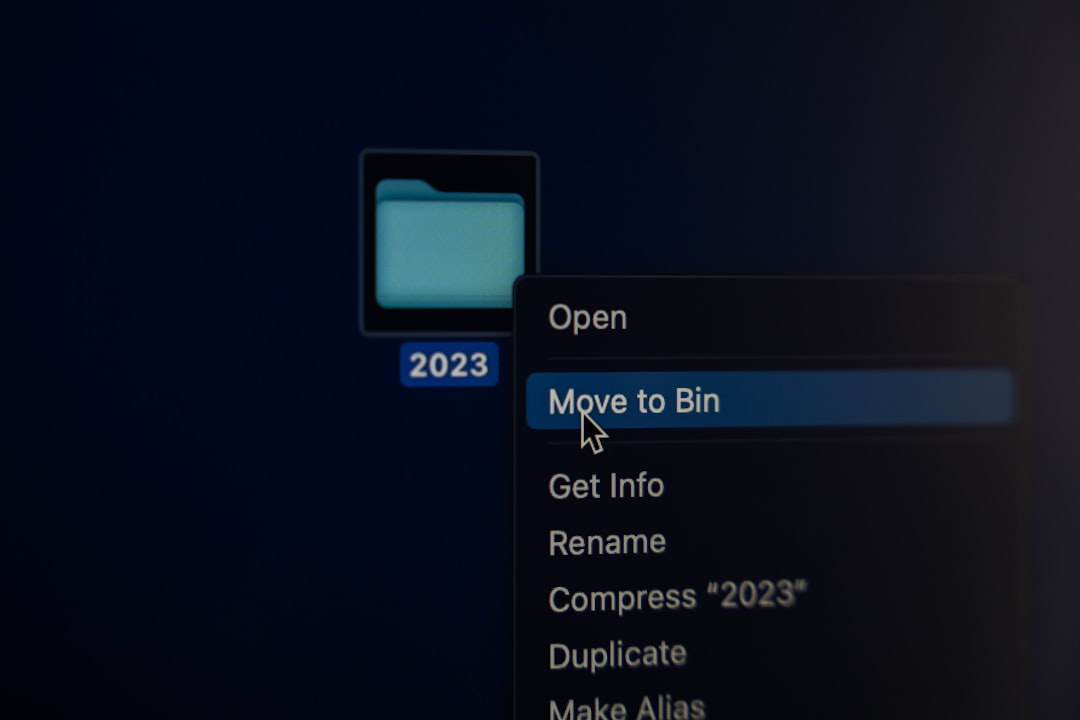WWE 2K25, the latest installment in the popular wrestling game franchise, has brought significant enhancements in graphics, mechanics, and gameplay. However, players around the world have encountered a strange and frustrating issue — the game frequently asks for a birthdate on launch or during gameplay, even after it’s been entered numerous times. This recurring prompt can interrupt your experience and make it difficult to enjoy the game as intended.
TLDR (Too Long; Didn’t Read)
If WWE 2K25 keeps asking you for your birthdate every time you launch the game, it’s likely due to a corrupted user profile, a misconfigured settings file, or platform verification issues. Try deleting system cache, adjusting account settings, and ensuring correct date-of-birth data is stored with your gaming profile. It’s usually a simple fix but may differ slightly depending on your platform (PC, PS5, Xbox).
Why WWE 2K25 Keeps Asking for Your Birthdate
This issue primarily relates to how the game configures age verification based on your account settings or cached data. WWE 2K25 uses your date of birth to verify eligibility for mature content or online features. If the game fails to store or retrieve this information, it prompts you again. This behavior can be triggered by:
- Corrupted game or profile data
- Inconsistent platform settings
- Privacy settings on your console or PC profile
- Broken cloud saves or outdated game version
Basic Troubleshooting: Start Here
Before diving into complicated methods, try the following basic troubleshooting steps. These work for many users and are a good starting point.
1. Restart Your Console or PC
Sometimes the easiest solutions are the most effective. Restart your system to clear temporary memory glitches that might be affecting how the game reads your profile.
2. Check for Game Updates
Outdated versions of the game may contain bugs or compatibility issues. Make sure you’ve downloaded the latest patch or update for WWE 2K25.
3. Inspect Your Internet Connection
Since some age verification data is checked via the cloud, an unstable or restricted internet connection might prevent proper validation.
Platform-Specific Fixes
Here’s a breakdown of what you can do depending on which platform you’re using to play WWE 2K25.
For PlayStation (PS5/PS4)
- Check Account Privacy Settings: Go to Settings > Family and Parental Controls > PS5 Console Restrictions. Make sure your age is over 18 and parental locks are disabled, if applicable.
- Delete Saved Game Data: Navigate to Settings > Storage > Saved Data and delete the saved WWE 2K25 profile. Back it up first if you’re concerned about data loss.
- Rebuild Database: Boot into Safe Mode and choose “Rebuild Database”. This process cleans up data structures and may solve corrupted profile issues.
For Xbox Series X/S or Xbox One
- Adjust Date-of-Birth in Xbox Profile: Sign into your Microsoft Account in a browser. Under Personal Info, make sure the DOB places you over 18.
- Clear Console Cache: Press and hold the power button for 10 seconds to completely turn off. Unplug the power for 60 seconds and restart.
- Remove and Re-Add Your Xbox Profile: Go to Settings > Account > Remove accounts. After removing, re-add your profile. This can fix user-specific cache problems.
For PC (Steam or Epic Games)
- Launch Game as Administrator: Right-click the WWE 2K25 shortcut and select “Run as administrator.” Some background permissions require elevated privileges to save settings properly.
- Delete Config Files: Navigate to %appdata% or Documents/WWE2K25/ and delete or rename the config or settings files. Restart the game to recreate clean versions.
- Verify Game Files: On Steam, right-click WWE 2K25 > Properties > Local Files > “Verify integrity of game files.” This will fix any broken or incomplete files.
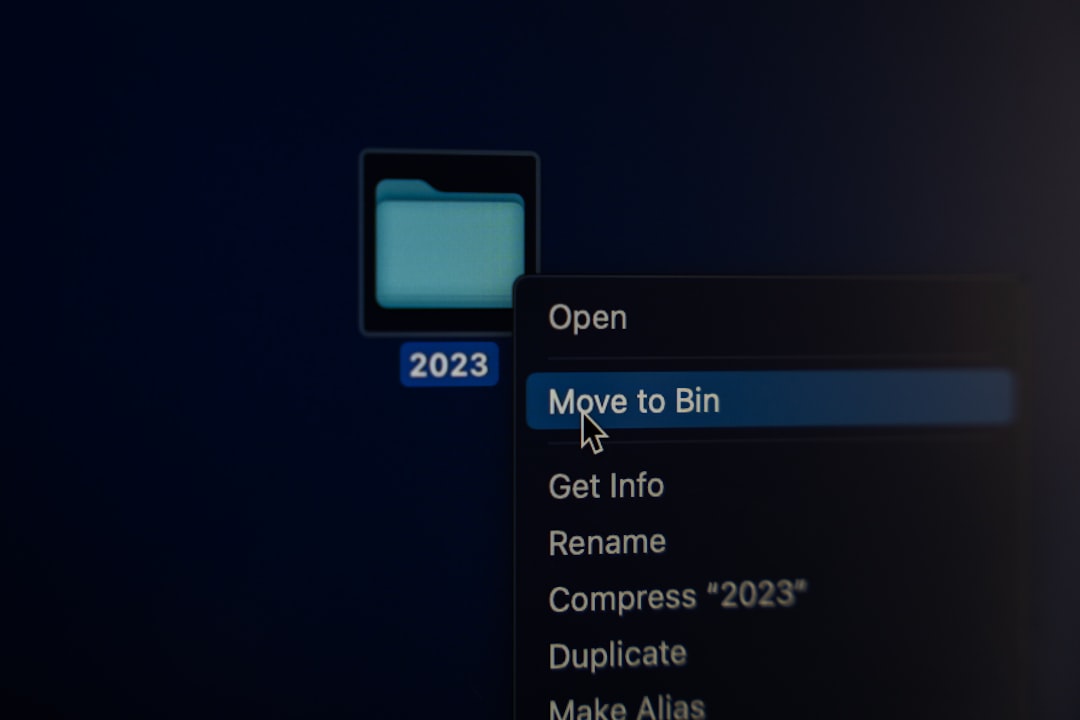
Fixing Persistent Cloud Sync Issues
Cloud sync mismatches can cause the birthdate prompt to reappear every play session. It’s important to align your local files with what’s stored in the cloud.
- Disable Cloud Saves Temporarily: On platforms like Steam and Xbox, you can turn off cloud saves and reattempt to launch the game locally.
- Perform a Clean Profile Reset: Create a new in-game profile and make sure to save settings before exiting. Some users report the game finally stops prompting after creating a fresh profile.
- Manually Backup and Replace Config Files: Save a working config that remembers your DOB and replace the faulty one each time if needed. Clunky, but reliable.
What to Do If You’re Under the Age Limit
WWE 2K25 requires players to be over a certain age due to online features and mature-rated content. If your account age is under the threshold:
- Use a Parent Account: Link your profile to an adult’s account and request higher permission levels via family sharing.
- Adjust Age Restrictions: Some platforms, like Xbox and PlayStation, allow supervised accounts to change viewing permissions via parental controls.
Note that misrepresenting your age may violate the terms of service on some platforms.
If All Else Fails: Contact Support
If none of the above solutions work, your best option might be to contact the support team corresponding to your platform or the game’s publisher, 2K Games.
Contact Paths
- 2K Support: support.2k.com – Submit a ticket directly about WWE 2K25.
- PlayStation Support: playstation.com/support
- Xbox Support: support.xbox.com
- Steam Support: Available within the Steam client under the “Help” menu.
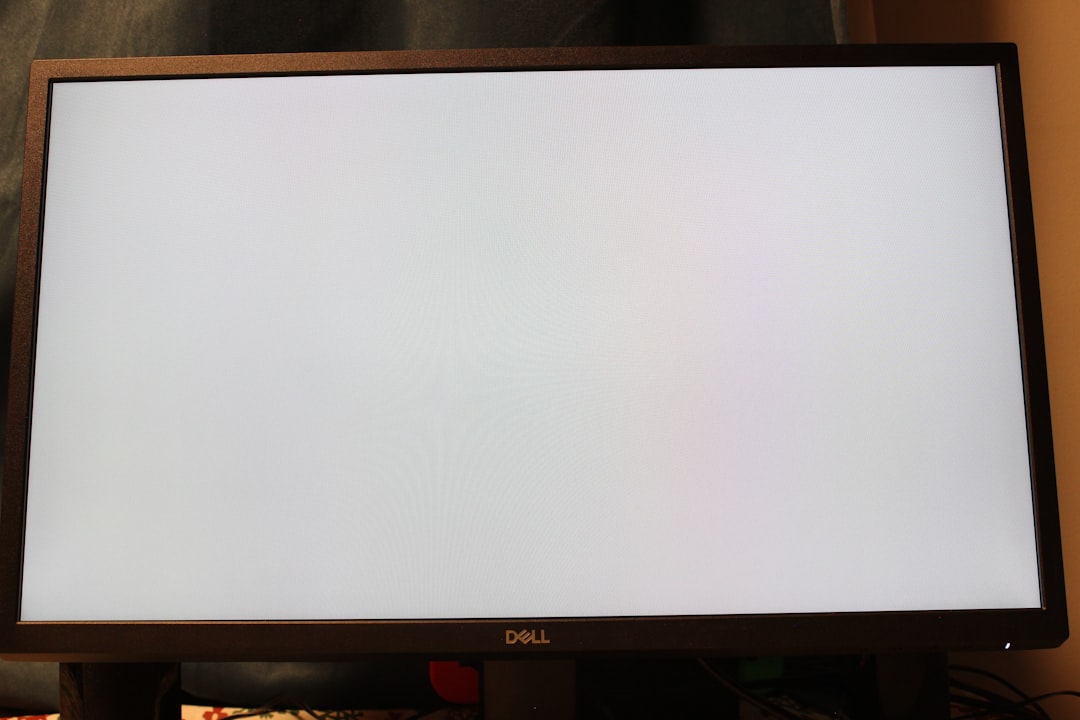
Preventing the Issue in the Future
Once you’ve resolved the issue, take steps to ensure it doesn’t return. Prevention tips include:
- Always exit the game properly using in-game menus rather than force quitting.
- Enable auto-save and cloud sync after verifying they work correctly.
- Keep your console or PC system software updated.
- Use only one profile per device to avoid conflicts and confusion between system users.
Conclusion
The persistent birthdate request in WWE 2K25 is more than just an inconvenience — it can be a symptom of misaligned settings, corrupted files, or platform-level restrictions. Luckily, in most cases, the fix is reasonably simple and doesn’t require extreme measures.
By following the troubleshooting tips provided for your specific platform, you should be able to restore your gaming experience without repeated interruption. As with any technical issue, a patient and step-by-step approach yields the best results. Enjoy the ring, and may the prompts never bother you again.