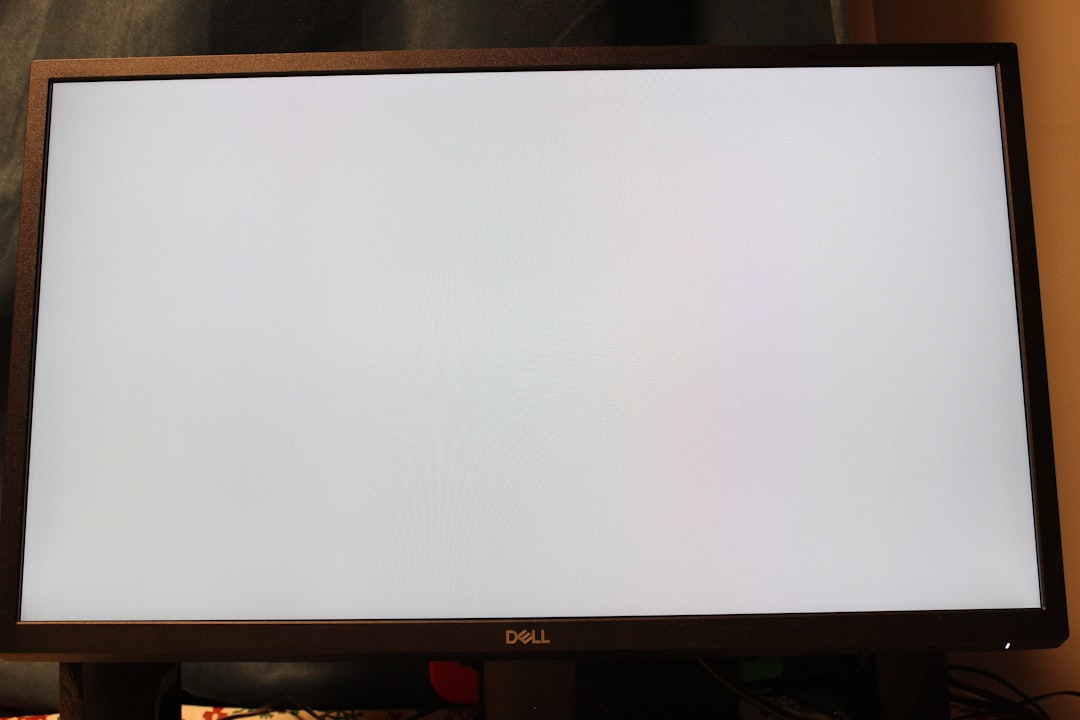Experiencing a sudden change in your display followed by a crash and a screen turning yellow can be alarming for any Windows user. Unlike the more common Blue Screen of Death (BSOD), the Yellow Screen of Death (YSOD) is less frequent but still signals a major system or hardware issue. This issue can stem from software bugs, graphics card failures, overheating components, or outdated drivers. Fortunately, understanding the root causes and applying targeted fixes can help users resolve this unexpected error screen and prevent future occurrences.
What is the Yellow Screen of Death?
The Yellow Screen of Death refers to a system crash where the screen displays a yellow background followed by an error message, or simply freezes without one. Though it is rare, it’s been primarily reported in systems with specific application errors or display rendering issues—often linked to .NET applications or graphics driver incompatibilities. This screen is not part of the traditional Windows error messages but still serves as an indication that something is wrong under the hood.
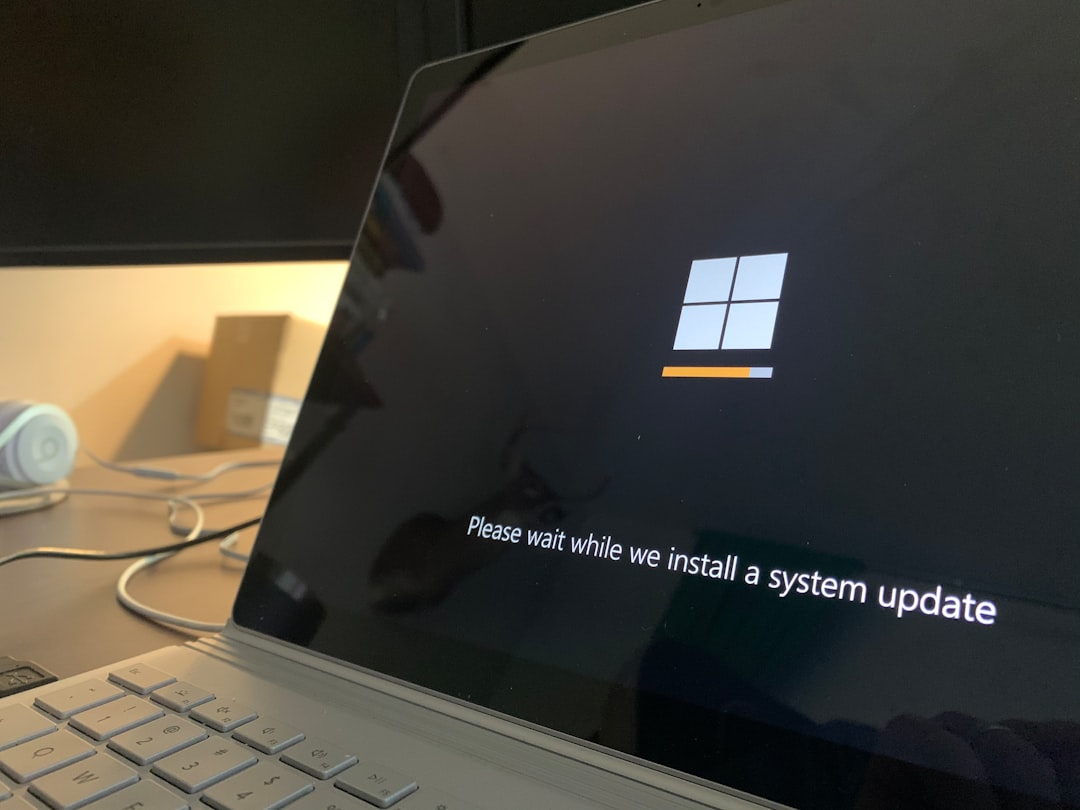
Major Causes of YSOD
- Faulty Graphics Drivers: Outdated or incompatible GPU drivers often conflict with the operating system, rendering display issues that include a yellow screen.
- Overheating GPU or CPU: Strong heat buildup in your system can disrupt operations and trigger a system halt with unusual displays.
- Corrupt .NET Applications: Some websites or software built on the .NET framework may trigger a debugging yellow screen when something goes wrong in code execution.
- Hardware Malfunction: Failing RAM, a declining graphics card, or other internal components can manifest in various visual disruptions, including a yellow screen.
Step-by-Step Guide to Fix the Yellow Screen of Death
1. Restart Your PC and Boot into Safe Mode
The first step is to restart your system. If the issue persists, boot into Safe Mode. This disables non-essential drivers and applications, making it easier to diagnose and fix issues.
- Press Shift while selecting Restart from the Start menu.
- Go to Troubleshoot > Advanced Options > Startup Settings.
- Choose Enable Safe Mode with Networking by pressing the corresponding number.
2. Update or Reinstall Graphics Drivers
Most display issues, including YSOD, are related to driver conflicts. You can try updating your GPU drivers through Device Manager or download the latest drivers from the manufacturer’s official website.
- Right-click on Start and choose Device Manager.
- Expand Display adapters.
- Right-click on your GPU and select Update driver.
- You may also choose Uninstall device, then reinstall it after a system restart.
3. Check for Overheating
Heat can severely affect system performance and cause it to freeze or crash. Utilize tools like HWMonitor or Core Temp to monitor temperatures.
- Ensure all fans are spinning correctly.
- Clean dust from vents and inside components.
- Consider using a cooling pad or improving airflow if using a laptop.
4. Run a Memory Check
Faulty memory can corrupt processing instructions. Run a built-in Windows Memory Diagnostic Tool to check RAM health:
- Press Windows + R, type mdsched.exe, and press Enter.
- Choose Restart now and check for problems.
- The system will restart and scan for memory issues.
5. Scan for Corrupted System Files
Windows includes tools like SFC (System File Checker) and DISM to scan for and repair corrupt files.
- Search and open Command Prompt as Administrator.
- Type:
sfc /scannowand press Enter. Wait for it to complete. - Then run:
DISM /Online /Cleanup-Image /RestoreHealth
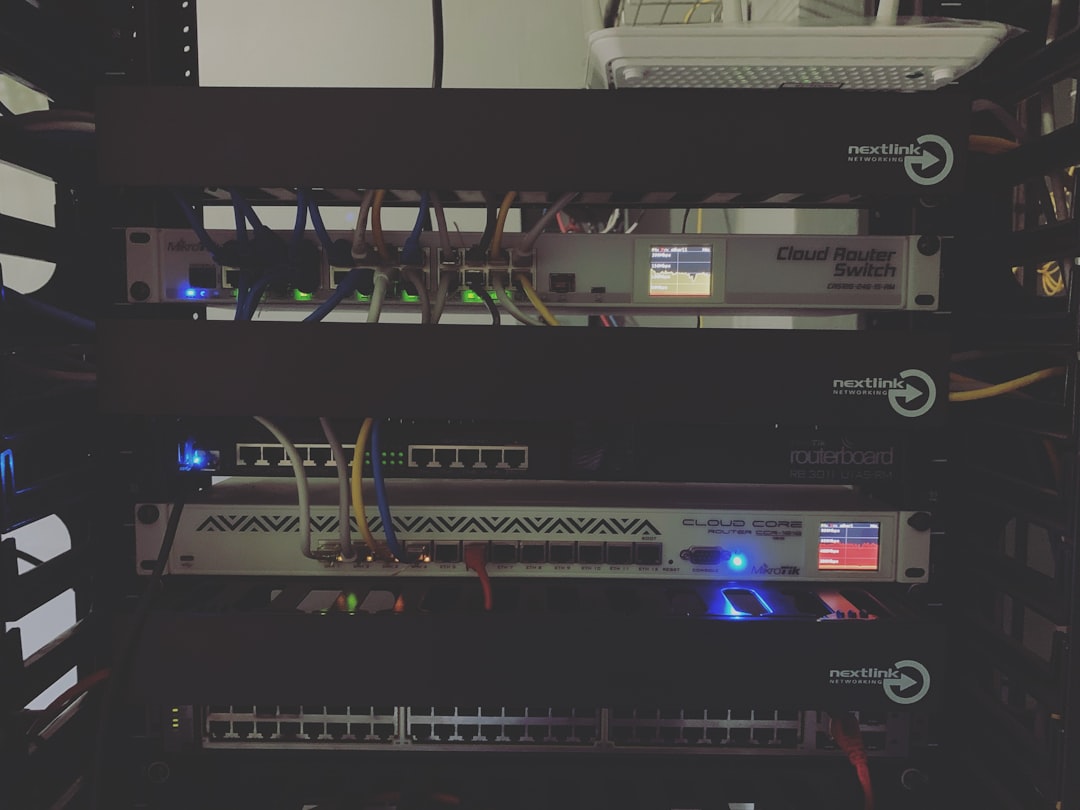
6. Roll Back Recent Changes
If you’ve recently updated software or drivers and started getting the YSOD afterward, you may want to roll back.
- Go to Control Panel > Programs > Programs and Features.
- Sort by installation date and uninstall any recent additions if suspected.
- Alternatively, use System Restore to go back to a previous state.
7. Check for Malware
Malware can interfere with components and cause unexpected behavior. Perform a full system scan using Windows Defender or antivirus software such as Malwarebytes.
8. Disable Overclocking
If you’ve overclocked your CPU or GPU, revert these settings to stock. Overclocking can cause instability if the hardware isn’t kept cool or cannot handle the changes.
9. Review System Logs
Windows Event Viewer can provide specific details about what went wrong before the crash.
- Search for Event Viewer and open it.
- Navigate through Windows Logs > System.
- Look for any critical entries that correspond to the yellow screen event time.
10. Reinstall Windows (if all else fails)
If none of the above methods fix the issue, a fresh installation of Windows can be considered the last resort. Backup important data before proceeding, and use a bootable USB drive to reinstall the operating system.
Preventing Future YSOD Incidents
Once you’ve resolved the yellow screen issue, it’s important to prevent recurrence:
- Keep drivers up to date using tools like Windows Update or manufacturer utilities.
- Perform regular system maintenance—disk health checks, defragmentation, and malware scans.
- Manage system temperatures with thermal paste reapplication and appropriate cooling setups.
- Use quality hardware and power supplies to ensure stable performance.
Conclusion
The Yellow Screen of Death may be rare, but it shouldn’t be taken lightly. By understanding the symptoms and employing systematic troubleshooting—from Safe Mode diagnostics to hardware assessments—users can usually solve the problem without professional help. Consistent monitoring and good digital hygiene can further decrease the likelihood of seeing this unexpected yellow hue appear again.
Frequently Asked Questions
- What causes the Yellow Screen of Death in Windows?
- It’s commonly caused by graphics driver failures, corrupt software (like .NET applications), overheating components, or hardware malfunctions.
- Is YSOD harmful to my hardware?
- While the yellow screen itself is just an indicator of a problem, the underlying causes (like overheating or hardware failure) can damage components over time if left unresolved.
- Can third-party software cause a yellow screen?
- Yes, especially if it interferes with system drivers, graphics APIs, or conflicts with the Windows operating system.
- What should I do if YSOD keeps happening even after fixes?
- If the yellow screen recurs, professional diagnostics or hardware replacement might be necessary. Persistent issues can indicate deeper hardware defects.
- Is reinstalling Windows a guaranteed solution?
- Reinstalling Windows can eliminate software and system file issues. However, if the root cause is hardware-related, the problem will likely persist.