The SYSTEM_SERVICE_EXCEPTION blue screen error in Windows can come as a surprise to users, often interrupting important work or causing system instability. This error typically indicates that a system process or a driver running at kernel-level has caused an exception that Windows was unable to handle. It can result from outdated drivers, corrupted system files, memory issues, or incompatible software, among other causes. Knowing how to approach and resolve this issue is crucial for maintaining a functional and stable Windows environment.
What Is the SYSTEM_SERVICE_EXCEPTION Error?
The SYSTEM_SERVICE_EXCEPTION error belongs to a family of Blue Screen of Death (BSOD) stop codes. It is commonly accompanied by error codes such as 0x0000003B. When triggered, it forces your computer to restart, which may lead to data loss and performance degradation over time. This issue usually appears in one of three main situations:
- After installing or updating hardware drivers
- Following major Windows updates
- During gaming or highly demanding applications
Identifying the root cause is critical. Below, we outline a series of reliable steps to resolve and prevent this error.
1. Boot into Safe Mode
If your computer continues to crash before you can troubleshoot effectively, start by booting into Safe Mode. Safe Mode enables Windows to run with minimal drivers and services, increasing system stability.
- Restart your PC and press F8 or Shift + F8 repeatedly before Windows loads.
- From the advanced startup menu, select Startup Settings, then click Restart.
- Choose 4) Enable Safe Mode.
Once in Safe Mode, you can perform advanced troubleshooting without crashing your system.
2. Update or Roll Back Drivers
A common culprit for the SYSTEM_SERVICE_EXCEPTION error is a faulty or outdated driver. Updating or rolling back recently installed drivers can often resolve the problem.
- Press Win + X and select Device Manager.
- Look for devices with a yellow exclamation mark. These likely have driver issues.
- Right-click on the device and select Update driver.
- If the issue began after a recent update, click Properties → Driver → Roll Back Driver.
Be especially attentive to graphics, network, and audio drivers, as these are frequently associated with BSOD errors.
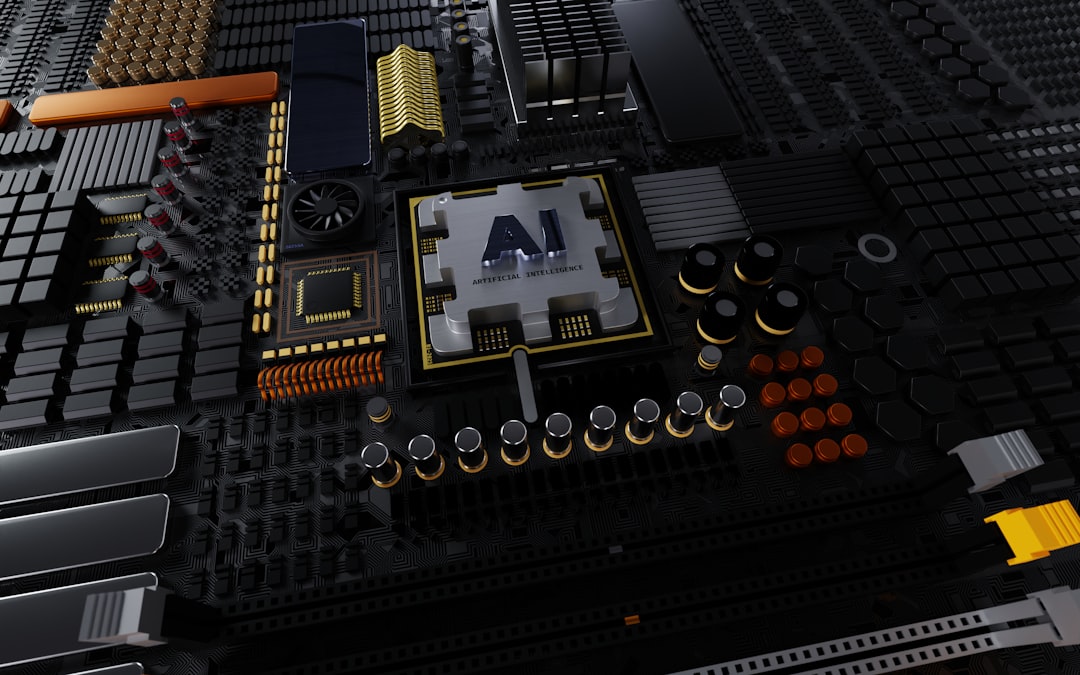
3. Use Windows Update
In many cases, Microsoft releases patches and updates that resolve system-level vulnerabilities and errors, including SYSTEM_SERVICE_EXCEPTION. Ensure your system is current:
- Open Settings using Win + I.
- Go to Update & Security → Windows Update.
- Click Check for updates and install all pending updates.
After updates are installed, restart your machine and monitor for continued errors.
4. Scan and Repair System Files
Corrupted or missing system files can severely compromise the stability of Windows services. You can use built-in tools like System File Checker (SFC) and DISM to diagnose and fix these issues:
- Open Command Prompt as Administrator.
- Type
sfc /scannowand press Enter. - Allow the scan to complete; it may take several minutes.
- If issues persist, run:
DISM /Online /Cleanup-Image /RestoreHealth
These tools will automatically replace corrupted files from the local Windows cache or download fresh copies from Microsoft servers.
5. Perform a Memory Diagnostic Check
Memory errors can also trigger STOP codes like SYSTEM_SERVICE_EXCEPTION. Use the built-in Windows Memory Diagnostic tool to verify the integrity of your RAM:
- Press Win + R to open the Run dialog, then type
mdsched.exe. - Choose Restart now and check for problems.
- The system will restart and scan your memory for errors.
If errors are detected, you may need to replace faulty RAM modules.

6. Uninstall Problematic Software
Recently installed or untrusted third-party software can conflict with system processes, notably antivirus software, VPN services, and system optimizers.
- Navigate to Control Panel → Programs and Features.
- Sort the list by installation date.
- Uninstall any software installed just before the error began appearing.
If you’re not sure which program caused the issue, consider performing a clean boot by disabling startup programs and services:
- Press Win + R, type
msconfig, and press Enter. - Select the Services tab and check Hide all Microsoft services.
- Click Disable all, go to the Startup tab, and open Task Manager.
- Disable all startup items, then reboot your PC.
This helps isolate whether the problem is being caused by third-party software.
7. Check Hard Disk for Errors
File system corruption or failing hard drives may cause Windows to access invalid memory addresses—triggering STOP errors. To check your drive:
- Open Command Prompt as Administrator.
- Enter
chkdsk C: /f /r /x(replace C with your system drive if different). - Press Enter, and approve the scan the next time the system restarts.
This will check for bad sectors and file system inconsistencies and attempt to repair them.
8. Analyze Dump Files
When a BSOD occurs, Windows creates a dump file containing diagnostic data. Analyzing this file can help identify the faulty component.
- Download and install Microsoft’s WinDbg tool.
- Open a memory dump file, usually stored in
C:\Windows\Minidump. - Use the built-in debugger command
!analyze -vto interpret the data.
Look for mentions of specific drivers or DLL files associated with the crash.
9. Reset Windows as a Last Resort
If none of the above methods solve the issue, a system reset may be necessary. This will reinstall Windows but allow you to preserve your personal files.
- Go to Settings → Update & Security → Recovery.
- Click Get started under Reset this PC.
- Select Keep my files for a non-destructive reset.
Be aware that your installed applications will be removed, so back up essential data before continuing.
Prevention Tips for the Future
Once the SYSTEM_SERVICE_EXCEPTION error has been resolved, it’s wise to follow these practices to avoid recurrence:
- Keep drivers up to date using official manufacturer tools or Windows Update.
- Avoid low-quality software installations from unknown vendors.
- Maintain regular system scans with a trusted antivirus solution.
- Back up system images regularly using tools like Windows Backup or third-party solutions.
Conclusion
The SYSTEM_SERVICE_EXCEPTION error is more than an annoyance—it’s a warning sign of deeper system instability that should not be ignored. By following the structured steps outlined in this guide, from updating drivers to performing memory tests, you can restore reliability to your system and prevent future crashes. If problems persist even after extensive troubleshooting, seeking assistance from IT professionals or Microsoft Support may be the best course of action.
With knowledge and caution, you can take control of Windows errors and ensure your PC remains a secure, high-performance machine.


