When your Samsung TV remote starts blinking red but refuses to function properly, it can be both confusing and frustrating. The red light blinking usually indicates that the remote is trying to send a signal to the TV, but the interaction is failing. Although these indicators might seem minor, they often point to a range of possible issues—some simple, others more complex. This article provides a detailed and reliable guide on how to diagnose and resolve the problem without the need for professional assistance.
Understanding the Meaning of the Blinking Red Light
A blinking red light on your Samsung TV remote signals that the remote is powering on and attempting to send infrared (IR) or Bluetooth signals. However, if the TV doesn’t respond, there could be a number of underlying issues.
- Battery issues: Weak or dead batteries often cause inconsistent signal transmission.
- Pairing problems: The remote may no longer be properly paired with the TV.
- Infrared interference: Physical obstructions or bright lighting conditions could interfere with IR transmission.
- Hardware failure: Internal malfunctions in either the TV or the remote could be to blame.
To restore full functionality, follow this step-by-step troubleshooting process.
Step 1: Check and Replace the Batteries
Start with the simplest and most common issue—battery power. Low battery power compromises the remote’s signal strength, which might trigger the blinking red light as the device struggles to operate. To test this:
- Remove the back cover of the remote.
- Take out the current batteries and inspect for corrosion or residue.
- Insert a fresh pair of high-quality AAA or AA batteries, depending on your model.
After replacing the batteries, point the remote at the TV and press any button. If the red light remains steady without blinking, the problem may be resolved.
Step 2: Confirm the Remote Is Emitting a Signal
Sometimes, the remote may appear to be working—but in fact isn’t sending any IR signals. A quick test using a smartphone camera can help confirm this:
- Turn on your smartphone’s camera.
- Point the TV remote’s infrared emitter (usually at the front tip) at the camera lens.
- Press any button on the remote while watching the screen. If the remote is working, you should see a flashing light on the camera screen.
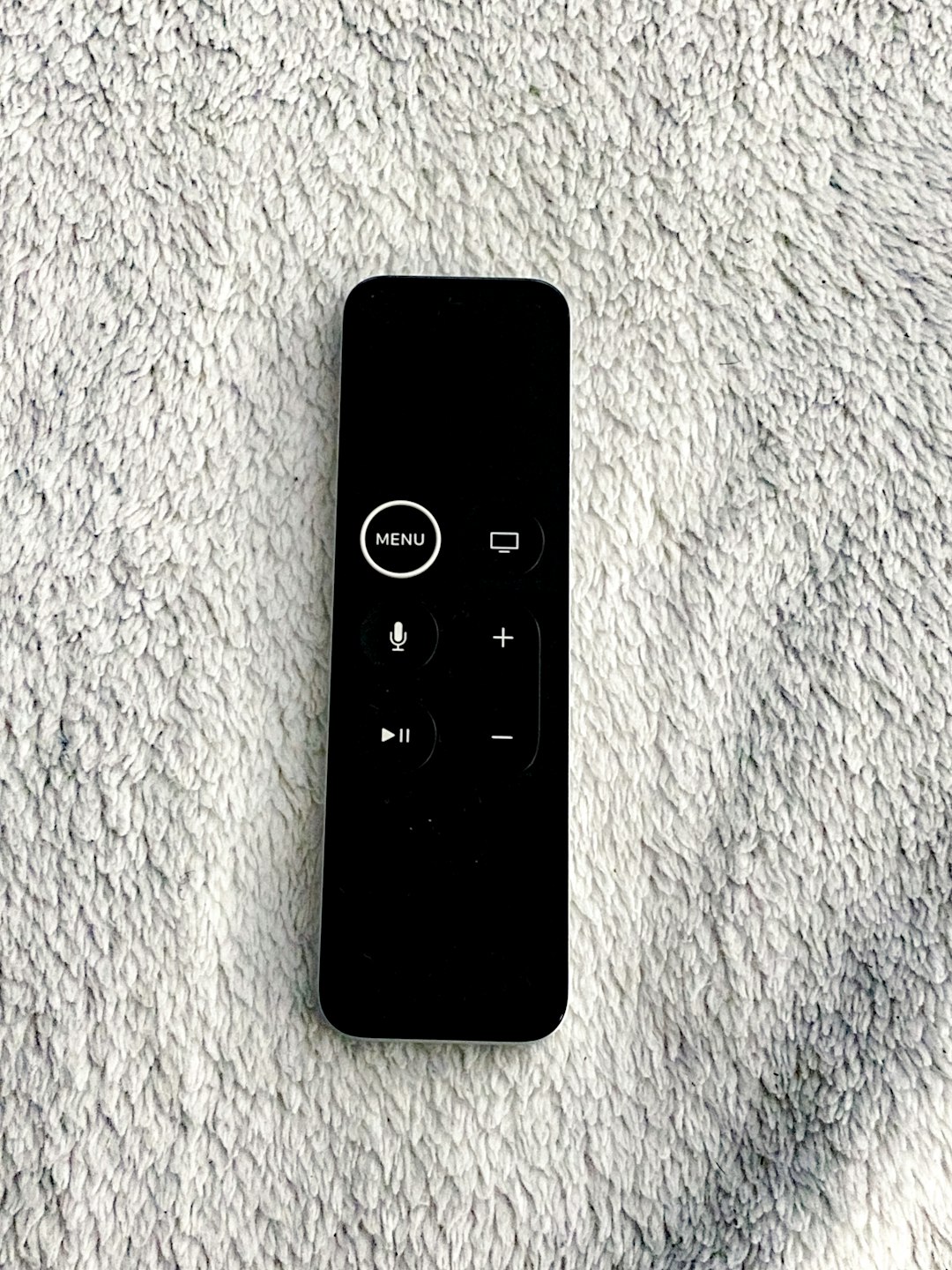
If no light appears, the IR emitter might be broken, and the remote will need to be replaced.
Step 3: Check for Obstructions and Interference
If the remote emits a signal but the TV doesn’t respond, there may be physical obstructions or environmental interference.
- Ensure there’s a clear line of sight between the remote and the TV sensor.
- Remove any objects or decorations in front of the TV’s IR receiver.
- Switch off bright room lighting or sunlight that could interfere with IR transmission.
If the LED still blinks and nothing happens, it’s time for pairing steps.
Step 4: Re-Pair the Remote with the Samsung TV
Modern Samsung TV remotes use both IR and Bluetooth technology. In some cases, especially after firmware updates, the remote might become unpaired from the TV. To re-pair it:
- Turn on the TV manually using the physical power button on the set.
- Press and hold the Return and Play/Pause buttons on the remote simultaneously for 5–10 seconds.
- Watch for an on-screen prompt confirming successful pairing.
If no message appears or the remote continues to blink red, proceed to the next troubleshooting step.
Step 5: Power Cycle the TV and Remote
A full power cycle helps resolve memory glitches or software hiccups affecting signal recognition. Follow these steps:
- Turn off the TV and unplug it from the power source.
- Remove the batteries from the remote control.
- Wait for 60 seconds.
- Reinsert the batteries into the remote.
- Plug the TV back in and turn it on.
Try using the remote again. If the red light stops blinking and the TV responds, the issue was likely a temporary sync error.
Step 6: Update the TV Firmware
Outdated firmware on your Samsung TV may lead to communication issues between the device and its remote. Updating the firmware may resolve this:
- Navigate to Settings using the physical buttons or SmartThings app.
- Select Support > Software Update > Update Now.
After the update completes, restart both the TV and remote and test functionality.
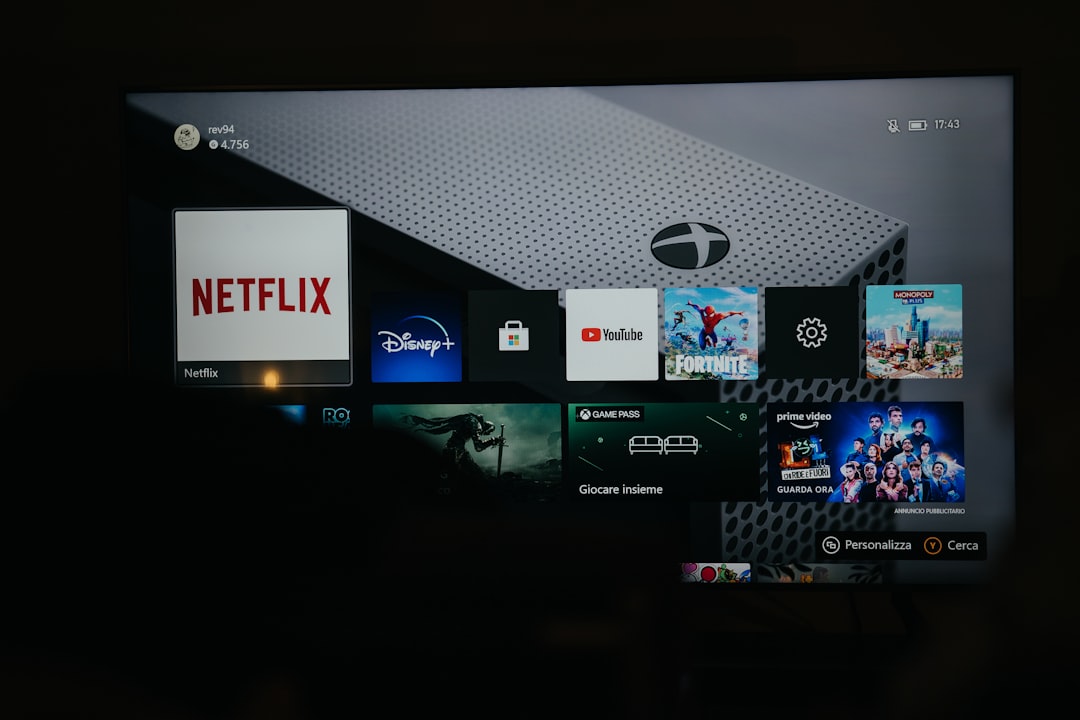
Step 7: Test with a Different Remote or Use the SmartThings App
If your remote is still malfunctioning, it’s time to confirm whether the issue lies with the remote or the television itself.
- Try a universal remote: If you have a universal remote compatible with your Samsung TV, use it to test the TV’s response.
- Use the SmartThings app: Download the Samsung SmartThings app on your smartphone. Once paired, it lets you control the TV using your phone, bypassing issues with the physical remote.
If the TV responds to another remote or app, then your original remote is likely defective and requires replacement.
Step 8: Perform a Factory Reset
As a last resort, you can factory reset your Samsung TV. Keep in mind that this solution removes all personal configurations, downloaded apps, and network settings:
- Go to Settings > General > Reset.
- Enter your PIN (default is 0000).
- Follow the on-screen instructions to complete the reset.
After resetting, pair your remote again as described earlier.
When to Contact Samsung Support
If all troubleshooting steps fail, you’re likely dealing with a hardware malfunction that requires professional attention. Contact Samsung Customer Support or visit a certified service center. Be sure to have the following details ready:
- TV model and serial number
- Remote model number
- Description of the problem and all attempted solutions

Preventive Tips to Avoid Future Remote Issues
To extend the longevity of your Samsung TV remote and prevent future issues:
- Use high-quality batteries and replace them regularly.
- Keep the remote clean and dry—avoid spills and drops.
- Store the remote away from direct sunlight or heat sources.
- Avoid excessive button pressing or long holding when the remote is unresponsive—this can lead to internal damage.
Final Thoughts
While a blinking red light on a Samsung TV remote may seem like a minor nuisance, it often points to a real connectivity issue that can affect your entire home entertainment experience. Fortunately, most causes have straightforward solutions—ranging from simple battery swaps to remote re-pairing and signal interference fixes. By using the systematic troubleshooting steps detailed above, you can confidently diagnose and resolve the problem without resorting to service calls. However, if all else fails, professional support is always a safe next step.


