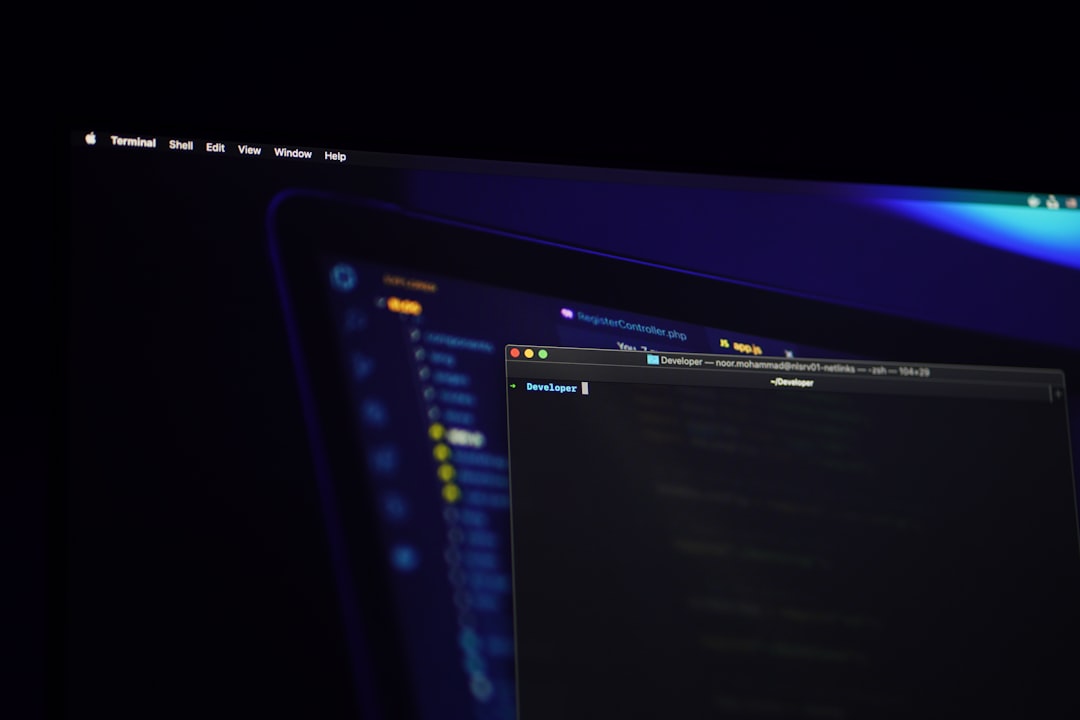Many Windows 10 users have encountered the frustrating issue where the Sleep option disappears from the Power menu. This can be particularly annoying for those who regularly use Sleep mode as a power-saving feature. Fortunately, there are several methods to restore the missing Sleep option and ensure your computer functions exactly how you want it to.

Why the Sleep Option Disappears
There are a few common reasons why the Sleep option might be missing from the Power menu in Windows 10:
- A misconfigured power plan
- Outdated or incorrect graphics drivers
- Group Policy or Registry settings changed
- System settings modified after a Windows update
Regardless of the cause, following the steps below should help users restore the Sleep option with ease.
Method 1: Enable Sleep via Control Panel
- Go to Control Panel > Hardware and Sound > Power Options.
- Click on Choose what the power buttons do.
- Click on Change settings that are currently unavailable.
- Under the Shutdown settings section, check the box for Sleep.
- Click Save changes.
This method is often the quickest way to restore the missing Sleep option without diving deeper into system settings.
Method 2: Update or Reinstall Display Drivers
Graphics drivers play a significant role in enabling power-related features, including Sleep. A corrupted or outdated driver might prevent Windows from showing the Sleep option.
- Right-click the Start button and choose Device Manager.
- Expand the Display adapters section.
- Right-click your graphics card and select Update driver.
- Choose Search automatically for updated driver software.
If updating doesn’t work, uninstall the driver and restart your computer. Windows will attempt to reinstall it automatically.

Method 3: Use Group Policy Editor
For Windows 10 Pro users, Local Group Policy Editor can help ensure the availability of the Sleep option.
- Press Win + R, type gpedit.msc, and hit Enter.
- Navigate to Computer Configuration > Administrative Templates > System > Power Management > Sleep Settings.
- Look for a policy named Allow standby states (S1-S3) when sleeping and ensure it’s set to Enabled.
Restart your computer to apply the changes and check if the Sleep option has reappeared.
Method 4: Restore Sleep Option via Command Prompt
Another quick fix involves using the Command Prompt to enable the Sleep option.
- Open Command Prompt as administrator by right-clicking the Start button and selecting Command Prompt (Admin) or Windows PowerShell (Admin).
- Type the following command and press Enter:
powercfg -restoredefaultschemes
This command restores Windows’ default power plans and may bring back the missing Sleep option.
Method 5: Check BIOS/UEFI Settings
Sometimes, the issue stems from settings in the BIOS or UEFI firmware that disable sleep functionality.
- Restart your computer and enter BIOS/UEFI settings (usually by pressing Del, Esc, or F2 during boot).
- Navigate to power or ACPI-related settings.
- Ensure sleep states (S1, S2, S3) are enabled.
- Save changes and exit.
After making these changes, boot into Windows and check the Power menu again.

Conclusion
Restoring the missing Sleep option in the Windows 10 Power menu is generally straightforward if users follow the right steps. Whether it’s a small misconfiguration or a driver-related issue, one of the above solutions typically resolves the problem and helps users regain access to important power-saving features.
Frequently Asked Questions (FAQ)
- Q: Why did my Sleep option disappear after a Windows Update?
A: Updates can sometimes reset power settings or introduce driver conflicts that hide the Sleep option from the Power menu. - Q: Can the missing Sleep option be due to a hardware issue?
A: Yes, incorrect or incompatible hardware drivers, especially for graphics cards, can cause this problem. - Q: Is it safe to use Command Prompt to fix power settings?
A: Yes, using commands likepowercfg -restoredefaultschemesis a safe method to reset power plans to their default state. - Q: What should I do if none of the methods work?
A: If all solutions fail, consider updating to the latest version of Windows 10 or performing a system restore to a point when the Sleep option was available.