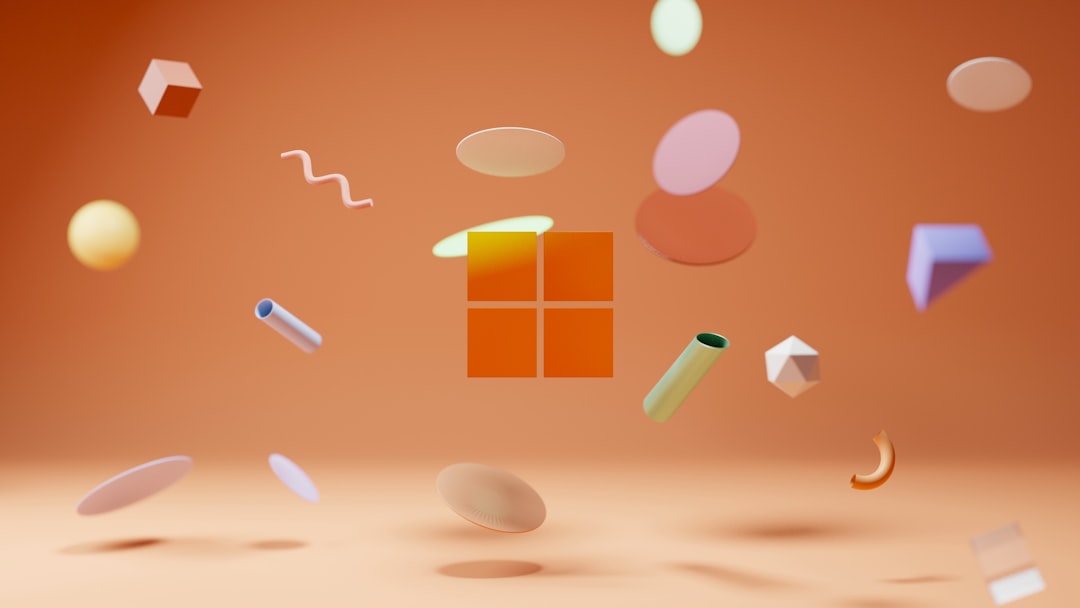Encountering the “msvcr120.dll is missing” error can be frustrating, especially when you’re about to launch your favorite software or game. Luckily, with a few guided steps, this issue can be resolved efficiently. This article provides a comprehensive and user-friendly guide to fixing the msvcr120.dll missing error in Windows so you can quickly return to smooth computing.
What is msvcr120.dll?
Before diving into the solutions, it’s helpful to understand what msvcr120.dll is and why it’s important. The msvcr120.dll file is part of the Microsoft Visual C++ Redistributable Packages for Visual Studio 2013. It contains essential C runtime components required to run applications built using Visual Studio 2013. If this file is missing or corrupted, Windows may fail to launch the dependent programs and display an error message like:
“msvcr120.dll is missing from your computer. Try reinstalling the program to fix this problem.”
This type of error typically affects games, media tools, graphic editing software, and other complex programs that rely heavily on runtime libraries.
Why Does This Error Occur?
There are several reasons why the msvcr120.dll error might occur:
- The file was accidentally deleted or corrupted.
- A failed software installation or update.
- Attack from malware or viruses.
- Issues during Windows upgrades or repair installations.
Understanding the cause can help determine the most effective method to resolve it.
Methods to Fix the msvcr120.dll Missing Error
1. Install or Reinstall the Visual C++ Redistributable Package
The most reliable solution is to install or reinstall the Visual C++ Redistributable for Visual Studio 2013. Here’s how:
- Visit the official Microsoft download page for Visual C++ Redistributable Packages for Visual Studio 2013.
- Download both versions:
- vcredist_x86.exe for 32-bit systems
- vcredist_x64.exe for 64-bit systems
- Run the installer and follow the on-screen instructions.
- Restart your computer after installation.
This approach usually fixes the missing DLL issue in a matter of minutes.

2. Copy msvcr120.dll from Another System (Advanced Users)
If you have another PC that has the same Windows version, you might copy the msvcr120.dll file from that machine. Follow these steps:
- On the working system, navigate to:
C:\Windows\System32for 64-bit systems orC:\Windows\SysWOW64for 32-bit systems. - Search and locate msvcr120.dll.
- Copy it to a USB drive.
- On your system, paste the file into the same directory using administrative privileges.
- Restart your computer.
Warning: Make sure the two systems run the same Windows version and updates. Mismatched DLL files could cause further issues.
3. Use System File Checker (SFC) to Repair Damaged Files
Windows includes a built-in tool called System File Checker (SFC) that can scan and repair corrupted system files, including DLLs:
- Open Command Prompt as Administrator. You can do this by typing
cmdinto the Start Menu, right-clicking it, and selecting “Run as administrator”. - Type the following command and hit Enter:
sfc /scannow - Wait for the scan to finish, which can take 10–15 minutes.
- If any corrupt files are found, Windows will attempt to repair them.
- Restart your system once the repair is complete.
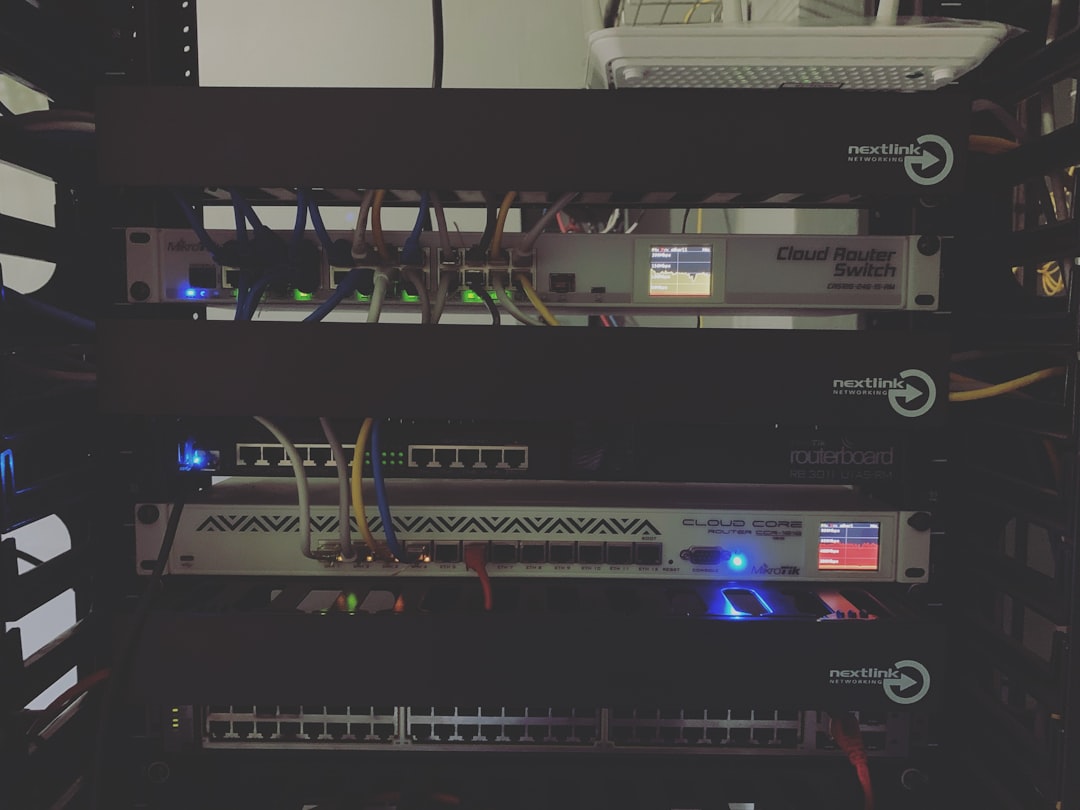
4. Run a Full Malware Scan
Viruses or malware could target or delete DLL files to destabilize the system. To rule this out:
- Use Windows Defender or another trusted antivirus program.
- Perform a full system scan, not just a quick scan.
- Quarantine or remove any detected threats.
After cleaning your system, try reinstalling the Visual C++ Redistributable again, as malware might have corrupted critical files.
5. Update Your Windows System
Sometimes, Windows updates can fix missing or outdated DLLs by restoring or updating system components. To check for updates:
- Open Settings → Update & Security → Windows Update.
- Click Check for Updates.
- Install any available system updates.
- Restart your PC to complete the installation.
This method aligns your OS with the latest components, potentially resolving compatibility or missing file issues.
6. Reinstall the Affected Application
Sometimes, the issue is with the specific application and not with Windows or system files. Try reinstalling the program that displayed the error:
- Open Control Panel → Programs & Features.
- Locate and uninstall the affected application.
- Restart your computer.
- Download the latest version from the official site and reinstall it.
During reinstallation, many applications include and install their own required DLL files, resolving the issue in the process.
What to Avoid When Fixing DLL Errors
There is a lot of advice online on how to fix DLL errors, but not all of it is safe. Here are a few things to avoid:
- Do not download individual DLL files from unofficial websites. These files can be outdated, modified, or infected with malware.
- Avoid using third-party “DLL fixer” tools. Some might work, but many are scams or unnecessary bloatware.
- Don’t tamper with the Windows registry without knowledge. Improper changes can cause irreversible damage to your system.
Conclusion
The msvcr120.dll missing error is a common but resolvable Windows issue. Whether caused by corruption, deletion, or incompatible applications, solutions are available for both novice and advanced users. By installing the correct Visual C++ Redistributables, scanning your system for errors, and updating your software, you can restore full system functionality without turning to risky shortcuts.
With the right tools and a bit of patience, you can overcome this problem and get back to running your desired applications with ease.
If the above methods don’t resolve your issue, consider reaching out to Microsoft Support or consulting a certified technician for hands-on assistance.