If you’ve ever encountered the dreaded blue screen of death (BSOD) with the stop code INTERNAL_POWER_ERROR, you’re not alone. This stop code, often accompanied by a system crash or automatic restart, is among the more perplexing errors that Windows users face. Fortunately, while it can be a bit intimidating at first, resolving this issue is possible with some guided troubleshooting and a clear understanding of what causes it.
In this article, we’ll explore what triggers the INTERNAL_POWER_ERROR, how to fix it, and how you can prevent it from occurring again in the future. Whether you’re an everyday PC user, a gamer, or a professional working with resource-heavy applications, you’ll find practical, step-by-step solutions that can help you restore your system’s stability.
What is INTERNAL_POWER_ERROR?
The INTERNAL_POWER_ERROR usually appears on the blue screen with the stop code 0x000000A0 or something similar. This Windows-specific error is generally related to power management issues, particularly during hibernation, sleep, or resume states. In most cases, this error is rooted in driver problems, especially related to the system’s graphics or power drivers.
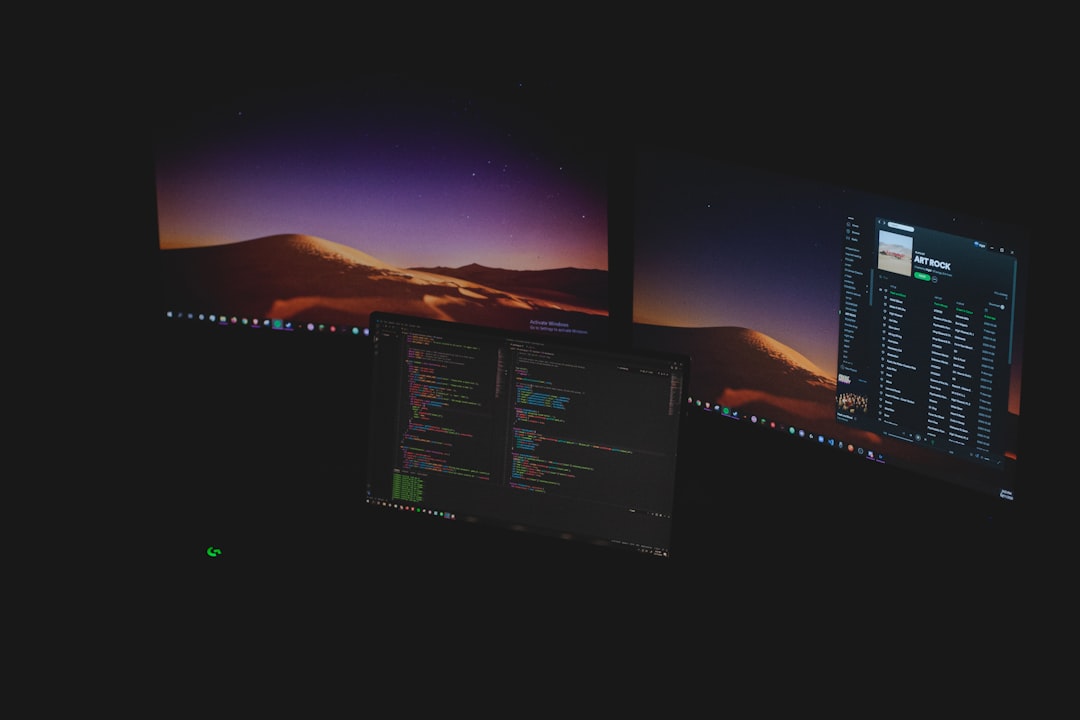
It’s most commonly seen in devices with incompatible or outdated drivers, and it frequently surfaces after a Windows update or installation of new hardware or software. However, it can also be linked to issues with fast startup or corrupted system files.
Possible Causes of the INTERNAL_POWER_ERROR
Understanding the cause of the error is the first step toward solving it. Here are some common reasons why this error could appear on your system:
- Outdated or corrupt drivers, particularly GPU (graphics card) drivers.
- Issues with Windows Fast Startup.
- Incorrect power settings or power plan conflicts.
- Software conflicts (especially security or performance tools).
- Faulty RAM or storage devices.
- System file corruption.
Now that we’ve identified potential culprits, let’s dig into how you can fix the INTERNAL_POWER_ERROR and get your PC back to normal.
Step-by-Step Fixes for the INTERNAL_POWER_ERROR
1. Boot Into Safe Mode
If your system keeps crashing, booting into Safe Mode is essential. This ensures that only the most basic apps and drivers are loaded, allowing you to safely troubleshoot isses.
To enter Safe Mode:
- Restart your PC and press F8 or Shift + F8 before the Windows logo appears.
- Navigate to Troubleshoot → Advanced Options → Startup Settings.
- Select Enable Safe Mode with Networking.
2. Update Graphics Card and Driver Software
Many users have reported that outdated or incompatible graphics drivers are to blame for this error. Updating them may resolve the issue.
Here’s how to do it:
- Press Windows + X and select Device Manager.
- Expand the Display adapters section.
- Right-click on your GPU and select Update driver.
- Choose Search automatically for updated driver software.
If no updates are found through Windows, visit the manufacturer’s official website (like NVIDIA, AMD, or Intel) and download the latest driver manually.
3. Disable Fast Startup
The Fast Startup feature is convenient, but it can clash with certain drivers and lead to power-related errors.
To disable Fast Startup:
- Go to Control Panel → Power Options.
- Click Choose what the power buttons do.
- Click Change settings that are currently unavailable.
- Uncheck the option Turn on fast startup (recommended).
- Click Save changes and restart your PC.
After restarting, check if the BSOD still occurs.
4. Run System File Checker and DISM
Corrupted system files can wreak havoc on performance and cause critical errors. Running built-in Windows repair tools can resolve such issues.
Follow these steps:
- Open Command Prompt as Administrator.
- Type the following command and hit Enter: sfc /scannow
- Wait until the scan completes. If corrupted files are found, they will be repaired.
- Next, run:
- DISM /Online /Cleanup-Image /RestoreHealth
After completion, restart your PC and observe whether the problem persists.
5. Adjust Power Settings and Hibernate Options
If you face this error while resuming from sleep or hibernation, it may be due to improper idle-state policies or power plan settings.
Try this:
- Go to Settings → System → Power & Sleep.
- Select Additional power settings on the right side.
- Edit your current plan → Change advanced power settings.
- Locate settings related to sleep, hibernate, and PCI Express.
- Set them to default or optimized configurations.
6. Check for Hardware Issues
Sometimes the INTERNAL_POWER_ERROR might actually be a symptom of something more deeply rooted—like a failing SSD, RAM stick, or CPU overheating.

Steps you can take:
- Run Windows Memory Diagnostic utility.
- Use chkdsk tool to scan for bad sectors: chkdsk C: /f /r.
- Monitor CPU/GPU temperature using apps like HWMonitor or Core Temp.
7. Roll Back or Reinstall Windows Updates
Sometime an update can trigger compatibility issues, especially with drivers. Consider uninstalling recent updates or rolling back to an earlier restore point.
Steps:
- Open Settings → Update & Security → View Update History.
- Click Uninstall updates at the top.
- Remove the most recent relevant updates.
- Reboot and observe the changes.
If available, you can also restore your system to an earlier, working state using System Restore.
Preventing Future INTERNAL_POWER_ERROR Crashes
Prevention is the best cure. Here are some tips to maintain your system and prevent this error in the future:
- Keep drivers and Windows OS updated regularly.
- Avoid third-party driver installers unless trusted.
- Monitor hardware health with regular diagnostic checks.
- Turn off Fast Startup if it consistently causes issues.
- Check compatibility of new hardware/software before installing.
Consider setting your system to create restore points automatically so that you can easily revert when things go awry.
When to Seek Professional Help
If you’ve tried all the above steps and still face the INTERNAL_POWER_ERROR regularly, it might be time to consult professional assistance. This could indicate defective hardware or an underlying software configuration that requires specialized tools to diagnose and repair.
Whether you go through Windows Support, visit a local service center, or use remote tech support solutions, have your crash logs and diagnostics ready—they can save time during troubleshooting.
Conclusion
The INTERNAL_POWER_ERROR stop code doesn’t have to be a nightmare. With a little patience and methodical troubleshooting, you can solve the error and restore your system’s performance. From updating drivers to tweaking power settings and even checking hardware, the steps we’ve outlined can help most users fix the issue without needing to wipe their systems or seek outside help.
Prevention, as always, is better than cure. Keep your computer healthy with updates, backups, and periodic maintenance. That way, not only


