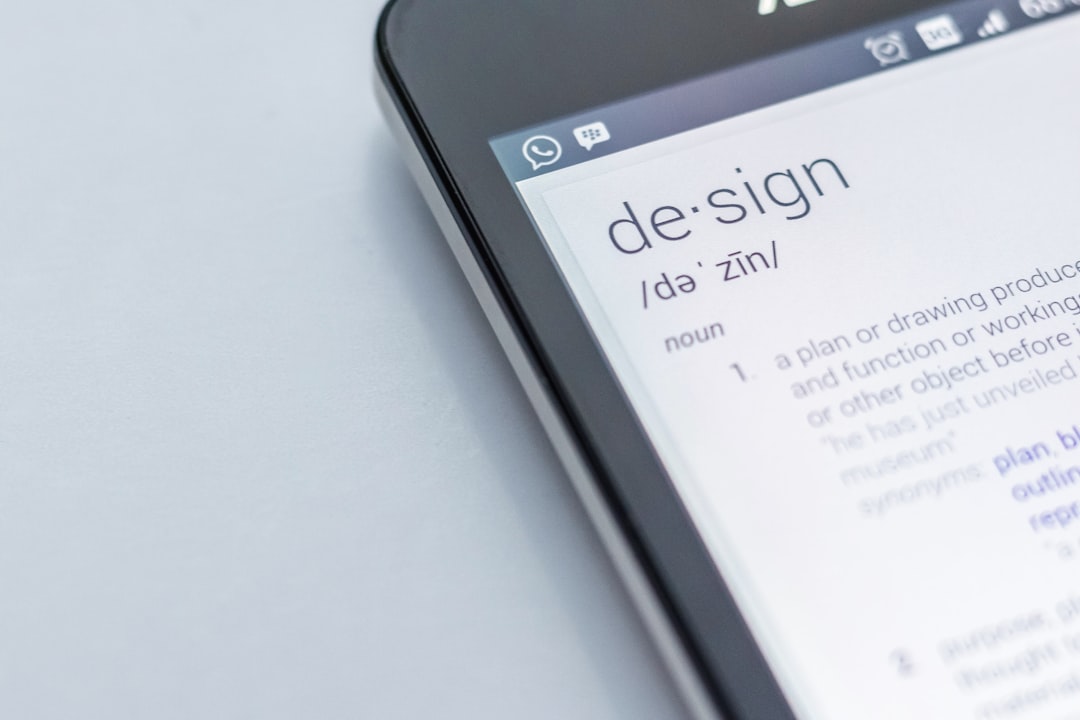The ERR_SSL_PROTOCOL_ERROR is a common issue encountered by users when trying to access a website over a secure connection (HTTPS). This error occurs due to a failure in the SSL/TLS protocol, preventing the browser from establishing a secure connection with the server. Fortunately, there are various ways to diagnose and fix this error, ensuring safe and uninterrupted browsing.
Causes of ERR_SSL_PROTOCOL_ERROR
Several factors can contribute to this error, including:
- Incorrect system date and time settings
- Outdated or misconfigured browser cache and cookies
- Expired or improperly configured SSL certificates
- Conflicts with antivirus software or firewall settings
- Interference from browser extensions
- Restricted access due to network or ISP settings
Methods to Fix ERR_SSL_PROTOCOL_ERROR
1. Check Date and Time Settings
SSL connections rely on the system’s clock for certificate validation. If the system’s date and time are incorrect, the browser may block the connection.
Steps:
- Open the system’s date and time settings.
- Ensure that the date and time are correct.
- Enable the automatic time setting if available.
2. Clear Browser Cache and Cookies
Corrupt or outdated cache files can interfere with SSL connections. Clearing them may resolve the issue.
Steps for Google Chrome:
- Open Chrome and go to Settings > Privacy and security.
- Click on Clear browsing data.
- Select “Cookies and other site data” and “Cached images and files”.
- Click Clear data.
3. Disable Browser Extensions
Some browser extensions may interfere with SSL connections. Disabling them can help diagnose the issue.
How to disable extensions in Google Chrome:
- Go to chrome://extensions/
- Disable all extensions.
- Restart the browser and check if the error persists.
4. Reset SSL and TLS Settings
Misconfigured SSL and TLS settings may trigger the ERR_SSL_PROTOCOL_ERROR. Resetting them can restore proper connections.
Steps:
- Open Chrome and type chrome://flags/ in the address bar.
- Find “TLS 1.3” and disable it if enabled.
- Restart Chrome and test connectivity.
5. Check Antivirus or Firewall Settings
Some security applications block SSL websites incorrectly. Temporarily disabling them can help identify if they are causing the problem.
Steps:
- Disable the antivirus or firewall temporarily.
- Try accessing the website again.
- If the issue is resolved, add the website to the safe list.
6. Update or Reinstall the Browser
Outdated browsers may have compatibility issues with the latest SSL protocols.
Steps:
- Go to the browser’s settings and check for updates.
- If the issue persists, uninstall and reinstall the browser.
7. Flush DNS and Renew IP
DNS conflicts can also be responsible for SSL errors. Flushing DNS and renewing the IP address might help.
Steps for Windows:
- Open Command Prompt as an administrator.
- Run the command:
ipconfig /flushdns - Run the command:
ipconfig /renew - Restart the computer and check if the error persists.

Frequently Asked Questions (FAQs)
Why does ERR_SSL_PROTOCOL_ERROR occur?
This error occurs due to SSL/TLS handshake failures, incorrect configuration, expired certificates, or browser-related issues.
Can antivirus software cause SSL errors?
Yes, some antivirus programs block SSL sites to prevent potential threats, resulting in the ERR_SSL_PROTOCOL_ERROR.
Do SSL certificate issues trigger this error?
Yes, expired, misconfigured, or invalid SSL certificates on a website can cause this error.
Will using a VPN help fix this error?
Sometimes, ISPs block specific sites. Using a VPN may bypass these restrictions and resolve the SSL error.
Should I reset my browser settings?
If other fixes do not work, resetting the browser to default settings may eliminate any misconfigurations causing the issue.
By following the above troubleshooting steps, users can effectively resolve the ERR_SSL_PROTOCOL_ERROR and regain access to secure websites.