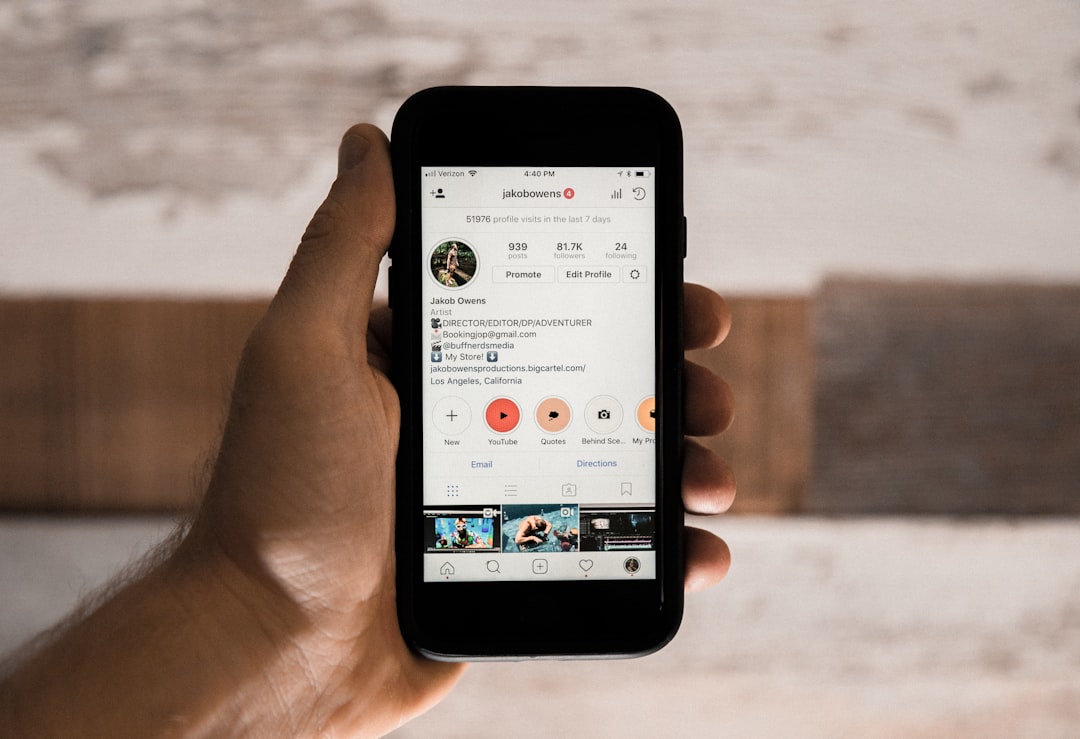If you’ve ever encountered the message “Computer Started Using the Windows Installation Media” while trying to install or upgrade your Windows operating system, you’re not alone. This cryptic warning often appears when users attempt to perform a clean installation or upgrade their system using a bootable USB or DVD. While it might look like a serious error, it’s actually quite fixable, and in this article, we’ll guide you through several methods to resolve it efficiently.
What Does This Message Mean?
First, it’s important to understand what’s happening. When you boot your computer using Windows installation media—such as a bootable USB stick or DVD—you’re launching the installation process from outside the main operating system. While this is often necessary for fresh installs or major repairs, it can trigger a warning during the “Upgrade” phase of setup. The installer expects to be run from within the current OS for upgrades, and booting from installation media tells Windows: “Wait a minute—this computer’s not starting normally.”
This message is intended to prevent problems that arise when trying to upgrade an operating system from a boot session instead of from within a fully running Windows environment. Fortunately, the fix is straightforward once you know what to do.
Common Scenarios Where This Error Appears
You’re most likely to see this message in the following circumstances:
- Attempting an in-place upgrade while booted from USB/DVD media
- Trying to retain files and apps while installing a new Windows version
- Using the Media Creation Tool to upgrade but launching it outside of the OS
Understanding these scenarios will help you pick the right fix. Let’s move on to the step-by-step instructions.
Step-by-Step Fixes
1. Remove the Installation Media and Boot into Windows Normally
The fastest potential fix is to simply restart your PC without the installation media connected and then run the setup.exe directly from within Windows. Here’s how:
- Turn off your PC and remove the USB or DVD.
- Start your PC and let it boot into Windows normally.
- Insert the USB/DVD with installation files again—that’s okay.
- Open File Explorer and locate the drive with the installation media.
- Run the setup.exe file and follow the instructions.
This ensures you’re starting the install process from within Windows, avoiding the conflict.
2. Use the Media Creation Tool from Inside Windows
If you’re upgrading to a new version of Windows (like moving from Windows 10 to Windows 11), it’s best to use Microsoft’s official Media Creation Tool. Running it from inside Windows can help suppress boot-time warnings.
Here’s how to do it:
- Download the latest Media Creation Tool from Microsoft’s website.
- Double-click to launch it.
- Select Upgrade this PC now when prompted.
- Follow on-screen instructions for preserving files and applications.

Running the Media Creation Tool this way keeps the upgrade process smooth and minimizes the likelihood of error messages.
3. Perform a Clean Installation (If Upgrading Is Not Required)
If you’re okay with wiping your system and starting fresh, a clean install is a reliable way to get past this message. That said, this process will erase your files, programs, and settings, so back up anything important first.
To perform a clean install:
- Create a bootable USB using the Media Creation Tool.
- Boot your PC from the USB.
- When asked during setup, choose Custom: Install Windows only (advanced).
- Select the drive/partition you wish to install Windows on and delete any existing partitions as needed.
- Continue with the installation process.
Note: This method bypasses the upgrade process entirely, which makes the warning message irrelevant.
4. Change BIOS Settings (Optional Advanced Step)
If you’re returning to Windows mid-way after seeing the warning message but can’t seem to get back to the OS without installation media, you might need to adjust your boot settings in BIOS:
- Turn off your PC and then power it on while pressing the special key (often F2, Delete, or Esc) to enter BIOS.
- Look for the Boot Order or Boot Priority setting.
- Move your Windows boot drive (usually named something like “Windows Boot Manager”) to the top of the list.
- Save changes and exit.
This ensures your computer starts from the hard drive instead of returning to installation media every time it boots.

What If You Still See the Error?
If you’ve followed all the above steps and still run into the “Computer Started Using the Windows Installation Media” message, there might be deeper issues at play, such as:
- Corrupted installation media
- Compatibility issues between Windows versions (e.g., trying to upgrade from Home to Enterprise)
- Misconfigured hard drives or file systems (especially if you’ve recently modified partitions)
In these cases, try the following:
- Create fresh installation media using a different USB stick.
- Use Diskpart to clean and reformat partitions if doing a clean install.
- Check if your system meets the minimum requirements for the version you’re installing.
How to Avoid This Error in the Future
Prevention is better than cure. Keep these tips in mind when upgrading or reinstalling Windows:
- Only use installation media to boot the system if you’re planning a clean installation.
- For upgrades, run setup.exe inside Windows, not by booting from USB/DVD.
- Always back up your files before performing OS operations.
- Double-check your boot order before and after installation.
Combining proper preparation with the methods in this article will help ensure future installations or upgrades go smoothly.
Wrapping Up
The “Computer Started Using the Windows Installation Media” message can be intimidating, especially if you’re not very tech-savvy. But it’s really just Windows being cautious about how its installation process is run. Whether you’re upgrading or reinstalling the OS, knowing how to approach the situation—by booting correctly, using the right tools, or adjusting your BIOS—makes it easy to overcome.
Take the time to understand what method suits your current situation. A little preparation goes a long way in ensuring your Windows installation is exactly how you want it: clean, upgraded, and error-free.