While Google Chrome is renowned for its performance and user-friendly features, it includes a few hidden shortcuts that can be unexpectedly disruptive. One such shortcut is Ctrl + Shift + QQ, a key combination mainly found on Chrome OS that logs the user out of their session instantly. This shortcut, often hit by mistake, can lead to involuntary data loss if unsaved work is present. As such, many users, especially those in professional or educational environments, look for ways to disable this shortcut entirely.
TLDR: Want to disable Ctrl + Shift + QQ in Chrome?
The Ctrl + Shift + QQ shortcut is a built-in feature of Chrome OS that forces a logout. While not easily disabled through the settings menu, there are workarounds like using extensions, modifying keyboard settings, or remapping keys. For administrators, group policies and device management tools offer more robust methods. Proceed with caution if using command-line changes or developer-oriented tweaks.
Understanding the Ctrl + Shift + QQ Shortcut
The Ctrl + Shift + QQ keyboard shortcut is specific to Chrome OS devices like Chromebooks. When triggered, it logs the current user out of their account. While this may be a convenient shortcut for some, it poses a threat when activated accidentally — causing users to lose important data if they haven’t saved their work beforehand.
This shortcut was originally designed to provide a quick way to log out for managed devices, commonly in classrooms and enterprises. However, its unexpected behavior has left countless users frustrated. Unlike other customizable shortcut keys, Ctrl + Shift + QQ cannot be disabled from a basic Chrome or Chrome OS menu, making it harder to manage for non-technical users.
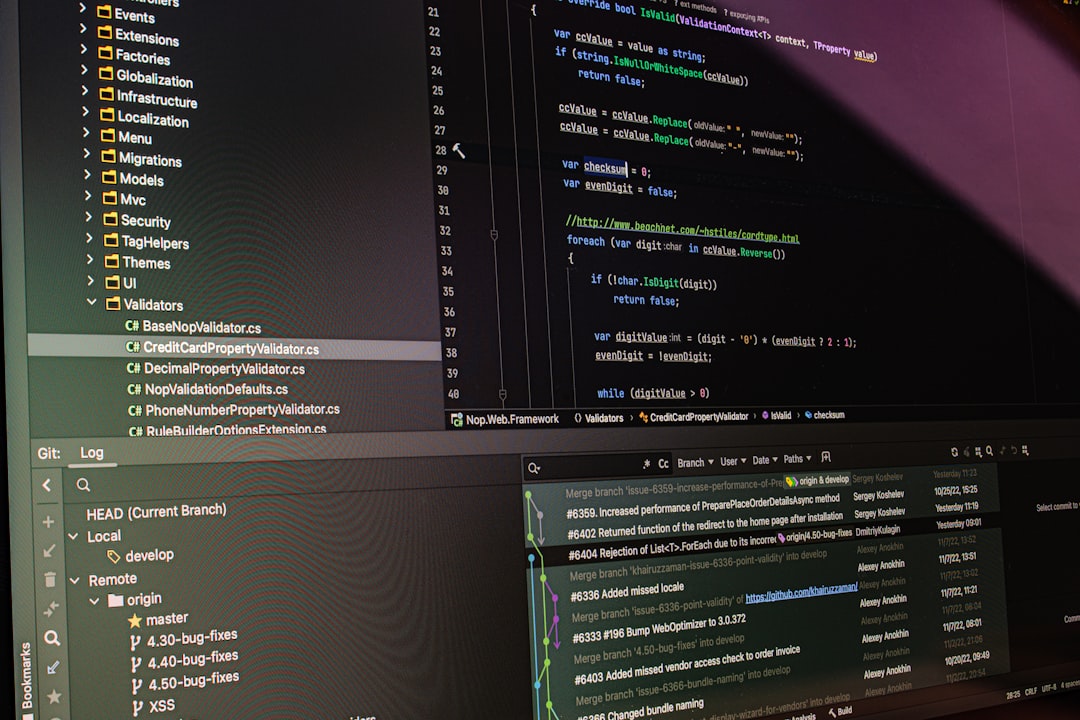
Why Disabling It Matters
Disabling this shortcut can significantly improve the user experience for:
- Students working on projects who accidentally hit the key combo and lose progress.
- Professionals using Chromebooks for presentations or important work.
- IT Administrators managing Chrome OS fleets in companies or schools that want to enforce stability.
Removing or modifying this logout function ensures fewer interruptions and more control over your device environment.
Method 1: Using the Keyboard Remapper Extension
One non-invasive approach is installing a Chrome extension that remaps or disables specific keys. Although Chrome OS is limited in its customization capabilities compared to Windows or macOS, this workaround can be helpful.
Important: Extensions that manipulate system keys are not perfect and may not fully block all shortcuts depending on the OS version and policies enforced by the device administrator.
Steps:
- Open the Chrome browser on your Chromebook.
- Go to the Chrome Web Store and search for “Keyboard Remapper for Chrome OS.”
- Install the extension and follow the setup wizard.
- Assign a different function or null value to the Ctrl, Shift, or Q key.
- Test the shortcut combination to ensure it no longer logs you out.
Note: This method may not work on devices with enforced enterprise settings, and the extension may not run in locked-down environments.
Method 2: Use Chrome OS Settings (Limited Solution)
Chrome OS allows some level of customization in its keyboard settings panel. This method doesn’t directly let you disable Ctrl + Shift + QQ, but it can reduce the chances of accidentally triggering it.
Steps:
- Click on the clock area on the bottom right of your Chromebook screen.
- Select Settings and then go to Device > Keyboard.
- Reassign the Ctrl or Alt key to another less-used function (like Caps Lock or Escape).
- This minimizes the risk of unintentionally hitting Ctrl + Shift + QQ.
This may hinder other functions, so only use this approach if you rarely use the Ctrl key or can easily adapt to your keyboard change.
Method 3: Developer Mode and Command Line Tools
This advanced method is only for developers or tech-savvy users. With Chrome OS in Developer Mode, you can access system internals and potentially create a script that intercepts the shortcut behavior.
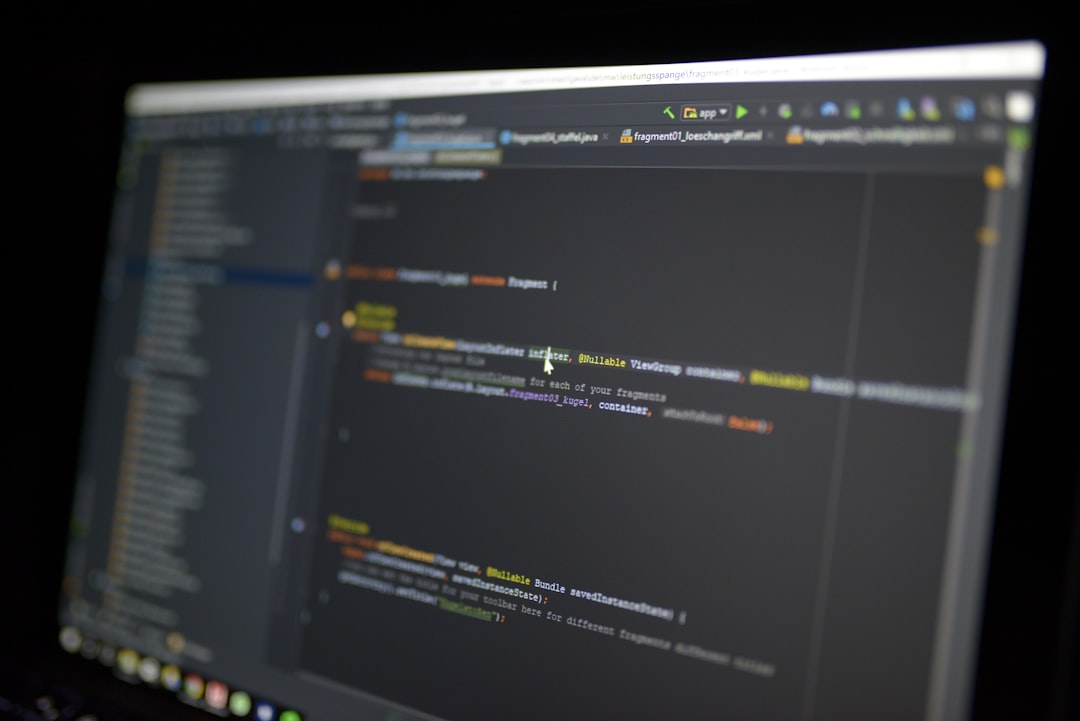
Warnings:
- Turning on Developer Mode will powerwash (factory reset) your device.
- It can expose your system to security risks.
- Modifications can void your warranty or violate administrative policies.
While leveraging shell scripts and modifying system files can achieve results, we do not recommend this for regular users. If you do proceed, backup all data beforehand and fully understand the risks.
Method 4: Managed Devices via Admin Console
For school systems and companies using Google Workspace for Education or Business, there is another solution. Administrators can enforce policy settings that lock down user interactions and system-level shortcuts via the Google Admin Console.
Steps for Administrators:
- Log in to the Google Admin Console.
- Navigate to Devices > Chrome > Users & Browsers.
- Select the organizational unit you’d like to control.
- Look for keyboard settings or user session properties to reduce shortcut responsiveness or auto logout.
- Save settings and test the policy deployment.
This route is ideal for institutions where many users share machines, and control is a priority.
Additional Tips to Avoid Accidental Logouts
- Inform users (especially students) about the shortcut and its effects.
- Stick to regular saving habits: Frequently save work when using web apps or cloud editors.
- Use a physical keyboard cover: These can prevent mispressing combinations.
- Consider alternative devices if frequent accidental logouts are causing major productivity issues.
Conclusion
While Google doesn’t offer a built-in toggle to disable Ctrl + Shift + QQ in Chrome OS, a mix of browser extensions, device settings, and administrator-level tools can help you eliminate or mitigate the shortcut’s effect. Prevention is key, and users should be made aware of the consequences of this particular key combination. Whether you’re a solo Chromebook user or managing dozens of devices for work or school, following these steps can save hours of lost effort and avoid unnecessary frustration.
Always proceed with caution when making system-level changes, and if in doubt, consult your organization’s IT support team for safe implementation.


