Docker is a powerful containerization tool that’s widely used by developers to create, deploy, and run applications. On macOS, Docker Desktop provides a graphical interface to easily manage containers and images. However, there may come a time when you need to uninstall Docker Desktop from your Mac—perhaps you’re switching container solutions, troubleshooting a persistent issue, or simply freeing up resources. Whatever your reason, it’s important to know that uninstalling Docker Desktop isn’t just dragging the app to the Trash. To truly remove it, you’ll need to clean up several associated files. This guide will walk you through the complete uninstallation process.
Why Properly Uninstall Docker Desktop?
While macOS makes app removal feel simple, many programs leave behind supporting files that take up disk space or interfere with future installations. Docker Desktop creates various files and directories beyond the main application, including configuration files, caches, and background services. Leaving these behind might:
- Cause conflicts with a future Docker installation
- Consume unnecessary disk space
- Lead to lingering background processes
For a clean slate, follow the steps below to ensure Docker Desktop is completely removed from your Mac.
Step 1: Quit Docker Desktop
Before anything else, make sure Docker is not running. You can do this by:
- Clicking the Docker icon in the top menu bar
- Selecting Quit Docker Desktop
Waiting for Docker to stop all containers and background services can take a few seconds. Be patient—it’s an essential first step before continuing with uninstallation.
Step 2: Delete the Docker Application
Now that Docker is no longer running, remove the main application:
- Open your Applications folder.
- Locate Docker.app.
- Right-click and choose Move to Trash (or simply drag it to Trash).
Although the Docker app is now gone, this doesn’t touch additional files that Docker stores in your system. Let’s tackle those next.
Step 3: Remove Supporting Files
Docker installs several files in locations such as your Library and system folders. To fully remove them, open the Terminal and enter the following commands:
rm -rf ~/Library/Containers/com.docker.docker
rm -rf ~/.docker
rm -rf ~/Library/Application\ Support/Docker\ Desktop
rm -rf ~/Library/Group\ Containers/group.com.docker
These commands will delete:
- Container files
- Settings and configuration files
- Stateful Docker data

You can also use Finder to visually inspect these directories before deleting them. Simply press Shift + Command + G and paste the directory path to navigate.
Step 4: Remove Docker-Related System Files
Even after removing user-level files, Docker installs services and plists under system paths:
sudo rm -f /Library/PrivilegedHelperTools/com.docker.vmnetd
sudo rm -f /Library/LaunchDaemons/com.docker.vmnetd.plist
These files are responsible for running Docker Desktop with elevated privileges and enabling its networking capabilities. When left behind, they can attempt to run without the Docker application, triggering system errors.
Note: You’ll need admin rights to execute these commands. Enter your password when prompted.
Step 5: Restart Your Mac
After removing Docker and its associated files, restart your Mac. This ensures that all changes are applied and any orphaned background processes are terminated properly.
Step 6: Verify the Removal
To confirm Docker has been completely uninstalled:
- Open Terminal
- Run:
which docker
If Docker was successfully removed, the result should be empty. Alternatively, attempting to run docker info should return an error like “command not found.”
You might also check Activity Monitor to ensure no Docker processes are still running in the background.
Optional: Remove Docker Volumes and Networks
If you’re concerned about reclaiming disk space or want a totally fresh setup, you can remove Docker volumes and custom networks manually.
Docker stores most volumes in /var/lib/docker/volumes, but on macOS, this path varies due to Docker using a virtual machine. You can clean up this data if you are no longer using Docker:
rm -rf ~/Library/Containers/com.docker.*
rm -rf ~/Library/Preferences/com.docker.*
Be very careful when performing these operations—deleting the wrong folders can affect unrelated apps.
How to Completely Reset before Reinstalling
If your goal is to perform a clean install (rather than a divorce from Docker), following this guide allows you to start fresh. On reinstall, Docker won’t reprieve any old settings, artifacts, or containers, helping you avoid hidden issues.
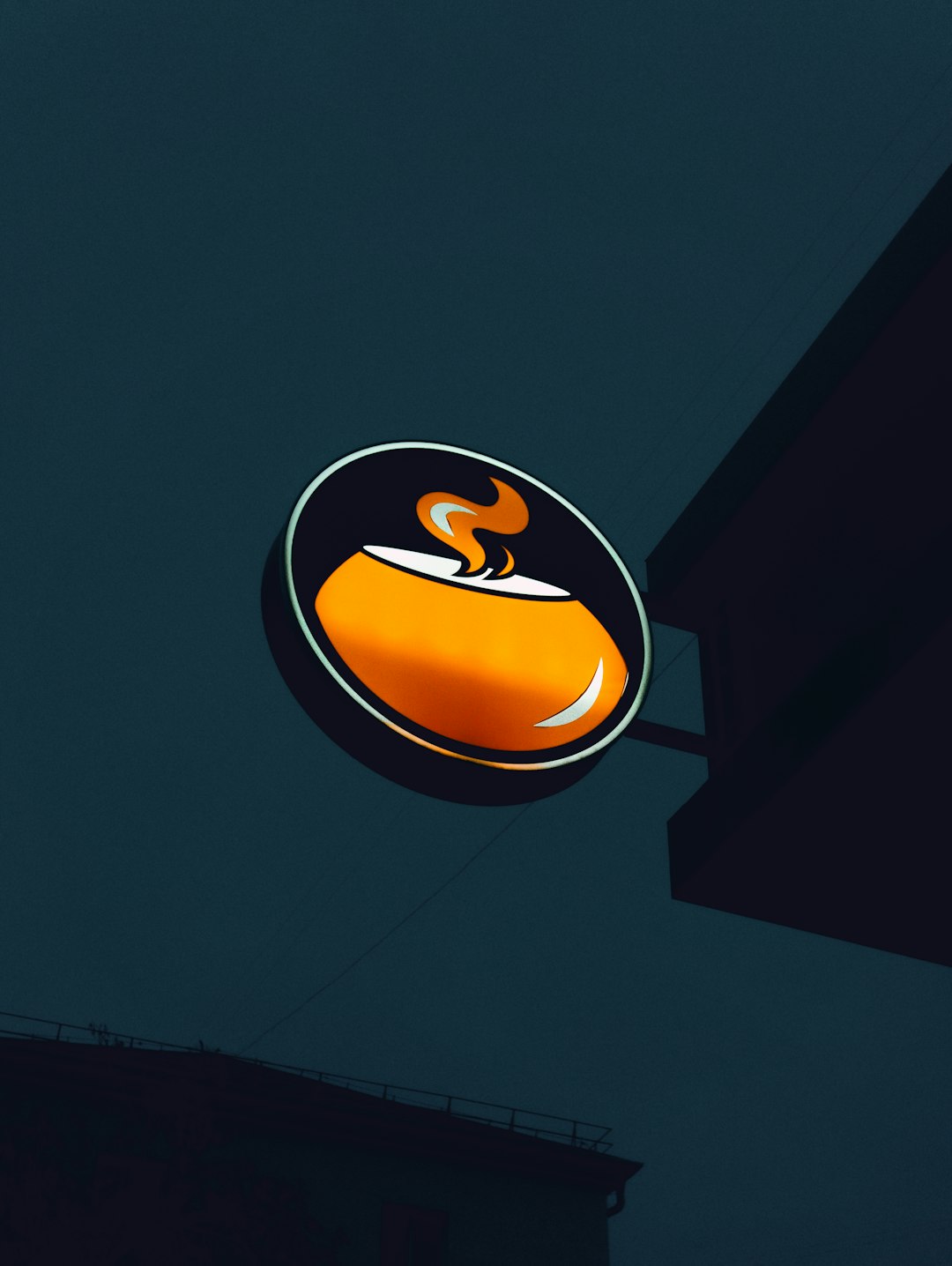
Use an Uninstaller App (Optional)
For users who prefer a more visual route, third-party applications like AppCleaner or CleanMyMac offer deep uninstall functionality. These apps scan for associated files when dragging an app into their interface and usually catch most of Docker’s files—though some manual intervention may still be needed for completeness.
Reclaim Disk Space
Docker volumes, images, and containers often consume several gigabytes of space. Once you’ve removed everything, it’s a good idea to check your disk usage and consider running:
df -h
This will give you a quick overview of your now-freed-up storage.
Troubleshooting Tips
If you experience problems after uninstallation—like errors from cron jobs or failed commands—it might be because:
- A
.bashrcor.zshrcfile still references Docker - Your PATH contains a leftover Docker binary
- A launch script or service is trying to start Docker
Open or search those shell files in a text editor and remove any lines mentioning Docker.
Conclusion
Completely uninstalling Docker Desktop from a Mac is more involved than simply removing the application from your Applications folder. To ensure future Docker installations work smoothly—or to reclaim your system resources—it’s important to scrub all associated files and settings.
This guide gave you step-by-step command-line instructions and offered tips for using third-party tools if you prefer a visual method. Now that you’ve uninstalled Docker thoroughly, you’re either ready for a fresh start—or a break from the container world.
Happy computing!


