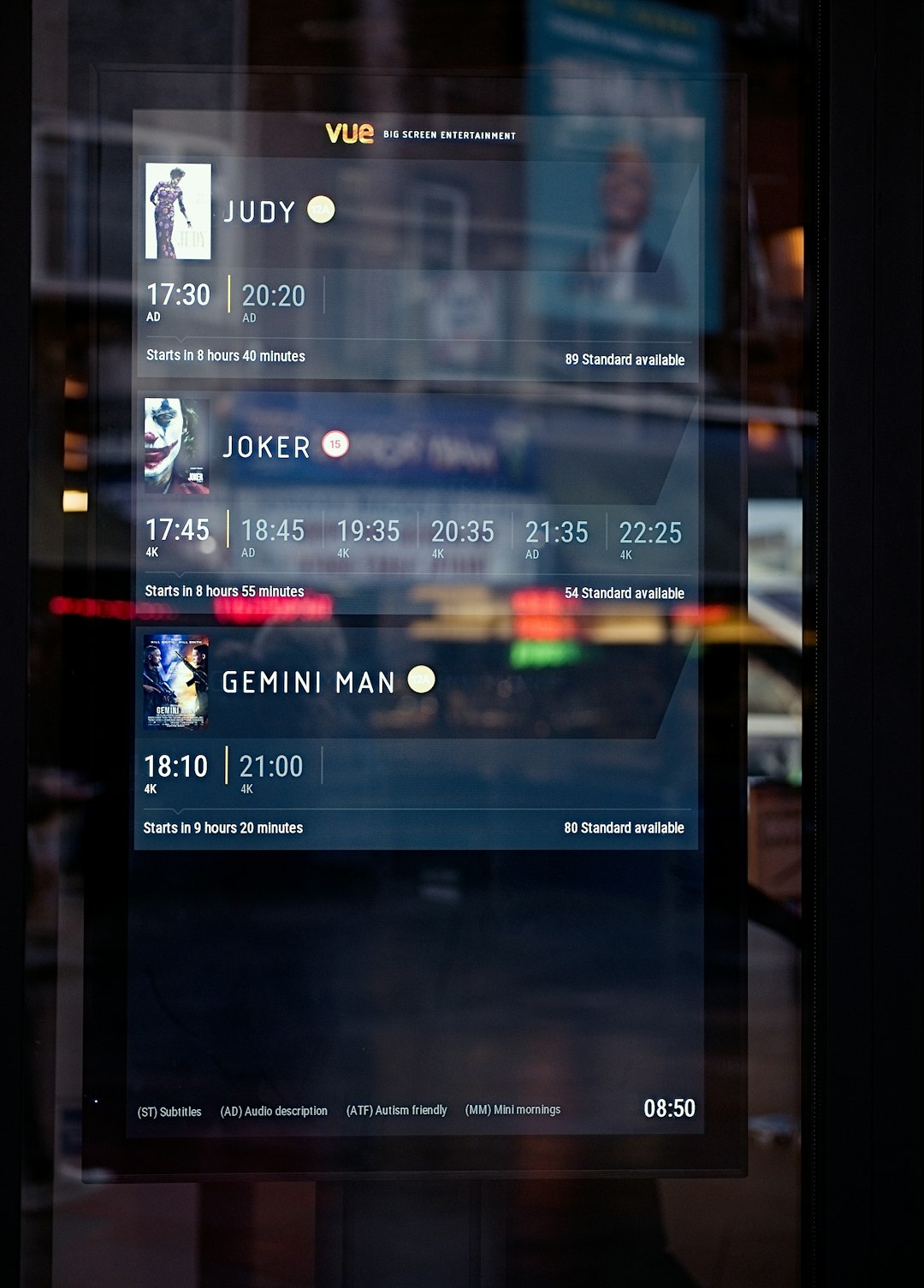Driving can be a lot more fun when your GPS has a voice you love. Waze, the popular navigation app, offers a bunch of voice options to guide you on your journey. Want a pirate to tell you to turn left? Or maybe Morgan Freeman? With Waze, changing the voice is easy and even a little silly—in a good way!
Let’s walk through the steps on how to change the voice on Waze. You’ll be done in just a few minutes, and it might just make your next commute a little more exciting.
Why Change the Voice?
Before we dive in, let’s ask: why change the Waze voice at all?
- Make your drives more entertaining
- Choose a voice that’s easier to understand
- Try out special celebrity voices offered for a limited time
- Add personality to your everyday commute
Different voices = different vibes. So whether you’re cruising down the highway or stuck in traffic, Waze lets you be the director of your own auditory adventure.
Step-by-Step: How to Change the Voice in Waze
Step 1: Open the Waze app
Launch Waze on your smartphone. Make sure you’re logged into your account. If you don’t have one, it’s free and easy to sign up.
Step 2: Tap on “My Waze”
This is the little icon at the bottom of the screen. It usually looks like a person in a circle. Tap it to open the main menu.
Step 3: Tap the gear icon (Settings)
In the top-left corner of your screen, you’ll see a gear. This is where all the settings live. Tap it to jump into the details.
Step 4: Pick “Voice & sound”
Scroll a little until you see the option labeled “Voice & sound.” Tap here to open all the audio settings, including voice choices.
Step 5: Choose a Voice
Now comes the fun part! You’ll see a list of available voices. Some are simple and soothing. Others are over-the-top and hilarious.
- Standard voices: Male and female options, with local accents
- Celebrity voices: Temporarily available for special events or promotions
- Funny voices: Pirates, robots, or even Santa Claus!
Tap on any voice to hear a sample. Find one you love? Just tap it again to select it. That’s it! Waze will now speak in this new voice every time you drive.
Want to Use a Different Language?
No problem. Waze offers voice guidance in loads of languages.
When you’re choosing a new voice, you’ll see some listed by language too. You could get directions in French, Spanish, or even Tagalog!
Bonus Tip: The language of the voice doesn’t change your app language—that’s a different setting!
Can You Record Your Own Voice?
Yep, you can be your own GPS superstar!
Waze lets you record your own voice giving directions. It’s a fun and unique way to personalize your journey even more.
Here’s how to do it:
- Go to “Voice & sound” again in settings
- Tap on “Waze voice”
- Tap “Add a voice”
Waze will provide a list of phrases for you to record. These include basics like “Turn right,” “All set, let’s go!” and “You have arrived.”
Record them all—or just a few. If you miss one, Waze will use the default voice for that phrase.
This can be hilarious if you record your partner, your kid, or your best friend giving you directions. Just be sure they enunciate clearly!

Tips for Picking the Best Waze Voice
Not sure which one to pick? Here are some tips:
- If you want calm energy: Choose a standard voice with a soft tone.
- Need help staying awake?: Choose an energetic or funny voice to keep you alert.
- For kids in the car: Pick a character voice to make road trips magical.
- For road warriors: Use your own voice so you never miss a beat.
It’s all about your personal driving vibe.
Voice Packs and Limited Editions
Every now and then, Waze releases special voice packs. Sometimes, they feature celebrities or are themed after movies, sports events, or holidays.
These voice packs are temporary, so grab them while they’re available!
To find a voice pack:
- Check the “Voice & sound” menu
- Look for voices with fun names or limited-time labels
- Follow Waze on social media to get alerts about new voice releases
Keep in mind that some special voices might not support street names, only basic directions. You’ll hear “Turn left,” but not “Turn left onto Maple Street.”
Can’t Find a Voice You Want?
If a particular voice isn’t available anymore, don’t worry—Waze updates its lineup often. Just check back occasionally to see what new options have popped up.
And remember, you can always record your own to match your sense of humor or driving style!
Reset to Default Voice
Want to go back to the original Waze voice?
Here’s how:
- Open Waze
- Go to “My Waze”
- Tap the Settings gear
- Select “Voice & sound”
- Tap and choose the original default voice from the list
Easy, huh? Waze always gives you the option to return to your roots.
Wrapping It Up
Changing your Waze voice is quick, easy, and mostly just good fun. It doesn’t cost a thing, adds flair to your trip, and might even help you pay more attention to your turns and stops.
So whether it’s your voice, a pirate’s, or a celebrity’s, enjoy the ride with directions that match your mood.
Now go ahead—open the app, try out some voices, and make driving delightful!