IndieAuth is a decentralized authentication protocol that allows users to authenticate with web services using their personal website or blog as a trusted identity. It is widely used for decentralized social networking, ensuring that individuals have control over their own identities and data.
Owncast is an open-source, self-hosted live streaming platform that allows users to stream content on their own servers. While Owncast is popular for its live streaming capabilities, integrating decentralized authentication methods like IndieAuth can help enhance user control and privacy.
In this article, we will walk you through the process of integrating IndieAuth authentication with Owncast, allowing users to log in using their personal websites or blogs.
Prerequisites
Before diving into the process, make sure you have the following:
- Owncast Setup: Owncast should already be set up and running on your server. You can follow the official Owncast documentation for setup instructions.
- IndieAuth Provider: You need to set up an IndieAuth provider for the authentication process. This can be done using services like IndieAuth.com, or you can set up your own IndieAuth provider (more advanced).
- Domain: A personal website or blog is required for IndieAuth to function as it uses your website as an identity provider.
Steps to Authenticate IndieAuth with Owncast
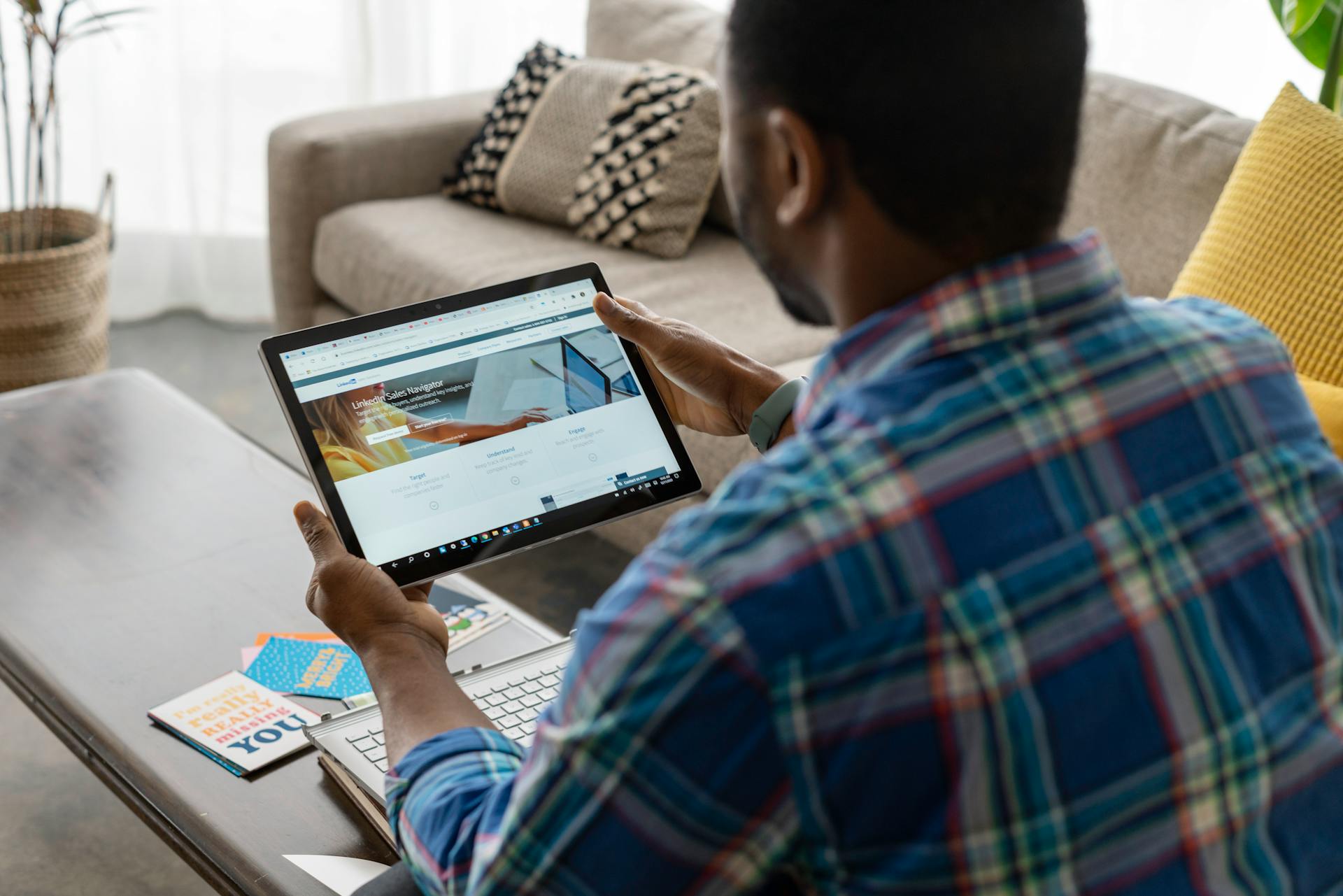 1. Setting up IndieAuth
1. Setting up IndieAuth
To authenticate using IndieAuth, the first step is to ensure that you have a valid IndieAuth endpoint on your website. If you’re using a platform like WordPress, it will typically support IndieAuth out of the box through plugins. Alternatively, you can manually set up IndieAuth endpoints for your domain. Here are the essential steps:
- Set up your website: If you don’t already have a website, create one. Make sure your site has an accessible OpenID endpoint (the URL used for IndieAuth). A typical IndieAuth URL will look something like this:
https://yourdomain.com/.well-known/indieauth - Configure IndieAuth Provider: If you’re using a custom IndieAuth provider (like IndieAuth.com), ensure that your website is linked as the identity provider. The provider will facilitate authentication by checking your domain and providing authorization tokens.
2. Enable IndieAuth in Owncast
To enable IndieAuth in Owncast, you will need to modify its authentication settings. Here’s how to configure it:
- Access the Admin Panel: Log into your Owncast admin interface by navigating to the
/adminendpoint of your Owncast instance. - Navigate to Authentication Settings: In the admin dashboard, locate the Authentication settings under the Settings menu.
- Enable IndieAuth: You will likely find an option to enable third-party authentication methods. Look for an option to integrate IndieAuth. This can either be a checkbox or a configuration field to input your IndieAuth provider’s URL.
- Example Configuration:
auth: indieauth: true indieauth_provider: https://yourdomain.com/.well-known/indieauth
Replace the
yourdomain.compart with your actual domain where the IndieAuth provider is hosted. - Example Configuration:
3. Configure the IndieAuth Provider
Once IndieAuth is enabled on Owncast, you’ll need to ensure that the authentication system on your personal website or blog is properly set up to work with Owncast.
- Verify Your Website’s IndieAuth Configuration: Double-check your website’s IndieAuth endpoint. It should return a valid IndieAuth authorization response when a user attempts to authenticate using their domain.
- Link Owncast to Your Website: Make sure that the domain you are using for IndieAuth is properly linked to your Owncast account. This usually involves setting the correct URLs in both the IndieAuth provider and Owncast’s authentication settings.
4. Test the Authentication Process
After configuring IndieAuth on Owncast and your personal website, you can test the authentication process:
- Log out of Owncast: Ensure that you’re logged out of your Owncast account to test the authentication flow properly.
- Click on IndieAuth Login: On the Owncast login screen, select the option for IndieAuth login. You will be redirected to your IndieAuth provider (i.e., your website’s login page).
- Authenticate via Your Website: After being redirected to your website, you should be prompted to log in using your existing website credentials. This could be done via a login form, an OAuth flow, or any other method supported by your IndieAuth provider.
- Return to Owncast: Once authenticated, you should be redirected back to Owncast, and your user account should be created or updated.
5. Troubleshooting
If you encounter issues with IndieAuth authentication, here are a few common problems and solutions:
- Incorrect IndieAuth Endpoint: Ensure that your IndieAuth endpoint is correct and accessible. You can test this by directly visiting the URL in your browser.
- Misconfigured URLs: Double-check that the URLs for your IndieAuth provider in Owncast’s settings are correct.
- SSL/HTTPS Issues: IndieAuth requires a secure (HTTPS) connection. Ensure that your website has a valid SSL certificate.
- Session Timeout: If you’re being logged out unexpectedly, check your session timeout settings in both Owncast and your IndieAuth provider.
6. Final Thoughts
By integrating IndieAuth with Owncast, you allow users to authenticate using their own domain, empowering them with full control over their identities. This decentralized approach aligns well with the open, privacy-focused ethos of both IndieAuth and Owncast, allowing for more secure and private streaming experiences.
While setting up IndieAuth with Owncast might require some configuration, the result is a more secure and self-sovereign login process, which is especially beneficial for those who value privacy and control over their data.


