Spotify has evolved far beyond a simple music streaming app. With its integration of social features, the platform now allows users to discover new content, view playlists curated by friends, and even track what others are currently listening to. For users new to the platform or those unfamiliar with its social functionality, adding friends on Spotify can seem confusing. This step-by-step guide provides clarity on how to add friends on Spotify and fully leverage its social capabilities.
Why Add Friends on Spotify?
Adding friends on Spotify enhances the overall experience. Here are a few perks of connecting with others:
- Discover new music through your friends’ playlists and listening history.
- Collaborate on playlists with other users for events or shared interests.
- Stay updated on what your friends are listening to in real time (on desktop version).
Whether you’re a casual listener or a music aficionado, seeing what others are listening to can open up a whole new world of tracks and genres.
Step-by-Step: How to Add Friends on Spotify
Step 1: Connect Your Spotify Account to Facebook
The simplest and most direct way to add friends on Spotify is through Facebook, where Spotify can automatically connect you with your Facebook contacts who also use the platform.
- Open the Spotify app on your desktop or mobile device.
- Tap on the gear icon (Settings) from the Home screen.
- Scroll down to the section titled “Social”.
- Select “Connect to Facebook”.
- Enter your Facebook login credentials and approve the permissions.
Once connected, all of your Facebook friends using Spotify will appear in your friend feed or be easier to search for.
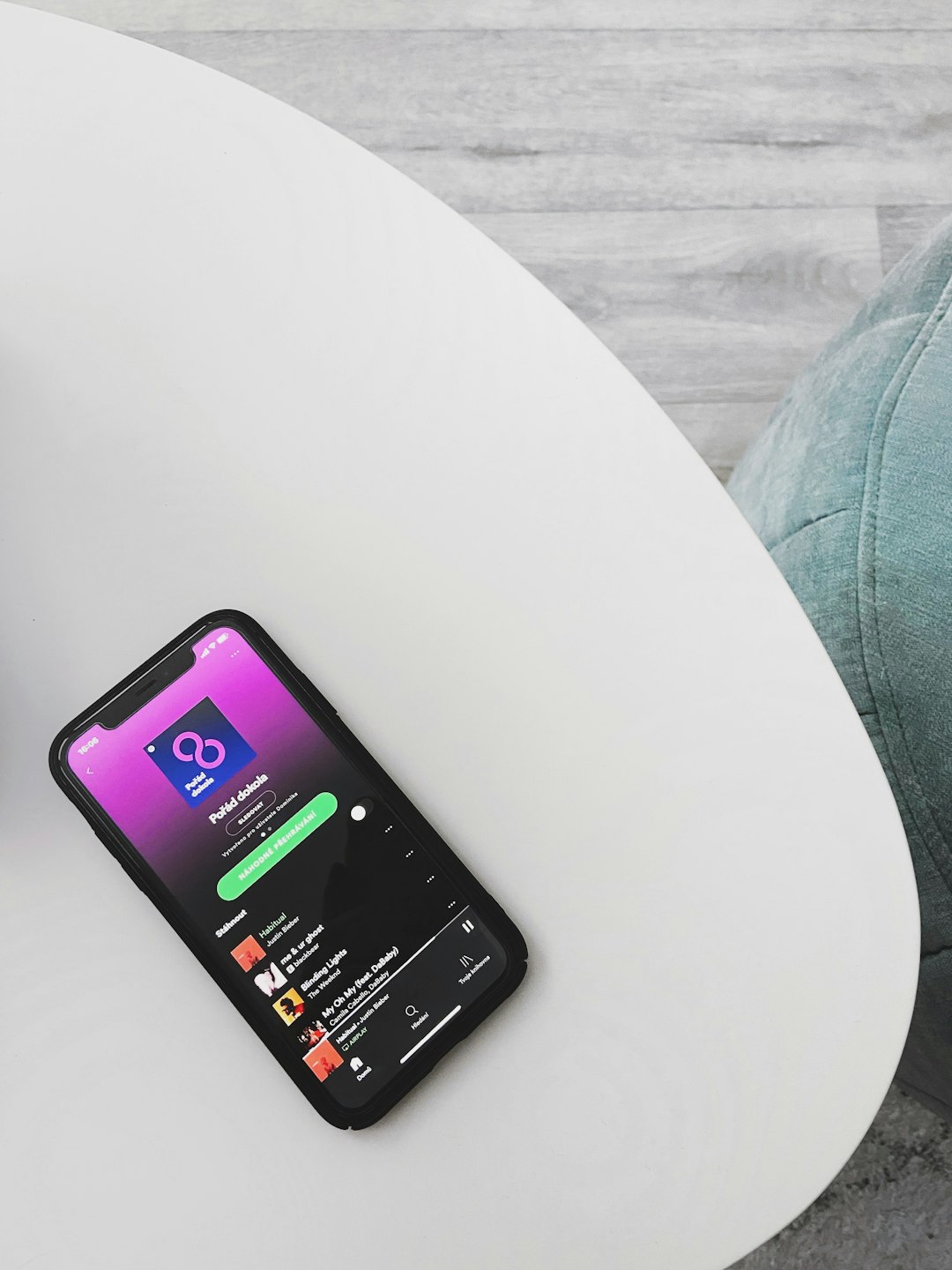
Step 2: Search for Friends Manually
If you prefer not to link your account to Facebook or want to find someone specific, you can search by Spotify username.
- Tap on the Search tab in the mobile app or use the search bar at the top in the desktop app.
- Type spotify:user:username where “username” is the actual Spotify name of the person you’re searching for.
- This should bring up their profile, where you can view playlists and follow them.
Note: Some users may have changed their display names, which can make searching more challenging. Encouraging friends to share their direct profile links can simplify the process.
Step 3: Use Friend Activity Panel (Desktop Only)
The Friend Activity panel on Spotify Desktop shows what your friends are currently playing. If you’ve enabled this feature and connected to Facebook, you’ll see a list of friends and their current listening activity.
- On your desktop, open Spotify and ensure you’re logged in.
- If the Friend Activity panel isn’t visible, go to Settings > Display Options and toggle “See what your friends are playing” ON.
- If connected to Facebook, friends’ listening activity should start appearing on the right-hand side of the screen.
You can click on any of these profiles and choose to follow them directly from there.
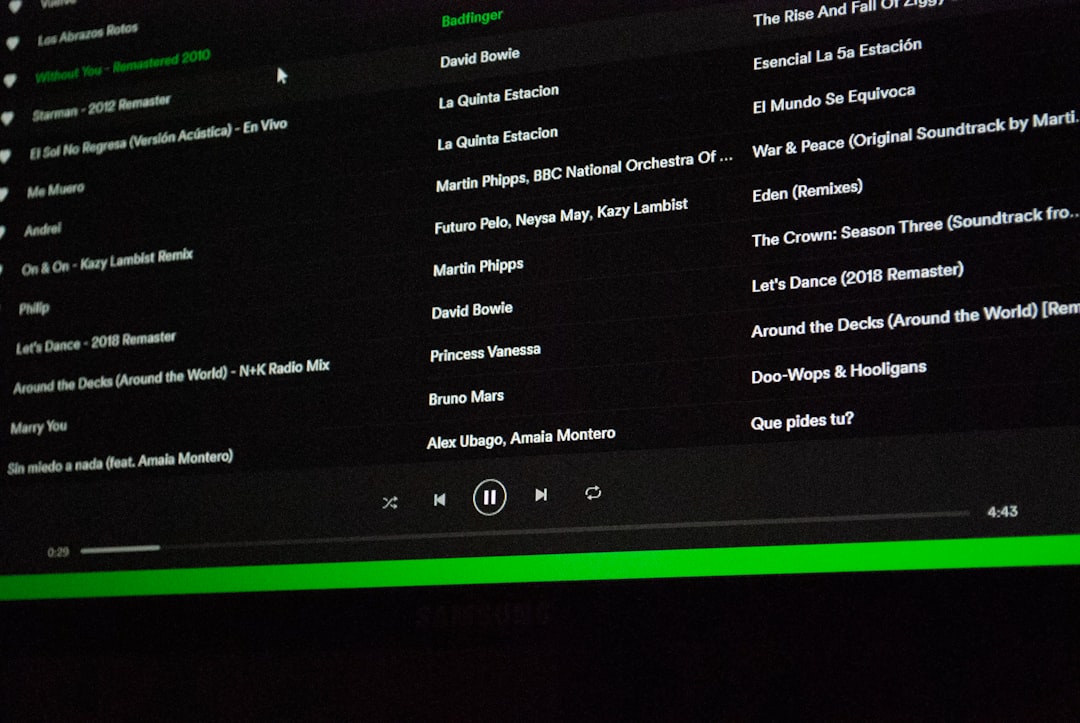
Step 4: Share Profile Links
Sharing your profile or asking a friend to send theirs is another straightforward way to connect.
- From the home screen, tap on your profile icon (top right corner).
- Click the three dots menu and select Share.
- Copy the link or choose a platform (WhatsApp, Messenger, etc.) to instantly send it to a friend.
Once a person clicks on the link, they’ll be redirected to your Spotify profile, where they can follow you and explore your playlists.
Step 5: Follow Playlists Created by Others
Even if you don’t add a friend or follow their account directly, you can follow playlists created by them. Playlist links can be shared the same way as profile links and let you stay updated as the playlist evolves.
- Open the playlist.
- Click Follow to add it to your library.
Tip: If it’s a collaborative playlist, both parties can add or remove songs, creating a dynamic and shared listening experience.
Enhancing Your Spotify Social Experience
Beyond just adding friends, here are a few suggestions to maximize your social time on Spotify:
- Make your own public playlists: Your friends can discover and follow them.
- Enable listening activity: From Settings, ensure that “Listening Activity” is toggled on so friends can see what you’re hearing.
- Join friends’ listening sessions (Premium only): With Group Sessions, you can listen in sync remotely.
By taking advantage of these features, you’ll turn your Spotify into more than just a music app—it becomes a hub for shared tastes and mutual discovery.

FAQ: Adding Friends on Spotify
- Q: Can I add friends on Spotify without Facebook?
A: Yes, you can manually search for users using their Spotify usernames or ask them to share their profile links. - Q: Why can’t I find my friend on Spotify?
A: They may have a different display name or haven’t connected with Facebook. Username spelling must be exact. - Q: Can I hide my listening activity from friends?
A: Yes. In Settings, toggle off “Listening Activity” to keep your tracks private. - Q: How do I remove a friend or unfollow someone?
A: Visit their profile and click on the “Following” button again to unfollow. - Q: Can I see what my friends are listening to on mobile?
A: Currently, the Friend Activity feed is only available on the desktop version of Spotify.
Adding friends on Spotify takes only a few steps but drastically improves the way users interact with music on the platform. From discovering new artists to sharing playlists and listening together, Spotify transforms into a personal and social experience when users are connected. Whether by syncing with Facebook, sharing links, or manually searching, building your friend network is a key to unlocking Spotify’s full potential.


