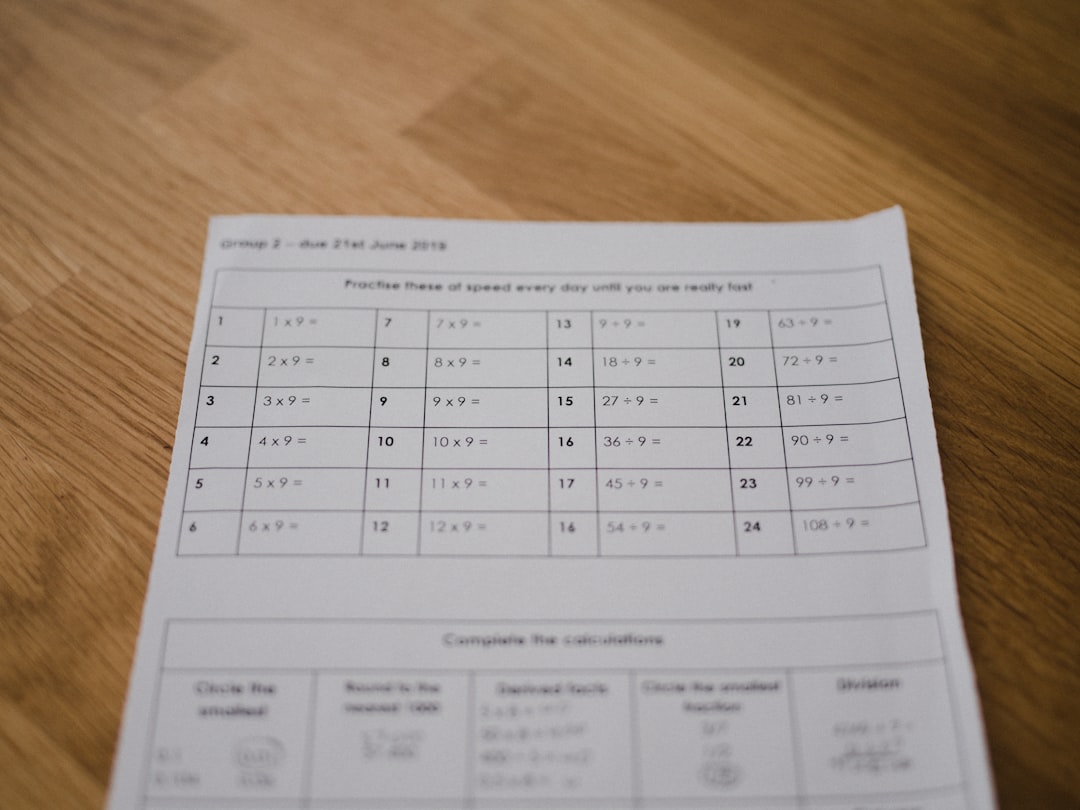Box plots are powerful tools for visualizing statistical data distribution, particularly when comparing datasets. Microsoft Excel offers a convenient way to create box plots, but one frequently overlooked element is properly labeling your chart—especially adding appropriate legend titles. A well-labeled legend enhances clarity, promotes accurate interpretation, and supports professional data presentation standards.
This detailed step-by-step guide will walk you through how to add box plot legend titles in Excel, ensuring your charts look clear, trustworthy, and publication-ready.
Why Legend Titles Matter in Box Plots
Legends serve as a map that helps readers interpret the symbols and colors in a chart. In the context of a box plot, legend titles identify specific data series, such as different product lines, time periods, or geographic regions. Without clear titles, viewers may struggle to understand what each series represents, rendering the visualization less effective.
Step-by-Step: Adding Box Plot Legend Titles in Excel
First, ensure you have created a box plot in Excel—either using the built-in box and whisker chart type (available in Excel 2016 and later) or by manually constructing one using stacked columns and error bars.
Step 1: Create or Select Your Box Plot
If you haven’t built your box plot yet, here’s how to create one:
- Select your data. Use a format where categories are in one column and series are in adjacent columns.
- Go to the Insert tab on the Ribbon.
- In the Charts group, click on Insert Statistic Chart.
- Choose Box and Whisker.
Excel will now generate a box plot based on your data. If your data includes multiple series, Excel assigns different colors and includes a default legend.

Step 2: Locate the Chart Legend
After inserting the box plot, check if a legend is present. If not, follow these steps to add one:
- Click on the chart to activate it.
- In the Chart Elements button (+ sign at the top-right corner of the chart), check the Legend box.
- The legend will appear, often at the right side or bottom of the chart.
This legend will show the default names for your data series, such as “Series1,” “Series2,” etc. These are not informative, which is why customizing them is essential.
Step 3: Rename Your Data Series for Better Legend Titles
The legend titles are automatically linked to the name of each data series. To customize the legend:
- Right-click on the chart and choose Select Data.
- In the Select Data Source dialog box, look under the Legend Entries (Series) list.
- Select the series you want to rename and click Edit.
- In the Series Name field, enter a meaningful name like “North Region Sales” or “Q1 2024.”
- Click OK repeatedly to exit the dialog boxes.
Once updated, the legend titles on your chart will reflect the new names you provided.
Step 4: Fine-Tune the Legend Appearance
A clear chart demands consistency and visual balance. To improve clarity:
- Move the legend: Click the legend and drag it to another position (left, right, top, bottom, or custom).
- Resize the legend: Click and drag the corners to adjust its dimensions.
- Format the text: Right-click the legend, choose Font, and adjust font size, style, and color.
- Change background: Format legend background and borders by right-clicking and selecting Format Legend.
Step 5: Save Your Customizations
Once your chart is properly labeled and visually appealing, remember to save your Excel workbook. This will ensure no formatting is lost and your professional-looking box plot is ready for reports, presentations, or academic papers.
Alternative Method: Using Named Ranges for Automatic Series Titles
Another smart way to ensure legend titles auto-update is by using named ranges in your worksheet titles. Excel will use the first row or column of your data for chart labels if they’re appropriately set.
To do this:
- Ensure that the first row of your dataset has descriptive headers, such as “2019 Data,” “2020 Data,” etc.
- When inserting your box plot, Excel will use these headers as series names, which then appear in the legend.
This method improves efficiency, especially when working with dynamically refreshed data sets or dashboard environments.
What to Do If the Legend Titles Are Still Incorrect
If after editing, the legend still shows default titles, consider the following troubleshooting steps:
- Check that you’ve selected the correct series in the Select Data window.
- Ensure your headings are in the first column or top row, depending on your data orientation.
- Delete and re-insert the chart if formatting errors persist.
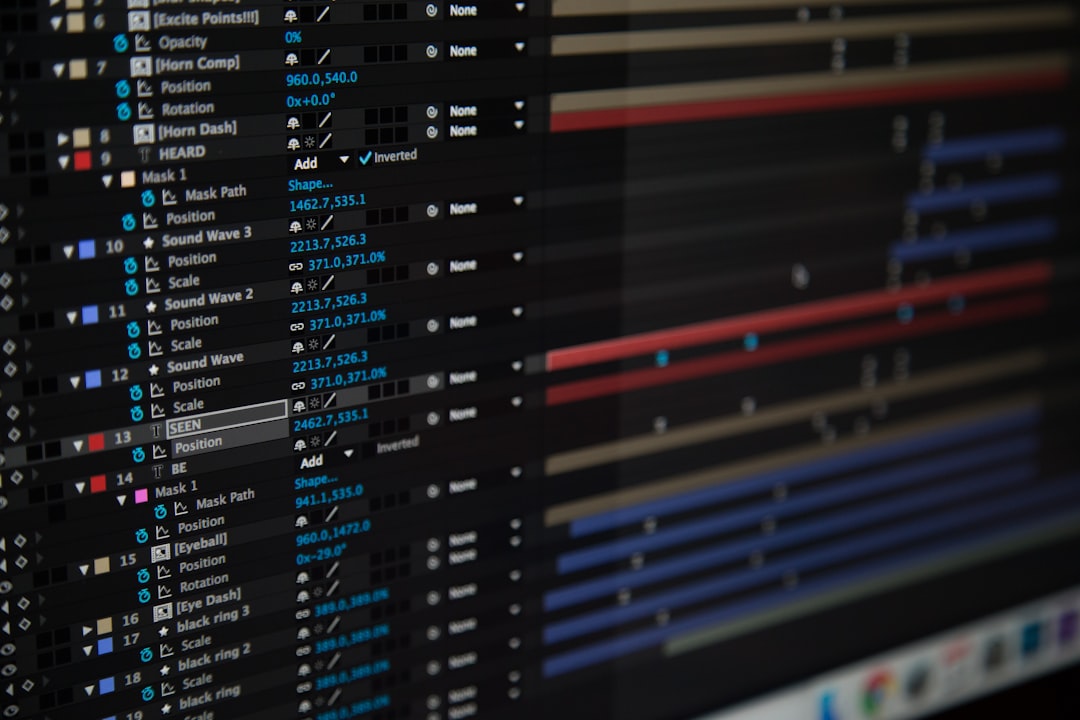
Tips for Enhancing Box Plot Readability in Excel
Beyond legend titles, there are several additional ways to ensure your box plot stands out and communicates effectively:
- Add axis titles: Use the Chart Elements button to insert vertical and horizontal axis labels.
- Use consistent colors: Assign a fixed color to each data category across multiple charts.
- Include data labels: These can help emphasize specific data points or outliers.
- Bold important titles: Make chart and axis titles more visible by using bold fonts.
Make Your Box Plot Tell a Clear Story
Ultimately, the goal of every data visualization is to make complex data understandable. A box plot, with clear legend titles and properly formatted labels, is a reliable tool for communicating variation and trends across datasets. Whether you are preparing an internal report or an academic publication, a well-structured chart can enhance both audience engagement and your credibility.
Remember:
- Always label your data series with descriptive names.
- Use formatting to make your chart visually appealing and easy to read.
- Validate your chart elements to ensure accuracy and clarity.
Conclusion
Adding legend titles to box plots in Excel is not merely a cosmetic touch—it’s a vital practice to improve data comprehension and presentation. Through the detailed steps outlined above, you can craft visually engaging and informative box plots with precision and professionalism.
By investing a few extra minutes into customizing your chart legends, you’re contributing to a higher level of transparency and data integrity—qualities highly valued in professional, business, and academic settings.