Taking screenshots in your favorite games is an easy and fun way to capture memorable moments, show off your achievements, or create content for social media and guides. If you’re a regular user of Steam, you probably know how convenient it is to take a screenshot using the F12 key. But once the shot is taken, where does it go? This leads to one of the most common questions Steam users ask: How do you access the Steam screenshot folder?
Whether you want to manually browse your folders, use Steam’s built-in tools, or organize your gaming memories for easy retrieval, this guide covers everything you need to know about finding and managing your Steam screenshots.
1. Using Steam’s Built-In Screenshot Manager
Steam provides an internal manager that makes accessing your screenshots relatively simple:
- Open the Steam client.
- Go to the top menu and click on View.
- Select Screenshots from the dropdown list.
This will bring up the Screenshot Uploader window, where you can see all your captured images organized by game. From here, you can:
- Choose a game from the dropdown list to see its screenshots.
- Select one or more screenshots to upload to your Steam profile or cloud.
- Click the Show on Disk button to view the image in the local folder on your PC.
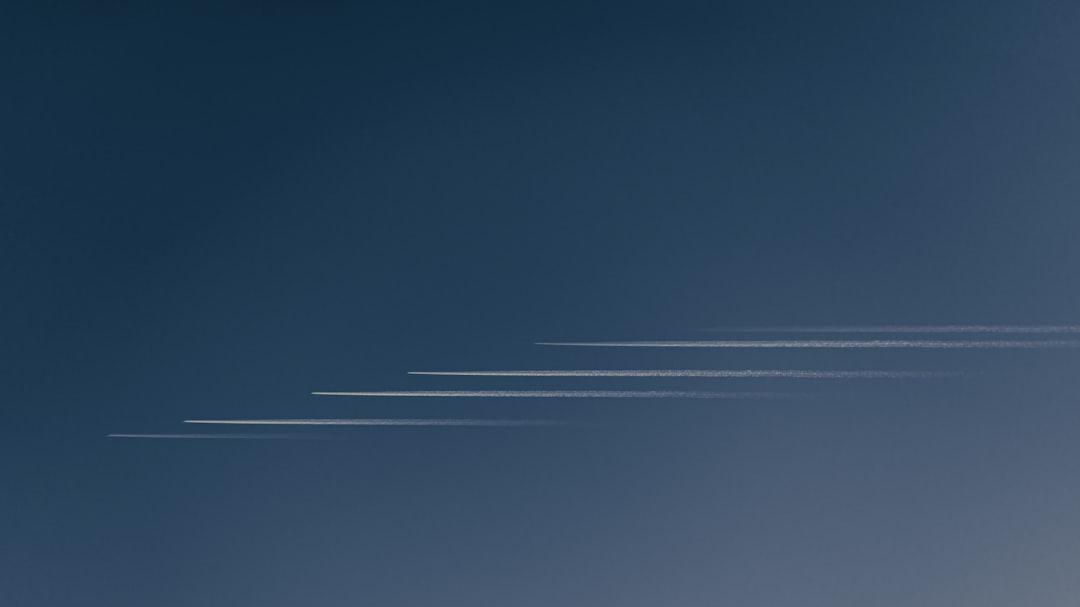
2. Manually Locating the Steam Screenshot Folder
If you don’t want to go through the Steam application, you can access your screenshots directly through your file explorer. Here’s how you can locate them:
Your screenshots are typically saved in the following directory:
C:\Program Files (x86)\Steam\userdata\[YourSteamID]\760\remote\[AppID]\screenshots
Let’s break that down a bit:
- [YourSteamID] is a unique number associated with your Steam account.
- [AppID] corresponds to the specific game whose screenshots you’re looking for. Each game on Steam has an indexed AppID.
If you’re unsure about the AppID of a game, you can find it by looking up the game on the Steam store and checking its URL. For example, in https://store.steampowered.com/app/570/Dota_2/, the AppID for Dota 2 is 570.

3. Changing the Screenshot Folder
If you prefer your screenshots to be stored in a more accessible or better organized location, you can configure Steam to save them elsewhere. Here’s how:
- Go to Settings in the Steam client.
- Select the In-Game tab.
- Click on the Screenshot Folder button.
- Choose a new destination folder for your screenshots.
Once set, Steam will save all future screenshots to your selected location. This is especially helpful for content creators or gamers who share numerous screenshots and need quicker access for editing or uploading.
4. Using the Steam Overlay to Capture and Manage Screenshots
Don’t forget that your keyboard shortcut to take screenshots is customizable. By default, it’s F12, but you can change it by going to:
- Steam > Settings
- Click on the In-Game tab
- Change your Screenshot Shortcut key as desired
While playing, simply press this key to capture a screenshot using Steam’s built-in overlay.
5. Troubleshooting Tips
If you ever find that your screenshots aren’t showing up, consider the following checks:
- Make sure you are signed into the same Steam account that took the screenshots.
- Double-check your screenshot folder path via the Screenshot Manager.
- Ensure Steam is running with the correct permissions, especially if you’re using mods or overlays.
6. Wrapping Up
Knowing how and where to find your Steam screenshots gives you more control over your gaming content. Whether you’re capturing an epic RPG moment or a hilarious glitch in your favorite indie game, retrieving and organizing your screenshots doesn’t have to be a mystery.
Steam’s official tools make the process user-friendly, but a bit of manual know-how can help you dive deeper and stay organized across multiple titles. Use this guide as a reference whenever you need a quick reminder on where those precious screenshots are hiding!


