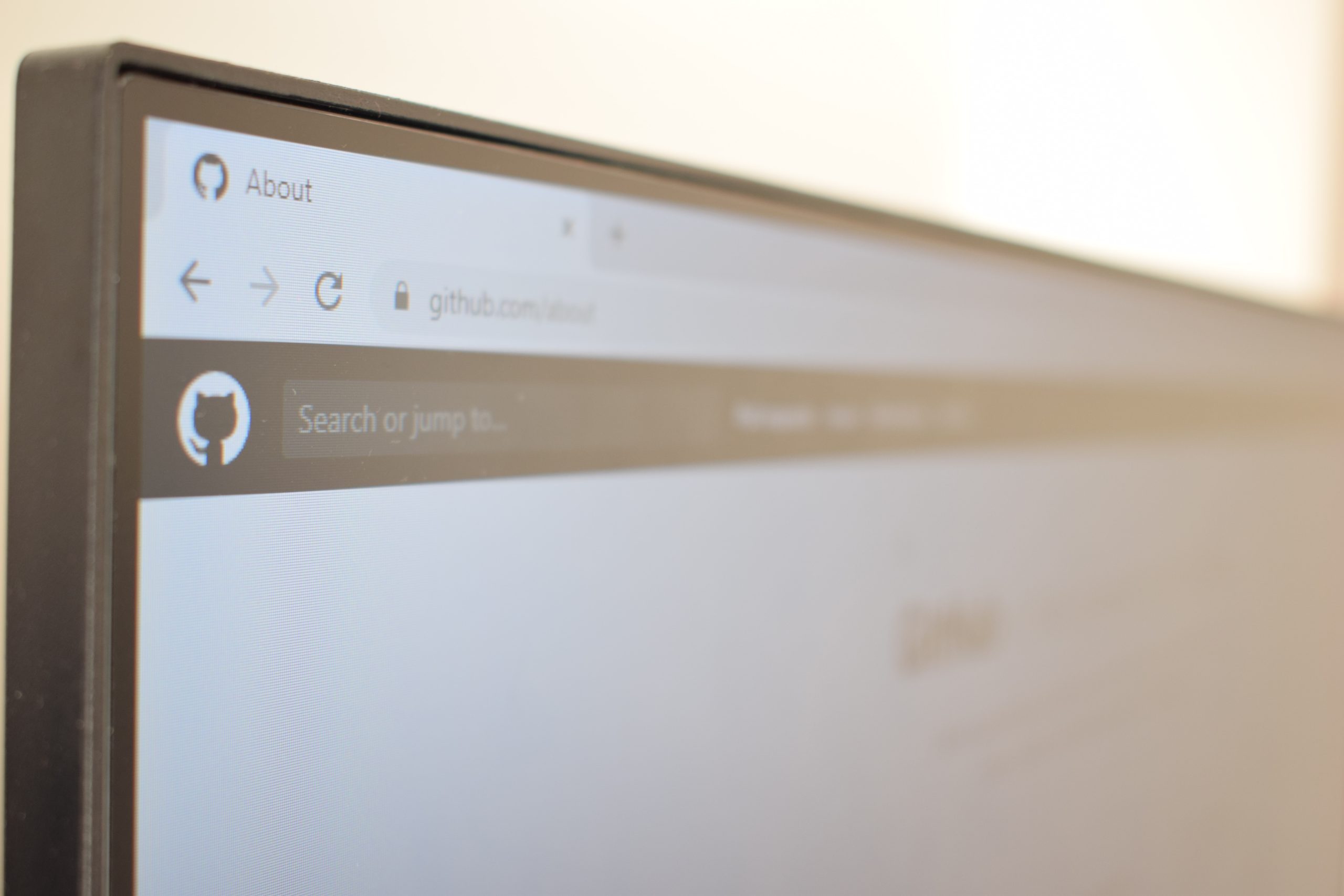Have you ever tried to open a website and seen a scary “SSL Error” message? It can be frustrating, but don’t worry! Let’s dive into what this means and how you can fix it.
What is an SSL Error?
An SSL error happens when your browser can’t securely connect to a website. SSL (Secure Sockets Layer) is a technology that keeps your data safe. If something is wrong with a site’s SSL certificate, your browser will block access to protect you.
Why Do SSL Errors Happen?
There are several reasons why this might happen, such as:
- The website’s SSL certificate is expired.
- Your device’s date and time are incorrect.
- The SSL certificate was issued by an untrusted authority.
- Network issues, like a bad Wi-Fi connection.
How Can You Open a Website with an SSL Error?
If you’re sure the site is safe, you can try these methods:
1. Check Your Date and Time
Your computer’s clock must be correct. If your date and time are wrong, SSL certificates may not work.
- Go to your device settings.
- Find the date and time settings.
- Enable “Set time automatically.”
- Restart your browser and try again.
2. Use a Different Browser
Sometimes, errors happen because of browser issues. Try switching to another one like Chrome, Firefox, or Edge.

3. Clear Browser Cache and Cookies
Old cache or cookies may cause problems. Clearing them can help.
- Go to your browser settings.
- Look for “Privacy & Security.”
- Find “Clear browsing data.”
- Select “Cache” and “Cookies,” then click “Clear.”
4. Proceed with Caution
If you trust the website, you can bypass the warning.
- Click “Advanced” below the SSL error message.
- Then choose “Proceed to the website (Unsafe).”
Remember: Only do this if you’re sure the site is secure!
5. Disable Antivirus SSL Scanning
Some antivirus programs block SSL connections.
- Open your antivirus software.
- Find “SSL scanning” or “HTTPS scanning” settings.
- Turn it off and try loading the site again.

6. Use Incognito Mode
Incognito mode disables some extensions that might cause SSL issues.
- Open a new incognito or private browsing window.
- Try opening the website again.
7. Check Firewall or VPN
Sometimes, your firewall or VPN blocks SSL connections. Try disabling them temporarily.
- Turn off your VPN.
- If you use a firewall, disable it for a moment.
- Reload the website to see if it works.
Final Thoughts
SSL errors can be annoying, but they’re there to protect you. If a site has an SSL issue, it could be unsafe. Always be cautious when bypassing SSL warnings. If none of the fixes work, the problem is likely with the website, not your device.
Now you know how to handle these errors like a pro! Happy browsing!