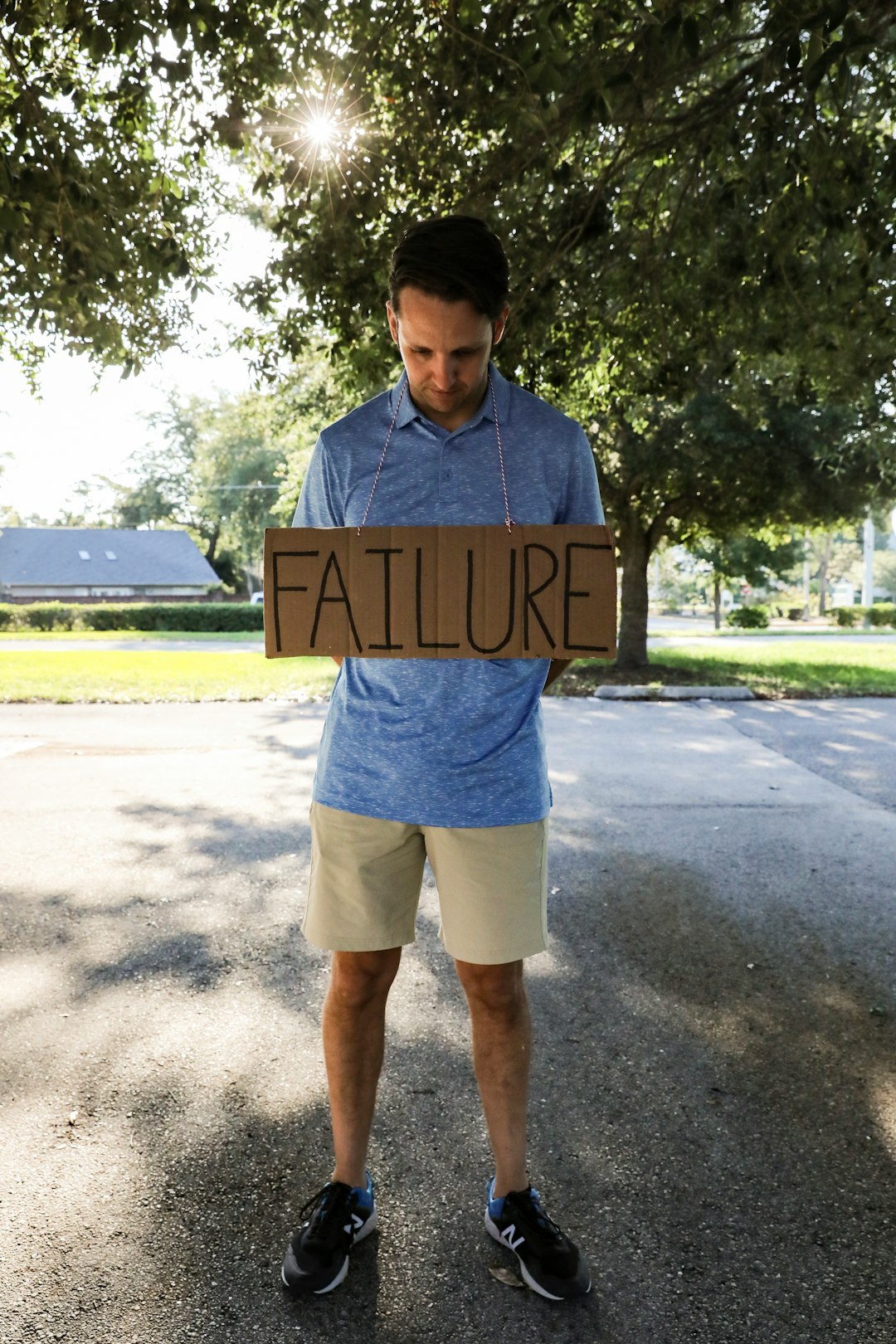Jackett is a powerful tool that allows users to access various torrent indexers in one place. However, one common issue many users encounter is the Jackett API key error. This error prevents Jackett from functioning correctly, causing frustration and limiting access to indexers. Fortunately, there are reliable solutions to fix this issue.
Understanding the Jackett API Key Error
The Jackett API key error occurs when an application, such as a torrent client or media server, fails to authenticate with Jackett. This happens due to one of the following reasons:
- The API key entered in the application does not match the key provided by Jackett.
- The Jackett configuration has been reset, generating a new API key.
- An outdated or incorrectly configured application is calling Jackett’s API.
- Firewall or antivirus software is blocking API requests.
Understanding the cause of the error is the key to resolving it quickly. Below, we will explore the steps to fix the issue and ensure seamless functionality.
How to Fix the Jackett API Key Error
1. Find the Correct API Key
The root cause of this error is often an incorrect API key. To retrieve the correct key, follow these steps:
- Open Jackett by navigating to its web interface.
- In the top-right corner, locate the API Key.
- Copy the key exactly as shown.
Now that you have the correct API key, the next step is to update the settings in your application.
2. Update the API Key in Your Application
Ensure that your torrent client or media server (such as Radarr or Sonarr) has the correct API key.
- Open the settings of the application that connects to Jackett.
- Locate the section where the Jackett connection is configured.
- Replace the old API key with the one you copied earlier.
- Save the changes and restart the application.

If the error persists, proceed to the next step.
3. Verify Jackett Accessibility
To function correctly, Jackett must be accessible to other applications. Try accessing Jackett’s API from a web browser:
Open a browser and enter the following URL:
http://localhost:9117/api/v2.0/indexers/all/results/torznab/api?apikey=YOUR_API_KEY
Replace YOUR_API_KEY with the key you copied earlier. If you see a JSON response, Jackett is accessible. If not:
- Ensure Jackett is running.
- Check firewall settings to confirm that port 9117 is open.
- Disable any antivirus software that might be blocking access.
4. Check for Software Updates
Outdated versions of Jackett or your client application might cause compatibility issues.
- Update Jackett by downloading the latest version from the official GitHub page.
- Ensure your torrent client or media server is also updated to the latest version.
5. Reset Jackett and Reconfigure
If none of the above solutions work, resetting Jackett might resolve the issue:
- Stop Jackett completely.
- Delete the existing Jackett configuration files (found in the installation directory).
- Restart Jackett to generate fresh configuration files.
- Obtain the new API key and update it in your applications.
This method ensures a fresh start, eliminating any corrupt files or misconfigurations.
Final Thoughts
The Jackett API key error can be frustrating, but it is usually easy to fix by following the steps outlined above. Ensuring that the correct API key is used, verifying network accessibility, and keeping software up to date will prevent future issues. If problems persist, consider visiting the Jackett support forum for additional troubleshooting help.
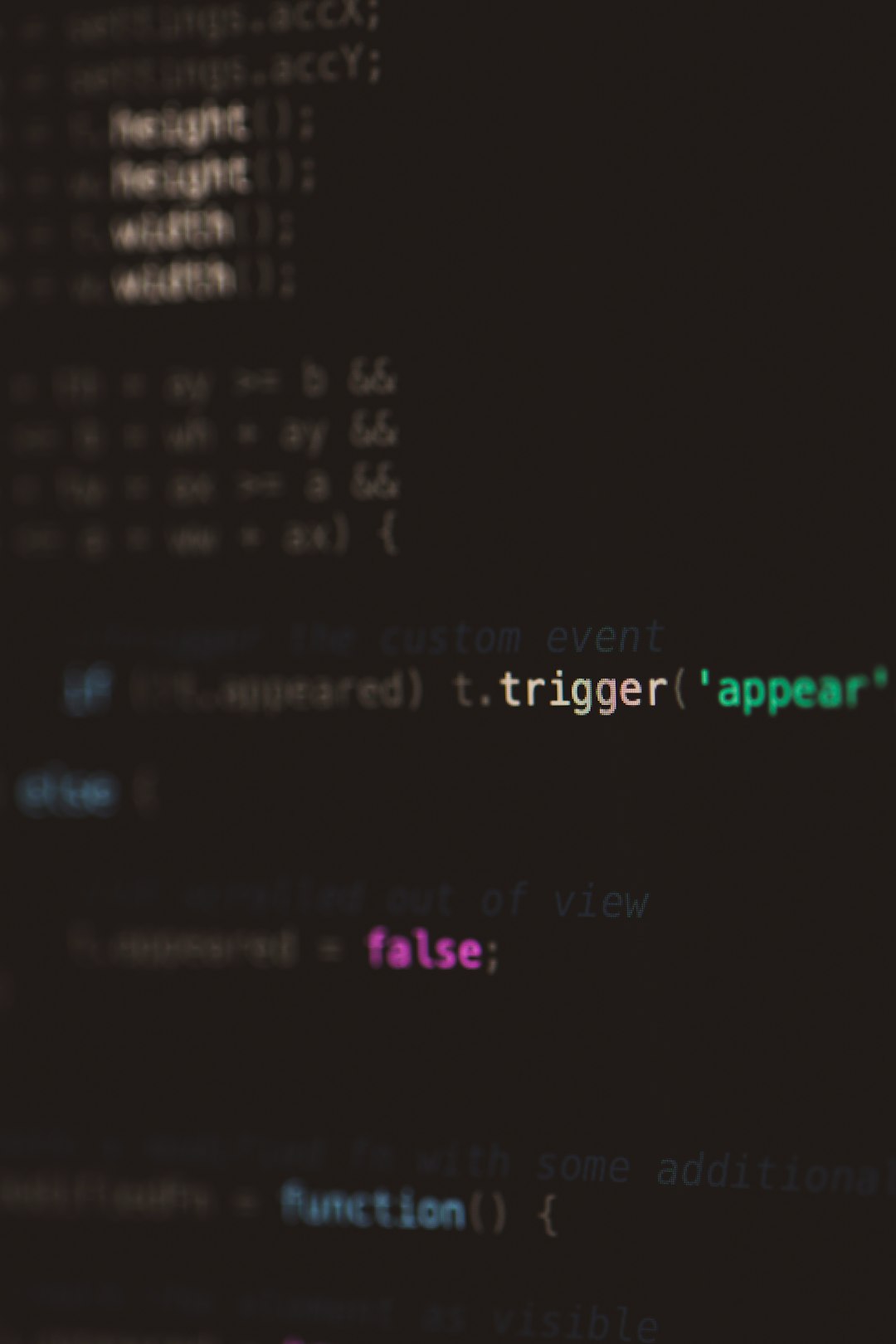
By taking these steps, you can restore Jackett’s functionality and continue accessing your favorite indexers without interruption.