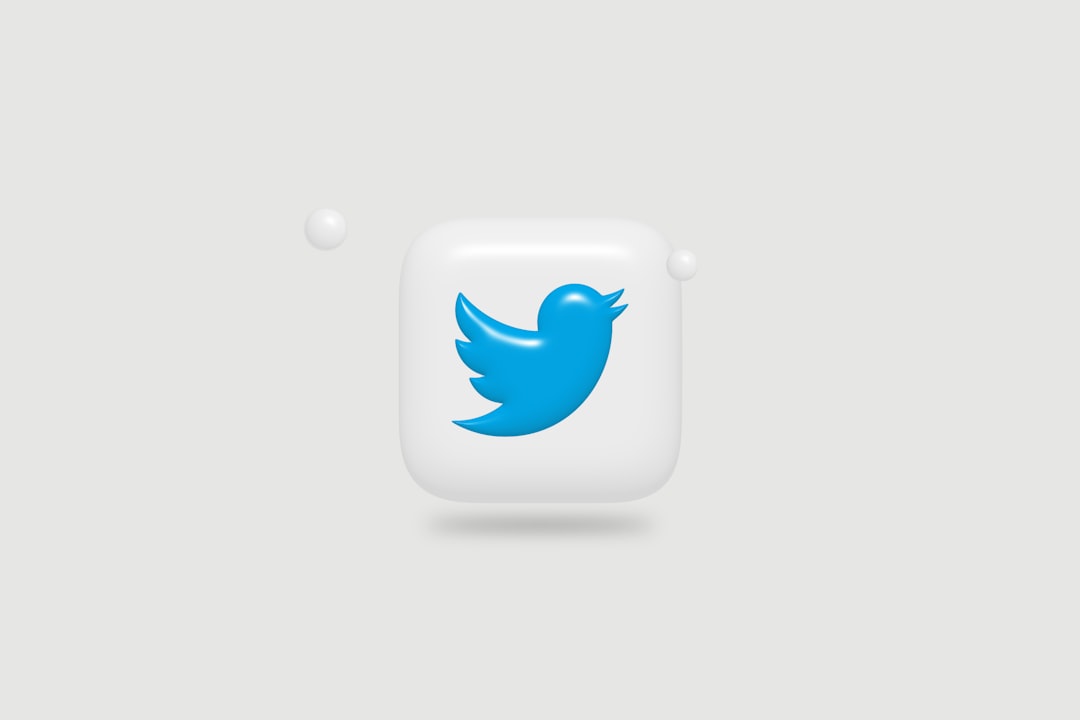If you’ve just changed your WordPress theme and found yourself staring at a dreaded white screen with the message “There has been a critical error on this website”, don’t panic. This is a fairly common issue that can arise for a variety of reasons when a new theme is activated. The good news is, it’s usually fixable with the right steps and a bit of troubleshooting knowledge.
In this article, we’ll guide you through the causes behind this error, and then provide step-by-step solutions to help you regain access to your site and prevent the issue from occurring in the future.
Why Changing a Theme Can Trigger a Critical Error
Changing a WordPress theme can introduce compatibility issues or code conflicts that lead to critical errors. Some common causes include:
- Incompatible or outdated PHP version: The new theme might be built for a newer version of PHP than what your server is running.
- Plugin conflicts: A plugin already in use may not be compatible with the newly activated theme.
- Missing theme files: If the theme is not fully installed or corrupted, essential files could be missing.
- Poor coding practices: Some themes may have bugs or poorly written code that leads to PHP fatal errors.
- Memory limits: Some themes are more resource-intensive and may exceed the allocated memory limits on your hosting plan.
Now that we know what might have triggered the issue, let’s dive into the solutions.
Step-by-Step Guide to Resolve the “There Has Been a Critical Error” Message
Step 1: Enable Debugging in WordPress
The first thing you’ll want to do is turn on WP_DEBUG to get more insight into what’s causing the problem. To do this:
- Access your site files via FTP or your hosting file manager.
- Locate the
wp-config.phpfile in the root directory. - Add the following lines of code just before the line that says
/* That's all, stop editing! Happy publishing. */:
define( 'WP_DEBUG', true );
define( 'WP_DEBUG_LOG', true );
define( 'WP_DEBUG_DISPLAY', false );These settings turn on debugging, log error messages to a file, and prevent the errors from showing on your website. Locate the debug log at wp-content/debug.log after refreshing your site.
Using the information in this log file, you can identify if the issue comes from a plugin, the theme itself, or another element.
Step 2: Revert to the Default Theme
If the error prevents access to your admin dashboard, you’ll need to revert your theme via FTP or a File Manager:
- Go to the
wp-content/themesdirectory. - Rename the folder of the theme you just activated (e.g., change
my-new-themetomy-new-theme-old). - WordPress will automatically fall back to a default theme like Twenty Twenty-Three if available.
If no default theme is available, you can manually upload one (e.g., twentytwentythree) and then try reloading your site.
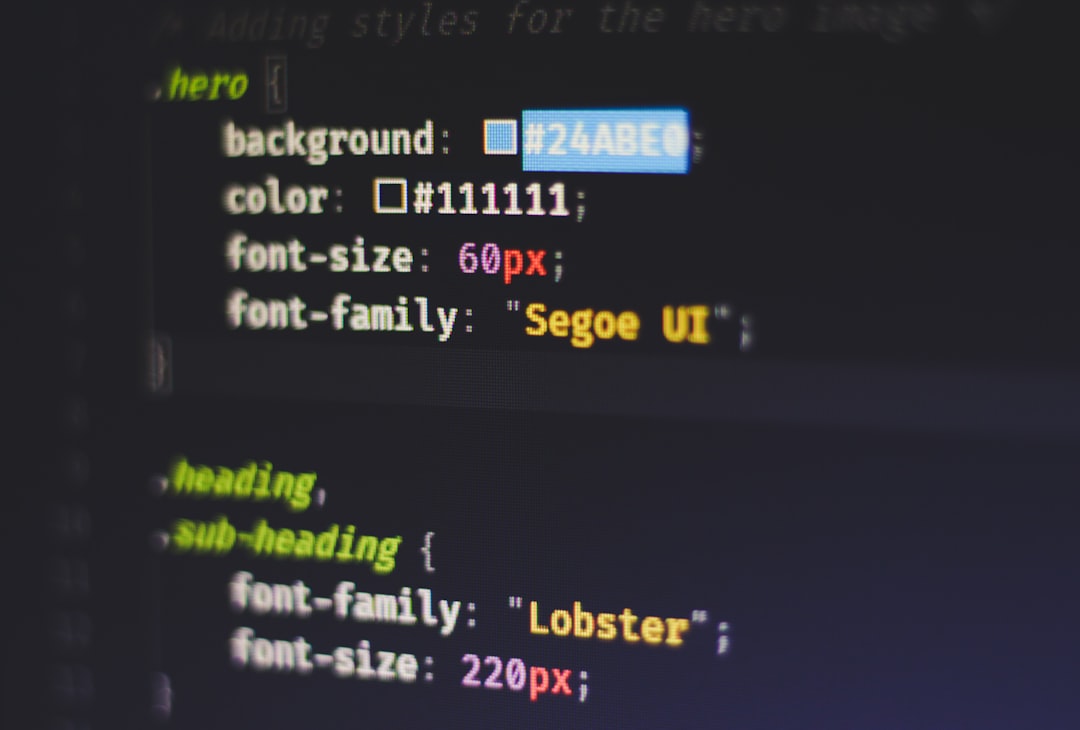
Step 3: Check for Plugin Conflicts
Plugins are a common source of conflict with new themes. A plugin that worked fine with your old theme might not play well with the new one.
To test this:
- Navigate to
wp-content/pluginsdirectory via FTP. - Temporarily rename each plugin folder (e.g., change
contact-form-7tocontact-form-7-disabled). - Reload your website after disabling each plugin to see if the issue resolves.
If the error goes away after deactivating a specific plugin, you’ve found the culprit. You can contact the plugin developer or search for an alternative compatible with your theme.
Step 4: Check the PHP Version
The theme you installed might require a newer version of PHP. Many newer themes are optimized for PHP 7.4 or even 8.0+. To verify or upgrade your PHP version:
- Log in to your hosting panel (e.g., cPanel, Plesk, or a custom dashboard).
- Look for a section titled “Select PHP Version” or “PHP Settings”.
- Check the current version and upgrade it if necessary.
Be cautious when upgrading PHP — ensure your plugins and other site components are compatible to avoid breaking your site further.
Step 5: Increase WordPress Memory Limit
A theme that uses a lot of assets or dynamic content might be too heavy for your current WordPress memory settings. You can increase it like so:
- Edit the
wp-config.phpfile. - Add the following line above the
/* That's all, stop editing! */line:
define( 'WP_MEMORY_LIMIT', '256M' );This increases the WordPress memory limit and may prevent the critical error if it was caused by a resource strain.
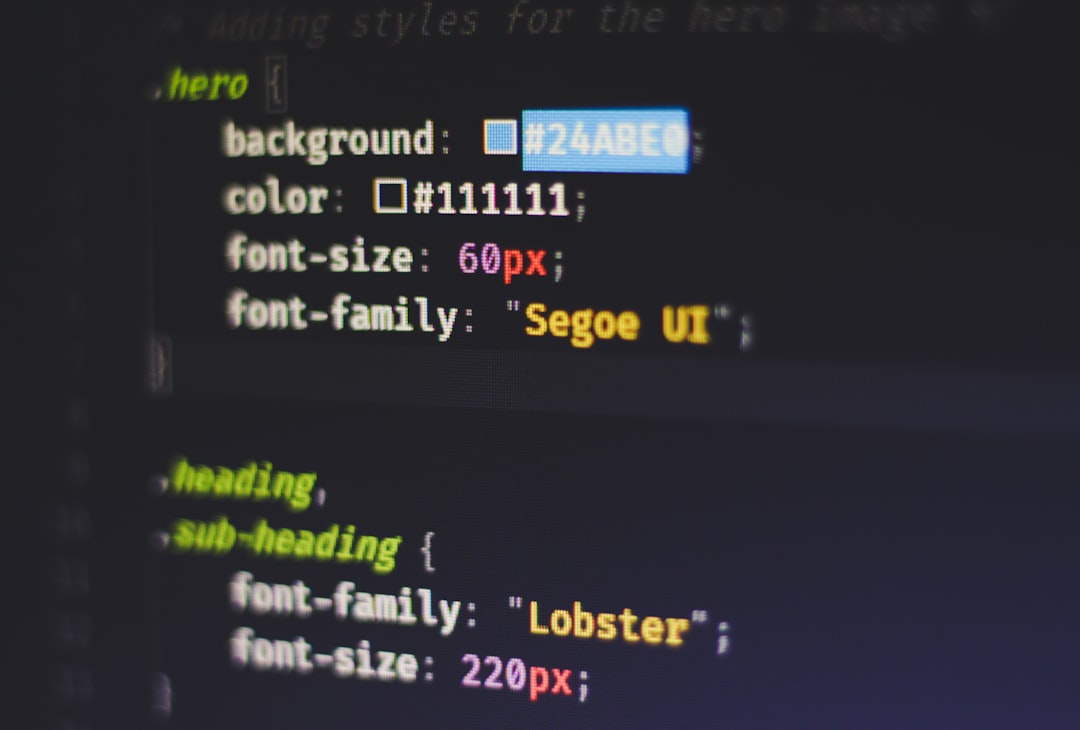
Additional Tips to Prevent Errors When Changing Themes
Once you’ve resolved the critical error and have your site up and running again, consider following best practices to minimize the chances of such issues recurring:
- Create a full site backup before changing themes.
- Test the new theme on a staging site to catch errors before going live.
- Read the theme documentation and check PHP version requirements and plugin dependencies.
- Deactivate non-essential plugins before activating the new theme and re-enable them one at a time.
- Keep WordPress, themes, and plugins updated to avoid compatibility issues.
When to Contact Support
If you’ve tried all the above and still can’t get your website back online, don’t hesitate to reach out for help:
- Your hosting provider’s support team may be able to assist in identifying server-related issues.
- The theme developer can provide insights if the issue is directly related to their theme’s code.
- A professional WordPress developer can provide more in-depth analysis and tailored fixes.
Be sure to send them the exact error messages and, if possible, the contents of the debug.log file. This helps them pinpoint the issue accurately and speeds up the recovery process.
Conclusion
On the surface, the error message “There has been a critical error on your website” might stir up panic, especially after something as seemingly simple as a theme change. But armed with awareness and a systematic troubleshooting approach, you can not only fix your site but also make it more resilient for the future.
Whether it’s dealing with outdated PHP, plugin conflicts, or insufficient memory, every part of this journey adds to your WordPress expertise. And who knows — next time someone runs into a critical error, you might be the one sharing this guide with confidence!