Using a Virtual Private Network (VPN) like NordVPN provides a secure and private way to browse the internet. However, users may occasionally experience connectivity issues, especially when using the software on Windows 10. If NordVPN is not connecting on your Windows 10 system, it can be frustrating and leave your data unprotected. This guide outlines a series of proven, effective methods to help you resolve this issue and get back online safely.
1. Check Your Internet Connection
The first step is to ensure that your device is properly connected to the internet. VPNs require a stable connection, and without it, NordVPN won’t be able to function properly.
- Try accessing a website without the VPN active.
- Restart your Wi-Fi router or switch to a wired connection.
- Ensure no ISP issues are affecting your connectivity.
If other apps and websites work normally outside of NordVPN, continue to the next step.
2. Restart the NordVPN App and Your PC
One of the simplest yet most effective fixes is to close the NordVPN app and restart your computer. This can clear any software glitches that may be causing connection issues.
After restarting, run NordVPN as an administrator to give it the permissions it needs:
- Right-click the NordVPN shortcut.
- Select Run as administrator.
3. Update NordVPN and Windows 10
Using outdated software can lead to compatibility problems. Ensure both Windows and NordVPN are up to date:
- Open NordVPN and check for updates in the settings menu.
- Go to Settings > Update & Security in Windows 10.
- Click on Check for Updates and install any available patches.
4. Check Firewall and Antivirus Settings
In many cases, overly strict firewall or antivirus software may block NordVPN’s connection. Configure your security software to allow the NordVPN app through the firewall.
To allow NordVPN through Windows Firewall:
- Open Control Panel > System and Security > Windows Defender Firewall.
- Click Allow an app or feature through Windows Defender Firewall.
- Find NordVPN and ensure both Private and Public boxes are checked.
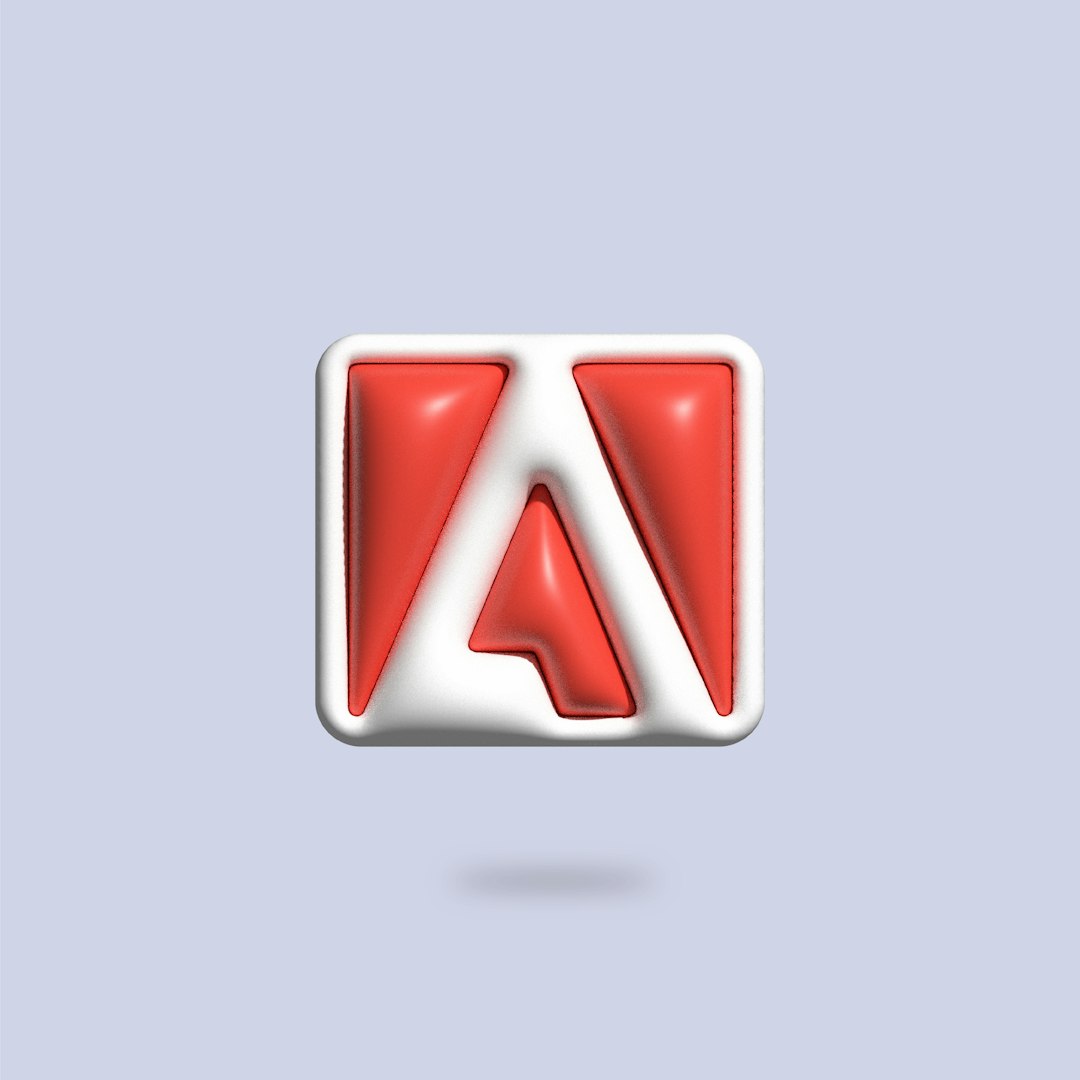
5. Reset Network Settings
Corrupted network settings may also prevent NordVPN from connecting. Resetting your network can help:
- Open Settings > Network & Internet > Status.
- Scroll down and click Network reset.
- Restart your PC after the reset completes.
Reconnect to your network and try launching NordVPN again.
6. Switch VPN Servers or Protocols
Sometimes, the problem may be with the specific server you’re trying to connect to, or the protocol being used. NordVPN provides various protocols including OpenVPN, NordLynx, and IKEv2/IPSec. Switching to another can sometimes resolve connection problems.
- Open the NordVPN app.
- Click the gear icon to open Settings.
- Go to the Auto-connect tab and select a different protocol.
- Alternatively, try connecting to a different server or location.

7. Disable TAP Adapter Conflicts
NordVPN and similar applications install their own network adapters, which can sometimes conflict with each other. Removing duplicate or non-functional TAP adapters can help:
- Press Win + X and select Device Manager.
- Expand Network adapters and look for any TAP adapters not labeled for NordVPN.
- Right-click and disable or uninstall these conflicting adapters.
8. Reinstall NordVPN
If none of the above steps resolve the issue, a clean reinstall might be necessary:
- Open Control Panel > Programs > Programs and Features.
- Select NordVPN and click Uninstall.
- Reboot your computer.
- Download the latest NordVPN setup file from the official website and reinstall.
After reinstalling, check once more to see if the connection works.
Final Thoughts
VPN issues can be complex, but by following these detailed troubleshooting steps, you can usually identify and resolve most connectivity problems with NordVPN on Windows 10. Whether it’s checking firewall settings, updating software, or reinstalling the app, each of these solutions plays a critical role in ensuring your online privacy remains protected.
If you’ve followed every step and NordVPN still won’t connect, consider reaching out to the NordVPN support team for further assistance. They can provide advanced diagnostics and guide you through more specific fixes for your unique setup.


