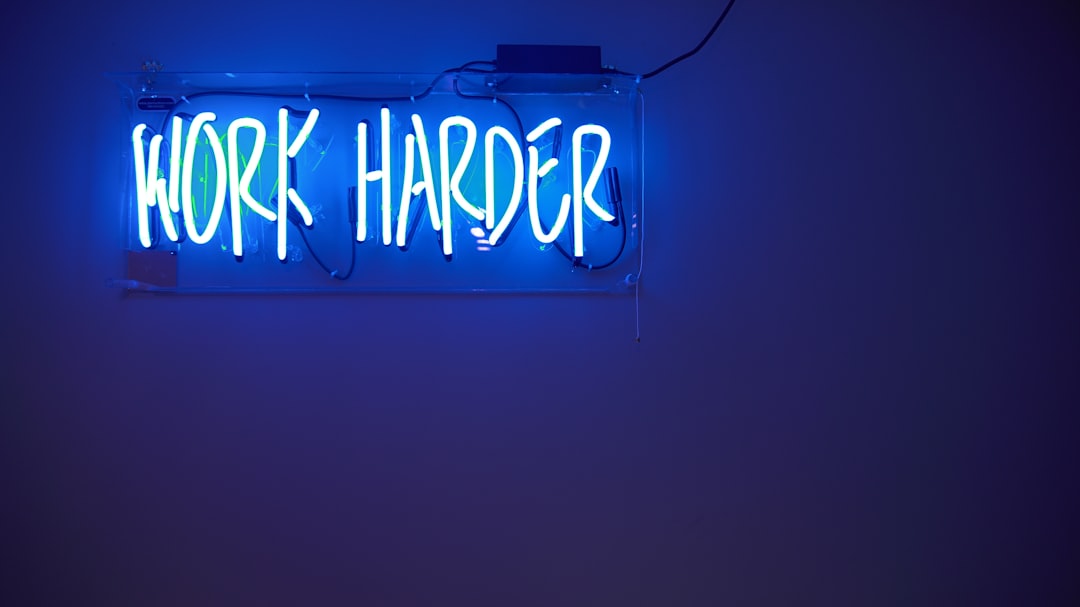If you’ve ever tried to delete, move, or rename a file in Windows 11 or 10 only to receive the frustrating message “File in use by RuntimeBroker.exe”, you’re not alone. This common issue can leave users scratching their heads, especially when it’s unclear what the Runtime Broker process is or why it’s interfering with your files.
In simple terms, RuntimeBroker.exe is a Windows process that helps manage app permissions and background tasks for Universal Windows Platform (UWP) apps. Sometimes, this legitimate system process locks certain files—such as pictures, videos, or documents—causing problems for users trying to work with those files. Fortunately, there are several ways you can fix this issue and reclaim control over your files.
What Causes “File In Use by RuntimeBroker.exe”?
This message typically appears when:
- A file is being accessed or previewed by a UWP app in the background
- A corrupted app or system glitch causes Runtime Broker to hang onto the file
- Windows background features like thumbnails or live previews are interacting with the file
Understanding the cause helps in choosing the best solution. Here’s how you can fix the issue step by step.
Solutions to Resolve the Issue
1. Restart the Runtime Broker Process
The easiest fix is to simply restart the Runtime Broker. Here’s how:
- Press Ctrl + Shift + Esc to open Task Manager.
- Look for Runtime Broker under the “Processes” tab.
- Right-click it and choose End task.
This forces Windows to reset the process, potentially releasing the locked file.
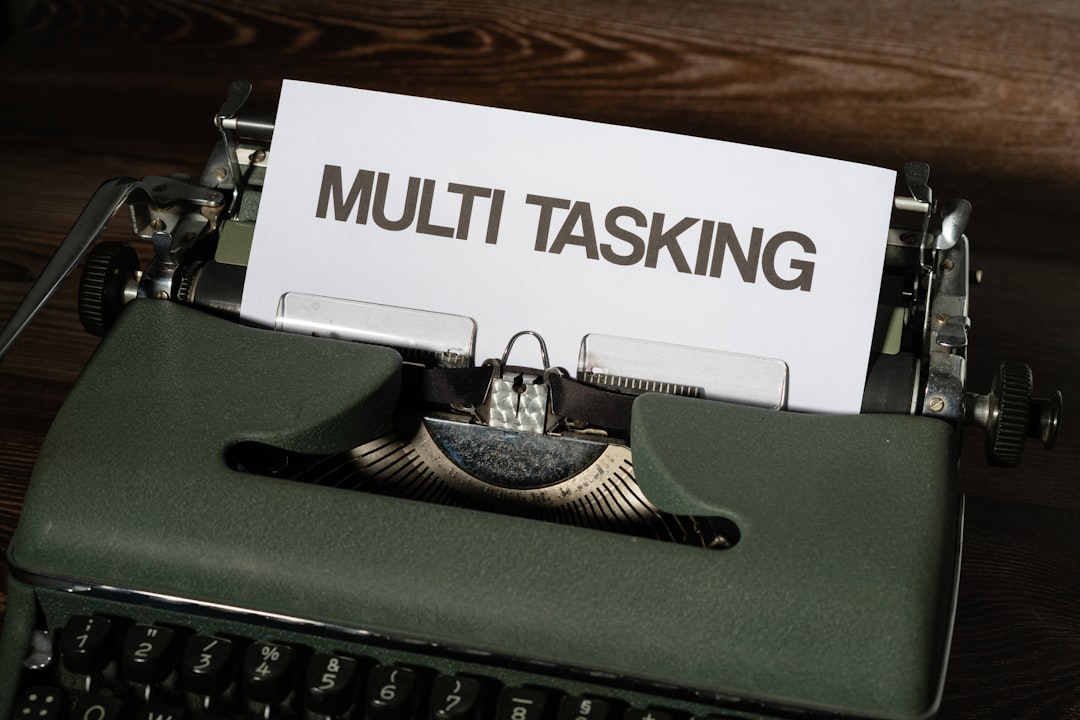
2. Reboot Your Computer
If ending the task doesn’t solve the issue, a full restart of your system might. Sometimes background processes get stuck, and rebooting can clear them.
3. Use Safe Mode to Delete the File
Booting into Safe Mode loads Windows with minimal drivers and background processes, reducing the chance of file interference:
- Go to Settings > System > Recovery.
- Under Advanced Startup, click Restart now.
- On reboot, choose Troubleshoot > Advanced options > Startup Settings > Restart.
- Select Safe Mode from the list and try accessing the file again.
4. Disable Background Apps
Since Runtime Broker deals primarily with background apps, disabling unnecessary ones could fix the problem:
- Open Settings > Privacy & security.
- Click Background apps and toggle off those you don’t need.

5. Run the System File Checker
Corrupted system files might trigger issues with RuntimeBroker.exe. Use the System File Checker tool:
- Open Command Prompt as Administrator.
- Type
sfc /scannowand hit Enter. - Wait for the scan to complete and reboot your computer if prompted.
6. Use Process Explorer to Identify Locks
If you’re still having trouble, download Microsoft’s Process Explorer to dig deeper:
- Download from the official Microsoft website and launch the tool.
- Press Ctrl + F and type the name of the file you’re trying to manage.
- If RuntimeBroker.exe is locking it, note the associated handle and terminate it carefully.
Preventing Future Problems
To avoid seeing this issue in the future, consider these best practices:
- Keep Windows and all apps updated to their latest versions.
- Limit the use of UWP apps that automatically access media files.
- Turn off file previews and thumbnails in File Explorer, which might trigger background locking.
Conclusion
The “File in use by RuntimeBroker.exe” message is certainly inconvenient, but in most cases, it’s nothing to worry about. With the right tools and techniques—like ending the process, using Safe Mode, or disabling background apps—you can fix it quickly and prevent future headaches.
By understanding the behavior of Runtime Broker and how it works with other Windows components, you’ll be better equipped to manage your system efficiently.