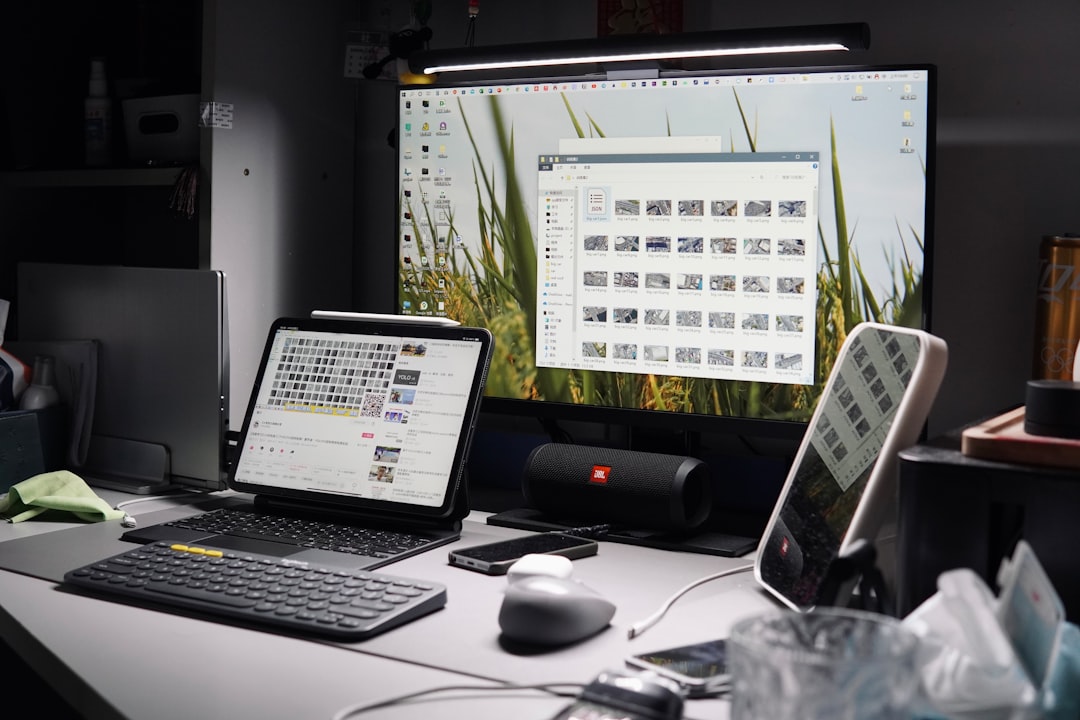Adobe Reader is a widely used application for opening and interacting with PDF files. However, sometimes users on Windows 10 encounter issues where Adobe Reader fails to open, crashes frequently, or is unresponsive. These issues can be frustrating, especially when PDF documents are an integral part of daily workflows. Fortunately, there are several effective solutions to fix Adobe Reader not working on Windows 10.
Common Causes of Adobe Reader Issues
Before jumping into fixes, it’s important to understand some of the most common causes behind Adobe Reader malfunctions on Windows 10:
- Corrupted installation files
- Outdated application versions incompatible with Windows updates
- Software conflicts with third-party applications
- User profile corruption
- Temporary files and cache conflicts
Solutions to Fix Adobe Reader Not Working
1. Update Adobe Reader
Often, simply updating Adobe Reader to the latest version can resolve many issues. Adobe regularly releases updates that patch known bugs and enhance compatibility with Windows versions.
To update Adobe Reader:
- Open Adobe Reader (if it starts).
- Go to Help > Check for Updates.
- If an update is available, follow the prompts to install it.
2. Repair Adobe Reader Installation
If updating doesn’t work or Adobe Reader doesn’t open at all, the application’s installation may be corrupted. In this case, use the built-in repair feature.
Steps to repair Adobe Reader:
- Open the Control Panel.
- Go to Programs > Programs and Features.
- Find Adobe Acrobat Reader in the list, right-click on it, and choose Change.
- In the installer window, select Repair installation, then click Next.
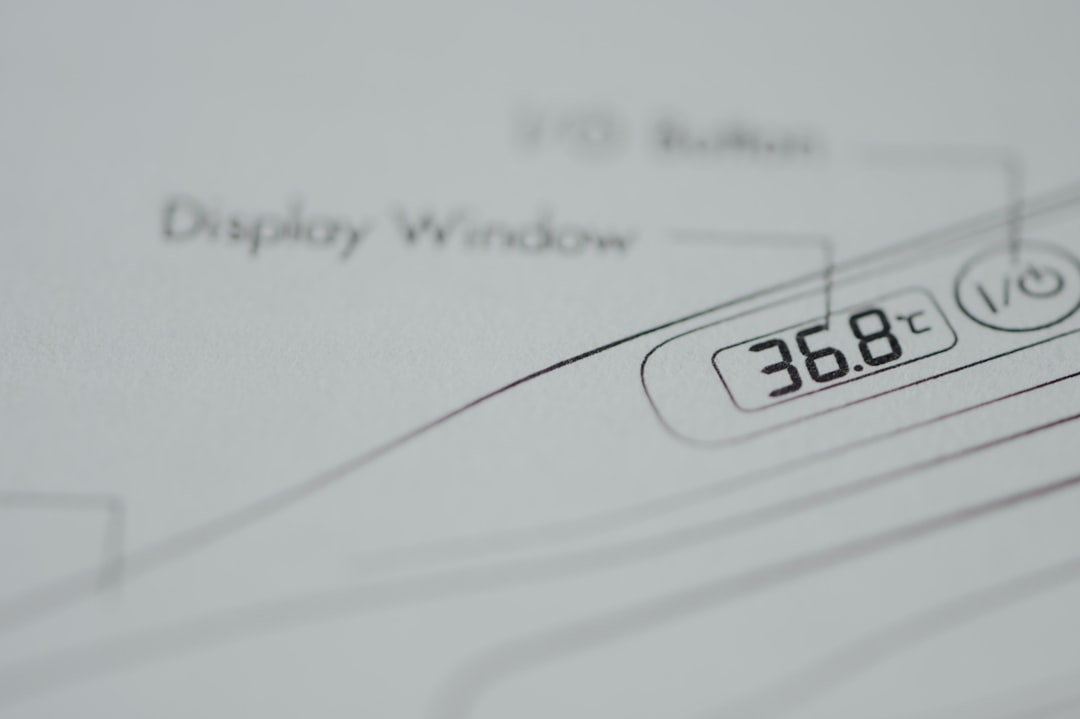
3. Change Compatibility Mode Settings
Some older versions of Adobe Reader may not play nicely with updated versions of Windows 10. Configuring the app to run in compatibility mode can help.
- Right-click the Adobe Reader shortcut or EXE file.
- Select Properties, then go to the Compatibility tab.
- Check Run this program in compatibility mode and choose Windows 8 or Windows 7.
- Click Apply and OK.
4. Disable Protected Mode at Startup
Adobe Reader includes a security feature called Protected Mode, which can sometimes cause startup problems. Disabling it may resolve crashes, but be cautious as it reduces security.
- Open Adobe Reader (if possible).
- Go to Edit > Preferences.
- Click Security (Enhanced) on the left.
- Uncheck Enable Protected Mode at startup.
- Click OK and restart Adobe Reader.
5. Clear Temporary Files and Registry Entries
Corrupted cache or registry keys can interfere with Adobe Reader’s performance. Use Disk Cleanup or third-party tools like CCleaner to clear clutter.
If you’re comfortable, clean registry entries related to Adobe using caution. Always back up the registry first.

6. Reinstall Adobe Reader
If none of the above solutions work, the best approach is to completely uninstall and reinstall Adobe Reader:
- Uninstall Adobe Reader from Settings > Apps.
- Restart your system.
- Download the latest version from the official Adobe Reader site.
- Install according to the setup instructions.
7. Check Windows 10 Updates and Conflicts
Sometimes, Adobe Reader issues may be linked to Windows 10 updates or antivirus software interference.
- Ensure all essential Windows updates are installed.
- Temporarily disable antivirus software and test Adobe Reader.
- If another PDF reader is set as default, reset Adobe Reader as the default in Windows settings.
FAQ
-
Q: Why does Adobe Reader keep crashing on my Windows 10 system?
A: Crashes may be caused by corrupted files, outdated versions, or conflicts with other software. Using the repair tool or reinstalling the app usually resolves these problems. -
Q: Is it safe to disable Protected Mode in Adobe Reader?
A: Disabling Protected Mode can solve launch issues, but it reduces security. Only disable it temporarily for troubleshooting, and re-enable it when the issue is resolved. -
Q: My PDFs won’t open even after reinstalling Adobe Reader. What should I do?
A: Ensure Adobe Reader is set as the default PDF handler in Windows and try opening different PDF files to rule out corrupted documents. -
Q: Can Windows 10 updates cause Adobe Reader to stop working?
A: Yes, some updates may conflict with Adobe Reader. Keeping both Windows and Adobe Reader fully updated reduces the chance of compatibility issues.
With these actionable steps, most Adobe Reader issues on Windows 10 can be effectively resolved. Whether it’s a minor glitch or a major malfunction, the above solutions will guide users toward restoring normal PDF functionality.