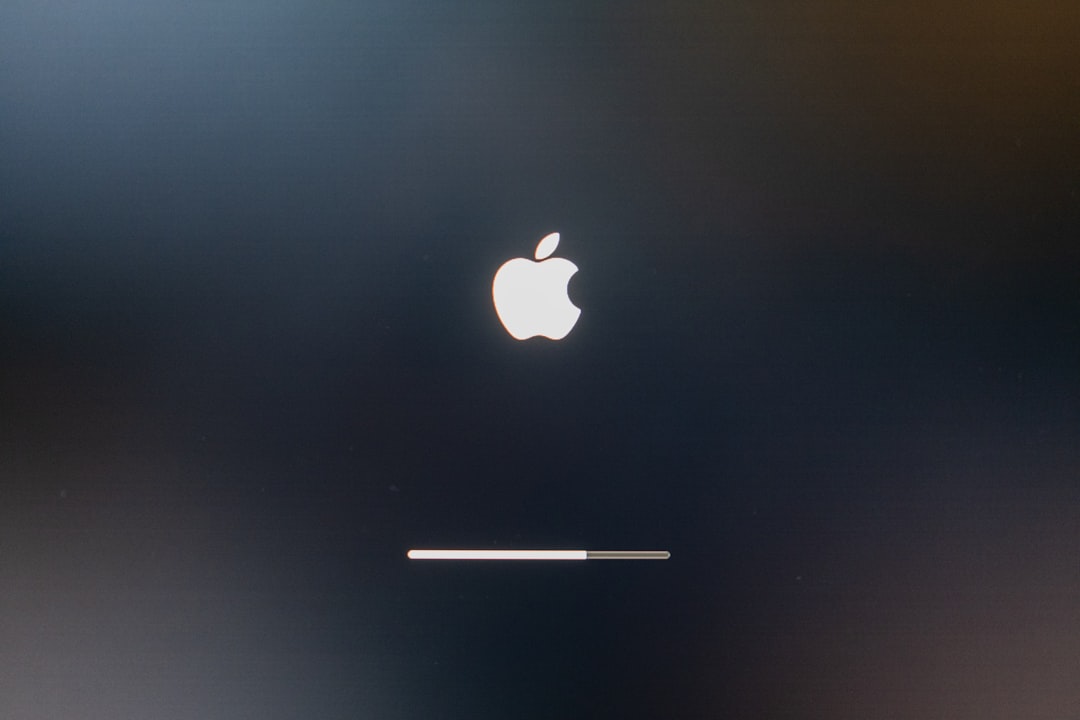Nothing can ruin your day like a mysterious error popping up on your screen. One moment, everything is working fine. The next, boom—your device goes down and throws something like a “Fatal Hardware Error” at you. Yikes! But don’t worry. Let’s walk through what these errors mean, how to recognize them, and what you can do to fix them.
What Are Fatal Device Hardware Errors?
Simply put, these are errors that happen when a key part of your computer or device suddenly fails. Your system can’t recover from it, so it either crashes, freezes, or refuses to start.
These errors often come from:
- Hard drives
- RAM (memory)
- Motherboards or CPUs
- Graphics cards
Imagine your device as a band. If one instrument totally stops playing, the whole tune falls apart!
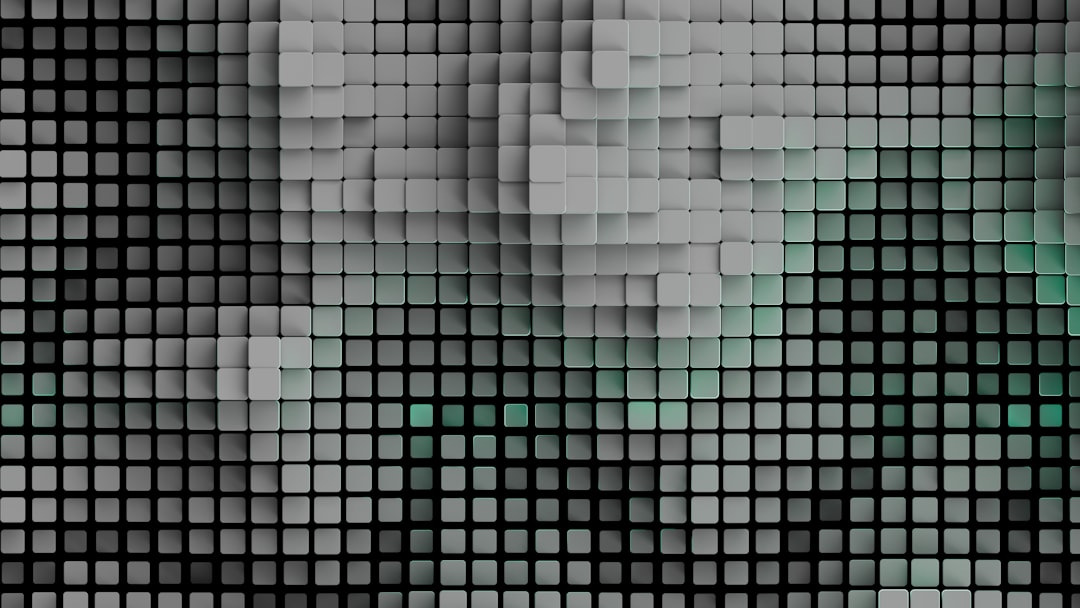
Common Signs Something’s Wrong
You don’t always get a blinking red light saying “Danger!”. Sometimes it’s subtler. Look out for:
- Random crashes or restarts
- Blue or black screens with confusing codes
- Slow performance or freezing
- Noises from your hard drive (like clicking or grinding)
- Failure to boot at all
If any of these keep happening, there’s a good chance some hardware is waving a white flag.
Diagnosis: Become a Tech Detective
Okay, now the fun part. Let’s figure out what’s gone wrong. You don’t need a lab coat—just a bit of patience.
- Check error messages: If Windows gives you a specific error code, Google it. It can tell you which component failed.
- Run diagnostics: Most PCs and Macs have built-in tools for hardware tests. For Windows, use “Windows Memory Diagnostic” or third-party tools like CrystalDiskInfo.
- Listen carefully: Clicking hard drive? It’s likely toast.
- Open it up: Look for burnt parts, loose cables, and dust bunnies the size of lab rats.
Still unsure? Swap components one at a time (if you can) to isolate the bad apple.
Simple Fixes That Might Work
Don’t panic. This doesn’t always mean buying a new computer. Try these first:
- Check cables and connections. Loose parts can cause chaos.
- Update your drivers. Sometimes it’s a software fix, not hardware.
- Clean your device. Dust can overheat parts and make them misbehave.
- Run system restore. If the issue started recently, go back in time!
- Replace RAM sticks one at a time. Faulty RAM often causes random crashes.
If none of that helps, it might be time to break out the toolbox or call the pros.
When You Need a Repair (Or a Nap)

So you’ve diagnosed the problem and tried simple fixes. Still no dice? It might be time to replace the part:
- Hard drive: Back up your data ASAP and replace it.
- RAM: Buy new sticks. Easy to install and fairly cheap.
- Graphics card: Get a new one if you’re into gaming or video editing. Otherwise, use integrated graphics.
- Motherboard or CPU: This might need a pro. It’s tricky and usually not fun to replace on your own.
Always compare the cost of repair vs. replacing the whole system. Sometimes, an upgrade is the better deal.
Tips to Avoid These Errors in the Future
Prevention is better than repair. Here’s how to keep your device happy:
- Keep things clean. Dust leads to overheating.
- Use a surge protector. Power surges = fried parts.
- Update software and drivers regularly.
- Don’t ignore warning signs. Small issues grow big fast.
- Back up your files. Always. Even if it’s just cat photos.
Final Thoughts
Fatal hardware errors might sound like the end of the world, but they don’t have to be. With a little patience and detective work, you can often fix things yourself. And if you can’t, now you at least know what you’re dealing with and can talk to the repair shop like a pro!
So take a breath, grab your toolkit (or your wallet), and get your device back to life!