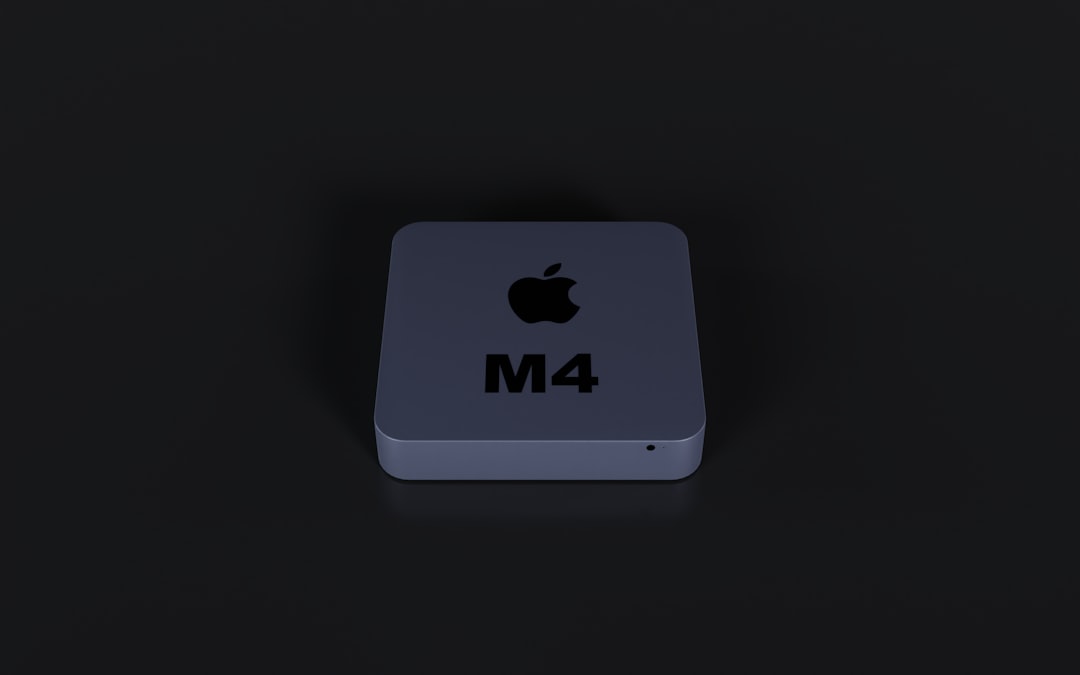Mac users often praise macOS for its reliable performance and user-friendly interface, but one common frustration for many is the automatic sleep or display dimming that kicks in when the system appears idle. Whether you’re giving a presentation, watching long videos, downloading large files, or running time-intensive tasks in the background, having the screen dim or the system sleep can interrupt your flow. Thankfully, Amphetamine is a free utility designed specifically to solve this issue in a sleek and simple way.
Let’s take a deep dive into everything you need to know about the Amphetamine app for macOS—from its standout features to practical tips on how to make the most of it.
What Is Amphetamine for Mac?
Amphetamine is a macOS application developed by William Gustafson, built to allow users to override the default energy-saving settings of macOS. In short, Amphetamine ensures that your Mac stays awake when you need it to—whether that be keeping the screen on, preventing the system from sleeping, or both. It’s highly customizable and integrates neatly into the macOS menu bar, offering easy toggle options and automation configurations without bogging down system resources.

Unlike tampering with macOS Energy Saver System Preferences, which globally affects your system’s power use, Amphetamine lets you control these settings on a case-by-case basis. So, you can lead a two-hour online workshop without worrying about your Mac taking a nap midway through.
Key Features of Amphetamine
Amphetamine comes packed with features that make it more than just a one-click “Stay Awake” button. Here are its most compelling offerings:
- Session Control: Start and end awake sessions manually or set them to run for a defined time period.
- Triggers: Automatically initiate sessions when specific conditions are met (such as apps running, Wi-Fi network connected, or specific hardware plugged in).
- Drive Alive: Prevent connected external or internal drives from sleeping—ideal for long file transfers or drive-intensive tasks.
- Time-Based Schedules: Set custom schedules during which your Mac stays awake, perfect for recurring tasks or overnight processes.
- Advanced Controls: Choose whether to keep the display on, only the system awake, or both.
- Scripting Support: Use AppleScript or shell scripts to programmatically start and stop Amphetamine sessions.
What makes Amphetamine stand out is its flexible trigger system. For example, you can configure the app to keep your Mac awake whenever Zoom is running or only when connected to a specific power source or external display. This level of granular control is rare for a free utility.
How to Download and Install Amphetamine
Installing Amphetamine is straightforward:
- Go to the Mac App Store.
- Search for “Amphetamine”.
- Click “Get” and then “Install”.
Once installed, the app lives in your Mac’s menu bar, represented by a small pill icon that turns blue during active awake sessions. No dock clutter, no unnecessary pop-ups—just a clean and minimalist utility.
Setting Up Your First Session
Starting a session with Amphetamine is as simple as clicking the icon in your menu bar and choosing a duration or condition. But here are some quick steps to help you get started:
- Click the Amphetamine pill icon in the menu bar.
- Select Indefinitely to keep your Mac awake until you manually end it, or choose a specific time (e.g., 1 hour).
- You can also start a session While App X Is Running, by clicking on New Trigger.
This easy setup allows even Mac beginners to get comfortable with the app within minutes.

Using Triggers for Automations
One of the most powerful tools in Amphetamine is the use of “Triggers”. Triggers automatically start (and can optionally end) an awake session when specific conditions are met. These conditions include:
- Running Applications: Start a session when Final Cut Pro, Steam, or Torque is open.
- Connected Hardware: For example, keep your system awake while using an external GPU or a USB audio interface.
- Network Conditions: Keep your Mac awake while connected to a specific Wi-Fi network.
- Battery or Power State: Only activate while plugged in, or restrict it to when your battery is above a certain percentage.
To create a trigger:
- Click Amphetamine’s menu icon.
- Go to Preferences → Triggers.
- Click the + (plus) icon to create a new trigger, then define your conditions and actions.
This feature is extremely helpful for power users looking to automate workflows based on specific environments.
Hidden Gems and Usage Tips
Once you’re familiar with the basic features, here are some tips and lesser-known functionalities to help you dive deeper:
- Hotkey Shortcuts: Set up keyboard shortcuts for starting or ending sessions quickly without clicking the menu bar each time.
- Session Notes: Add custom notes to sessions—for example, to remind yourself why the session is active.
- Session Notifications: Enable notifications to alert you when a session ends or changes state, useful for long-running downloads or renders.
- Sync Settings via iCloud: Sync your preferences (like Triggers and scheduled sessions) across multiple Macs via iCloud.
- Minimal Resource Usage: The app is extremely lightweight and optimized to stay out of the way, using negligible CPU or memory—perfect for laptops.
Safety and Privacy
Amphetamine has been available on the App Store for years and is maintained actively. Since it doesn’t require root access or Kernel Extensions, it’s inherently a safer app to use than some of the older terminal-based solutions. Better still, Amphetamine collects no user data. It’s often referred to as “privacy-respecting,” which has contributed to its 5-star rating and loyal fan base.
Why Use Amphetamine Instead of Terminal Commands?
macOS does offer a command-line utility, caffeinate, which can achieve similar sleep prevention tasks. However, Amphetamine serves as a more user-friendly and feature-rich layer on top of that utility. With its automation, visual control, and configurability, Amphetamine saves you the hassle of writing shell scripts and manually tracking process IDs.
Put simply: if you want something quick, elegant, and powerful, Amphetamine is the tool to use.
Conclusion: A Must-Have Utility for Any Mac User
Whether you’re a professional video editor, academic researcher, developer, or casual user streaming content, Amphetamine is an indispensable utility that enhances control over your Mac’s behavior without affecting your power settings globally. With its intelligent automation, robust set of features, and zero cost, it’s no wonder users love it so much.
So go ahead—install it, tinker with the settings, set a few triggers, and see just how much better your Mac experience can be when you’re in control of when it sleeps or stays awake.
Pro Tip: Pair Amphetamine with Focus Mode for an interruption-free workflow session that’s supercharged in both productivity and reliability.