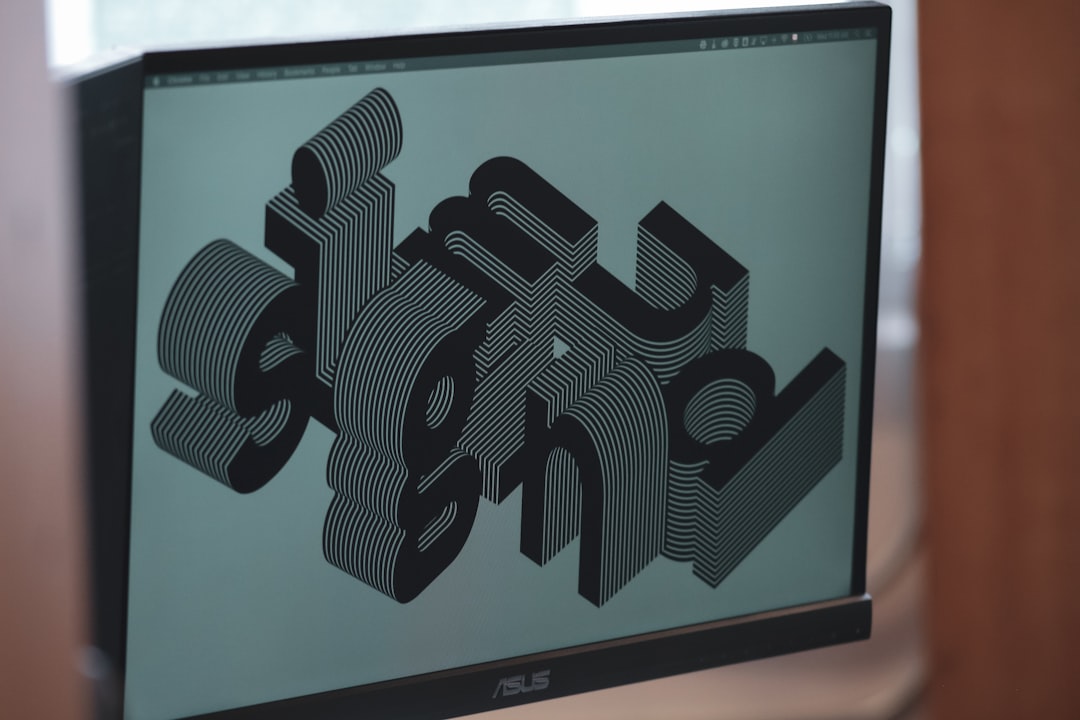Ever downloaded a file and thought, “What in the world is an EPS file?” Don’t worry. You’re not alone. These files can look a bit scary at first. But they’re actually super useful, especially in the world of graphic design. Let’s dive into what they are, why they matter, and how you can open them without losing your mind!
What is an EPS File?
An EPS file stands for Encapsulated PostScript. That’s a fancy name, but the idea is pretty simple. It’s a type of file used mainly for vector graphics. These graphics are special because they don’t lose quality when you zoom in or resize them. That makes EPS a favorite for logos, drawings, and print materials.
Here’s why EPS files are cool:
- Scalable: They never get pixelated.
- Editable: You can open them in design software and tweak every part.
- Cross-platform: Works on Macs and PCs.
- Printable: Used in high-quality printing, like posters or t-shirts.
Think of EPS files like a superhero costume for images. They’re designed to look great in every size and setting.

Where Are EPS Files Used?
EPS files aren’t something you use every day—unless you’re a designer. But they pop up in all sorts of creative spaces.
Here are common places you’ll find EPS files:
- Logos: Companies love EPS logos because they can be used at any size.
- Print Materials: Flyers, posters, business cards—you name it.
- Merchandise Design: T-shirts, mugs, and hats often use EPS art.
- Magazines and Layouts: Publishers use them for super crisp images.
If you’re working with professional printers or advertisers, chances are you’ll bump into EPS files a lot.
How to Open an EPS File
Okay, now let’s talk about the big question: how do you open one? Since EPS files are specialized, you need the right tools. You can’t just double-click and hope it opens like a photo.
Here are your best options:
1. Design Software
- Adobe Illustrator: This is the king of EPS. It opens them perfectly.
- CorelDRAW: A solid Illustrator alternative.
- Affinity Designer: Great budget-friendly choice.
These programs let you fully edit EPS files, including reshaping graphics or changing colors.
2. Free Software
Not ready to splurge on design apps? Try these:
- Inkscape: It’s free and surprisingly powerful.
- GIMP (with a plugin): Opens EPS, but only as flat images.
These are perfect for quick viewing or light edits.
3. Online EPS Viewers
Need to just peek at the file without installing anything? Use an online viewer.
- Photopea.com
- FreeConvert.com
- Vectr.com
Just upload your EPS file and boom—you can see it in your browser.
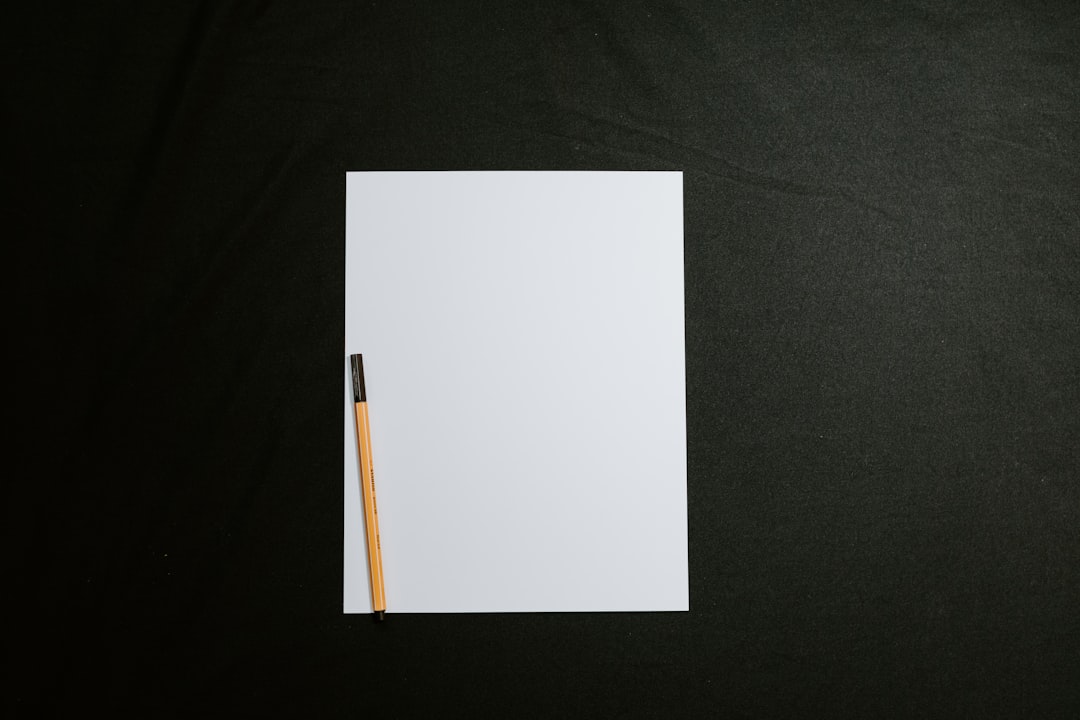
How to Convert EPS Files
Sometimes you need an EPS file in a different format, like JPG or PNG. Maybe your client can’t open EPS. Or maybe you just want a version you can drop into a PowerPoint.
Here’s how you can convert an EPS file:
1. Use Adobe Illustrator
Open the file, then go to File > Export and choose your format. Easy as pie.
2. Use Free Software
Inkscape can do conversions too. Open the EPS and click File > Save As. Choose a format like SVG or PNG.
3. Use an Online Converter
- Try cloudconvert.com or zamzar.com
- Upload your EPS
- Choose your format (PNG, SVG, etc.)
- Download the converted file
Fast, free, and great in a pinch.
Tips for Using EPS Files
Here are some simple tips to make life easier when working with EPS files:
- Keep a backup: Always save a copy before editing.
- Don’t resize in other apps: Only use design software to change size.
- Ask for fonts: If someone sends you an EPS, ask what fonts they used.
- Not for web: EPS files aren’t great for websites. Convert them to PNG or SVG.
Follow these, and you’ll avoid most common frustrations.
EPS File vs Other Formats
Let’s compare EPS with some other common formats. This will help you decide when to use what.
| Format | Best For | Editable? | Scalable? |
|---|---|---|---|
| EPS | Print, Logos | Yes | Yes |
| JPG | Photos | No | No |
| PNG | Web Graphics | No | No |
| SVG | Web, Vectors | Yes | Yes |
As you can see, EPS is really great when quality matters most.
When NOT to Use an EPS File
EPS files aren’t perfect for everything. Here’s when you might want something else:
- Web use: Use PNG or SVG instead. EPS isn’t web-friendly.
- Photo storage: JPEG or PNG are better for pictures.
- Email attachments: EPS files are big and might scare people. Stick to PDFs or PNGs.
Knowing when not to use EPS is just as important as knowing how to use it.
Quick Recap
Let’s wrap up with the key points:
- EPS = Encapsulated PostScript
- Best for logos and print materials
- Open it with Illustrator, Inkscape, or online tools
- Convert it if needed for easier use
- Don’t use it on the web or for photos
That’s it! EPS files might seem tricky at first, but once you’ve got the basics, they’re a breeze. Use them wisely, and your graphics will always look sharp and professional.

Now go forth and EPS like a pro!